-
- The first AR coloring card in Taiwan- Bring 3DMommy's image into to life
- Bayer integrates MIFLY AR Technology , teach you how to help your dog relax
- Halloween combines with AR, shining New Taipei City
- Mei hao dahu
- Taiwan Railway celebrates 132nd anniversary exhibition, create immersive AR interactive APP together with MIFLY
- Zhu Ming Art Museum X MAKAR launches WEB AR painting experience
- CTV celebrates its 50th anniversary, especially using WebAR technology to add joy!
-
- AR Envelope for Beginner –New Year Rabbit
- AR Envelope for Advancedr –Lucky Rabbit
- 【XR Project Tutorial】How to Create the Keelung Harbor Whale Shark AR Experience? Use MAKAR to Create an AR Experience with Whales Soaring in the Sky!
- MAKAR Magic index
- Spring Festival AR Animation Tutorial
- Logic-Macaron AR Animation
- MAKAR Mask project
- MAKAR Santa Claus - boning
- Metaverse Draw Lots-Using Variable and Lists of MR Project
- Use MAKAR to learn physics-Let's make an AR cannon!
- Cooperative Learning in MAKAR_Portal
-
- [3A Emerging Technology Center] Lantern Festival sky lantern wishing pool, MR virtual world is at your disposal
- 3131922-5G New Technology Learning Demonstration School Series Study
- 3088204- XR Practice Application (Advanced)
- 3088200- XR Practice Application (Beginner)
- 3124796-VR reality design practical application course (online course)
- Beishi Yanxizi No. 1100712009
-
- MAKAR Flash - Brain and Speed Challenge! When MR Paper Sumo Meets NPC Battle Mechanism
- MAKAR Flash - 3D Creation Made Easy: Animal Music Box Quick Workshop
- MAKAR Flash-Dragon Boat Festival XR Game Creation Crash Course: Mastering MAKAR's Latest Features with AI-Assisted Extended Reality
- MAKAR Flash -One-hour 3D Material Specialization Class, the philosophy that must be grasped for XR creation
- MAKAR Flash-How to integrate AR/VR into teaching with 5G? Quickly build your exclusive XR teaching materials!
- MAKAR Flash-Creating Your Own 3D Material Library with Your Phone? MAKAR 3D Scan New Application Analysis!
- MAKAR Flash-How Can Beginners Quickly Recreate Unity AR/VR Projects?
Curve Object
- 2024-03-18
- by MAKAR
Curve Object
With the curve object in MAKAR Editor, you can create motion paths for objects, adjust curves, easily control object movement along the path, and adjust speed, start mode, and more, enhancing the possibilities for animation creation. The following explains the usage and functions of the curve object.
Default Object Toolbar
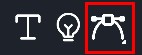
Add Curve
1. In the toolbar on the left side of the resource library, drag the "![]() " into the scene.
" into the scene.
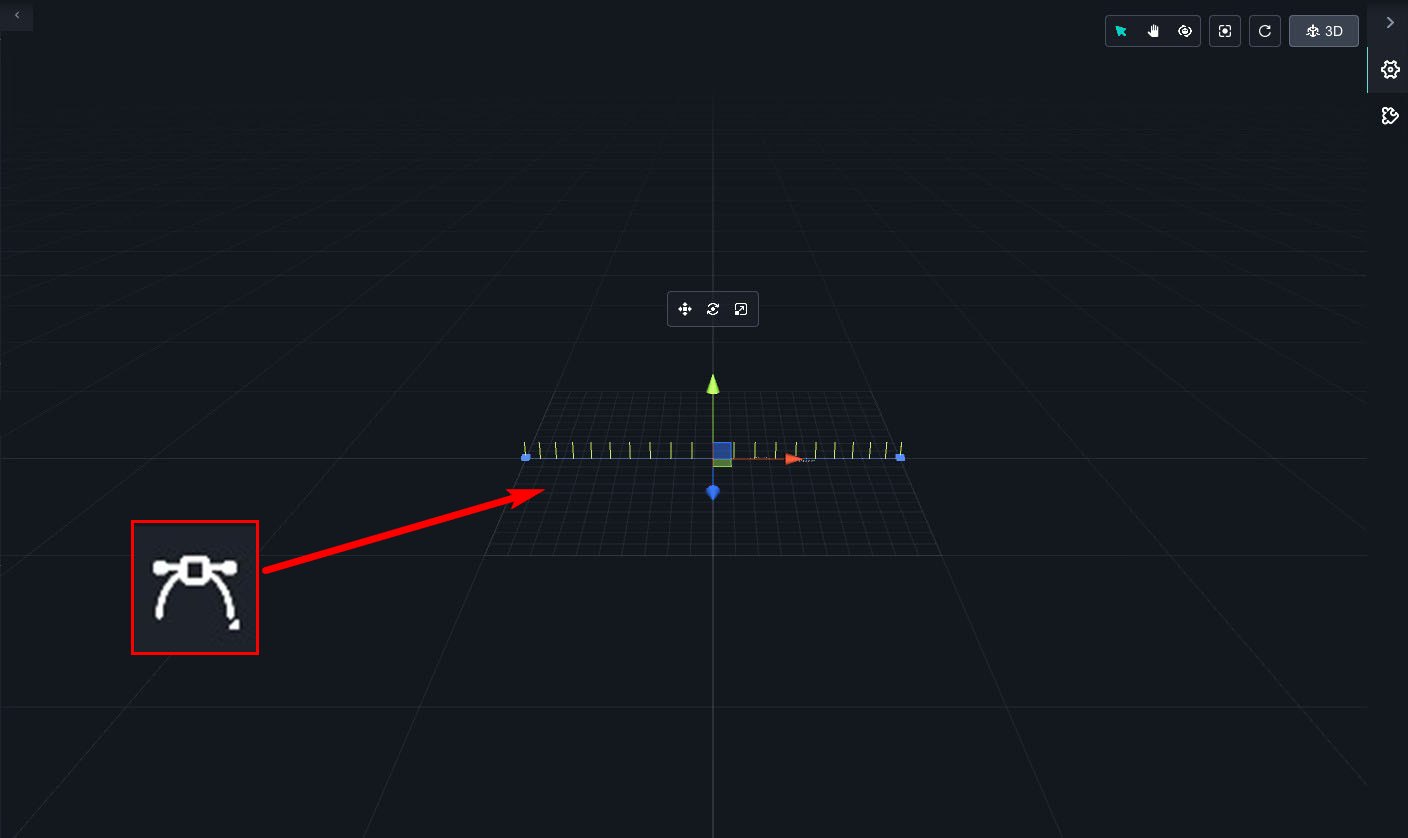
2. If the segment intervals disappear, you can click the small square at the head or tail to make them reappear.
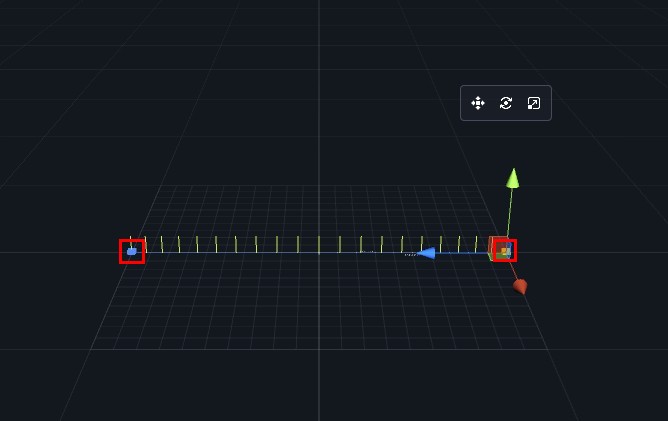
Add, Delete, Select
In the curve object on the right side, there are three toggle functions: add, delete, and select.
| Add small squares to the segments. | |
| |
Delete small squares from the segments. |
| |
Select segments and small squares. |
Move, Rotate, Scale
Click the small square of the segment to perform the basic functions of moving, rotating, and scaling according to your needs.
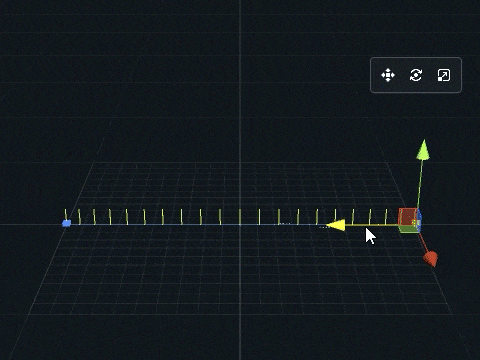
Pan the segments.
|
|
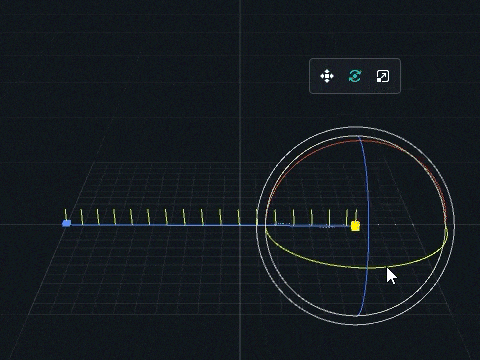
Rotate the segments to create curved lines.
|
|
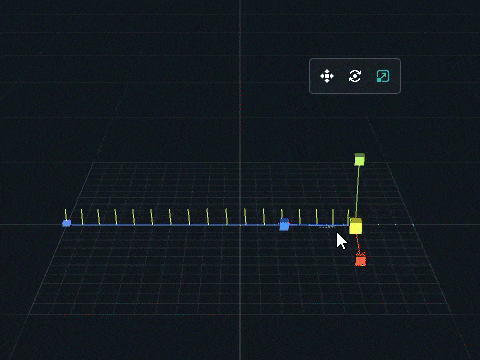
Adjust the density of intervals; the denser the intervals, the slower the object moves.
|
Object Tracking
1. Click "Curve" → "Select" to choose an object from the scene or the resource library.
※ In a VR scene, you can select the camera to follow, allowing the VR view to move along the segment.
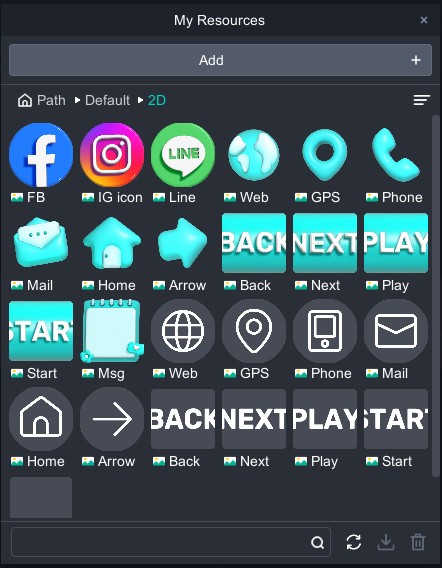
2. The animation function will be displayed on the right side. Click play to view the object's movement path, and you can also return the object to the starting point.
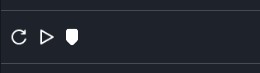
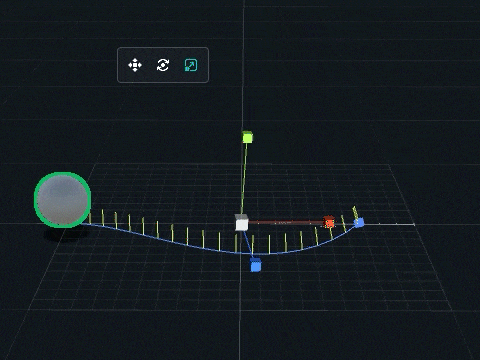
3. Click "
 " to bring up the detailed settings window.
" to bring up the detailed settings window.
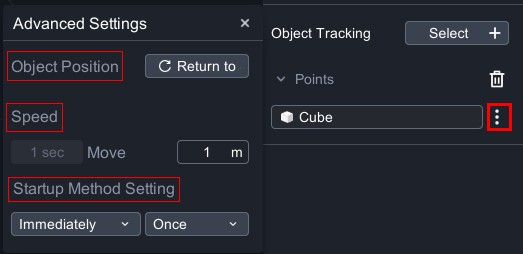
- Object Position:If the object has left the segment, click "Return to Start" to move the object to the start of the segment.
-
Speed:Change the movement speed using the distance moved per second.
-
Startup Method Setting:Immediately、Delay;Once、Loop.
All Control Points
Click "+" on the left or right side to add a small square to the head or tail.

End-to-End Connection
Enable loop to connect the start and end points of the segment, forming a closed loop track, allowing the object to continuously move along this loop path. The object will cyclically follow the segment.

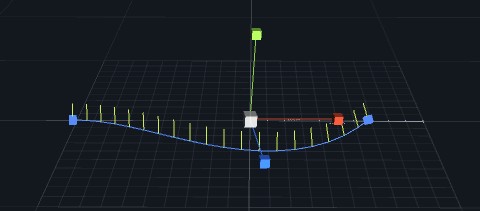 |
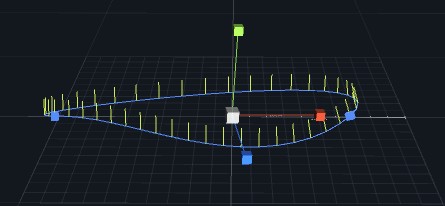 |
| ▲ Off | ▲ On |
Related Posts:
