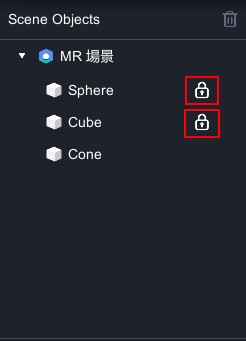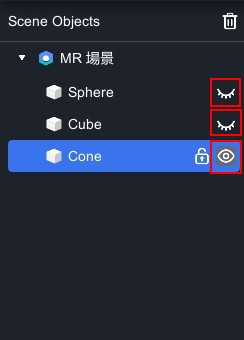-
- The first AR coloring card in Taiwan- Bring 3DMommy's image into to life
- Bayer integrates MIFLY AR Technology , teach you how to help your dog relax
- Halloween combines with AR, shining New Taipei City
- Mei hao dahu
- Taiwan Railway celebrates 132nd anniversary exhibition, create immersive AR interactive APP together with MIFLY
- Zhu Ming Art Museum X MAKAR launches WEB AR painting experience
- CTV celebrates its 50th anniversary, especially using WebAR technology to add joy!
-
- AR Envelope for Beginner –New Year Rabbit
- AR Envelope for Advancedr –Lucky Rabbit
- 【XR Project Tutorial】How to Create the Keelung Harbor Whale Shark AR Experience? Use MAKAR to Create an AR Experience with Whales Soaring in the Sky!
- MAKAR Magic index
- Spring Festival AR Animation Tutorial
- Logic-Macaron AR Animation
- MAKAR Mask project
- MAKAR Santa Claus - boning
- Metaverse Draw Lots-Using Variable and Lists of MR Project
- Use MAKAR to learn physics-Let's make an AR cannon!
- Cooperative Learning in MAKAR_Portal
-
- [3A Emerging Technology Center] Lantern Festival sky lantern wishing pool, MR virtual world is at your disposal
- 3131922-5G New Technology Learning Demonstration School Series Study
- 3088204- XR Practice Application (Advanced)
- 3088200- XR Practice Application (Beginner)
- 3124796-VR reality design practical application course (online course)
- Beishi Yanxizi No. 1100712009
-
- MAKAR Flash - Brain and Speed Challenge! When MR Paper Sumo Meets NPC Battle Mechanism
- MAKAR Flash - 3D Creation Made Easy: Animal Music Box Quick Workshop
- MAKAR Flash-Dragon Boat Festival XR Game Creation Crash Course: Mastering MAKAR's Latest Features with AI-Assisted Extended Reality
- MAKAR Flash -One-hour 3D Material Specialization Class, the philosophy that must be grasped for XR creation
- MAKAR Flash-How to integrate AR/VR into teaching with 5G? Quickly build your exclusive XR teaching materials!
- MAKAR Flash-Creating Your Own 3D Material Library with Your Phone? MAKAR 3D Scan New Application Analysis!
- MAKAR Flash-How Can Beginners Quickly Recreate Unity AR/VR Projects?
Scene Object Management
- 2024-03-22
- by MAKAR
Scene Object Management
In MAKAR Editor editing interface, the left side features a column for scene objects. Any object dragged into the scene will appear in this column. Different types of objects display different thumbnails. You can adjust the sorting by dragging objects and double-click on objects to change their names, making it easier for you to manage scene objects.

|
Contents
|
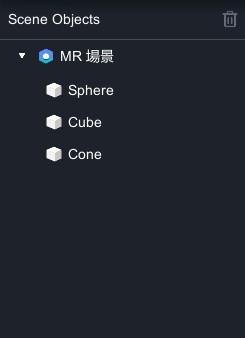 |
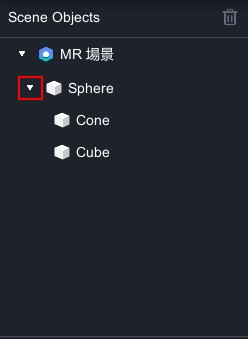 |
| ▲ Before Setting | ▲ After Setting |
-
Scene objects can be set up with parent-child. Dragging other objects to "Circle" will group the entire object, where "Circle" becomes the parent object and "Square" becomes the child object.
-
At this point, the group will display "
 ", which you can click to expand or collapse the objects.
", which you can click to expand or collapse the objects. -
To ungroup, drag the child object to an empty area.
- Performing "Ctrl/Command + C → Ctrl/Command + V" on the parent object will copy the entire parent-child object; performing "Ctrl/Command + C → Ctrl/Command + V" on the child object will copy the child object under the original parent object.
|
※ Regarding Parent-Child
|
-
When hovering over a scene object, a "
 " will appear on the right side. Clicking it will lock or unlock the object.
" will appear on the right side. Clicking it will lock or unlock the object. -
When a scene object is locked, its current state is fixed and cannot be freely adjusted in scene editing or MAKAR Viewer. To freely adjust the object, unlock it.
- When hovering over a scene object, a "
 " will appear on the right side. Clicking it will show or hide the object.
" will appear on the right side. Clicking it will show or hide the object.
Delete Object
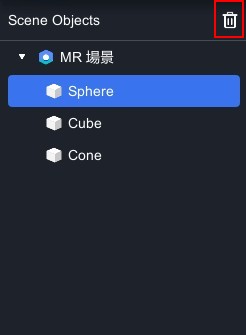
- To delete a scene object, click "
 " to delete the object.
" to delete the object.