-
- The first AR coloring card in Taiwan- Bring 3DMommy's image into to life
- Bayer integrates MIFLY AR Technology , teach you how to help your dog relax
- Halloween combines with AR, shining New Taipei City
- Mei hao dahu
- Taiwan Railway celebrates 132nd anniversary exhibition, create immersive AR interactive APP together with MIFLY
- Zhu Ming Art Museum X MAKAR launches WEB AR painting experience
- CTV celebrates its 50th anniversary, especially using WebAR technology to add joy!
-
- AR Envelope for Beginner –New Year Rabbit
- AR Envelope for Advancedr –Lucky Rabbit
- 【XR Project Tutorial】How to Create the Keelung Harbor Whale Shark AR Experience? Use MAKAR to Create an AR Experience with Whales Soaring in the Sky!
- MAKAR Magic index
- Spring Festival AR Animation Tutorial
- Logic-Macaron AR Animation
- MAKAR Mask project
- MAKAR Santa Claus - boning
- Metaverse Draw Lots-Using Variable and Lists of MR Project
- Use MAKAR to learn physics-Let's make an AR cannon!
- Cooperative Learning in MAKAR_Portal
-
- [3A Emerging Technology Center] Lantern Festival sky lantern wishing pool, MR virtual world is at your disposal
- 3131922-5G New Technology Learning Demonstration School Series Study
- 3088204- XR Practice Application (Advanced)
- 3088200- XR Practice Application (Beginner)
- 3124796-VR reality design practical application course (online course)
- Beishi Yanxizi No. 1100712009
-
- MAKAR Flash - Brain and Speed Challenge! When MR Paper Sumo Meets NPC Battle Mechanism
- MAKAR Flash - 3D Creation Made Easy: Animal Music Box Quick Workshop
- MAKAR Flash-Dragon Boat Festival XR Game Creation Crash Course: Mastering MAKAR's Latest Features with AI-Assisted Extended Reality
- MAKAR Flash -One-hour 3D Material Specialization Class, the philosophy that must be grasped for XR creation
- MAKAR Flash-How to integrate AR/VR into teaching with 5G? Quickly build your exclusive XR teaching materials!
- MAKAR Flash-Creating Your Own 3D Material Library with Your Phone? MAKAR 3D Scan New Application Analysis!
- MAKAR Flash-How Can Beginners Quickly Recreate Unity AR/VR Projects?
MAKAR Mask project
- 2023-01-05
- by MAKAR
Abstract:
In this lecture, there is going to demonstrate how to use Mask function in MAKAR editor v3.4 to create a project.
Introduction:
Mask is one of the new function in MAKAR editor, it’s similar to invisible cotton in Harry Potter. You will learn how to make a room invisible in this lesson.
1. Material: https://skfb.ly/6CGo8 license: CC Attribution

This is a kind of isometric scene material.
2. Download the file
We are going to download GLB file for this lesson, though the FBX file looks smaller, it need to conduct extra-process after you download it.
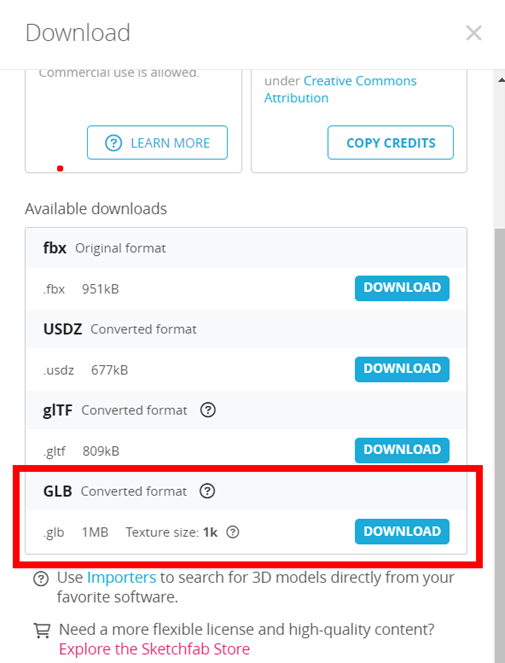
3. MAKAR editor
Make sure your MAKAR editor upgrade to at least version v3.4 or above.
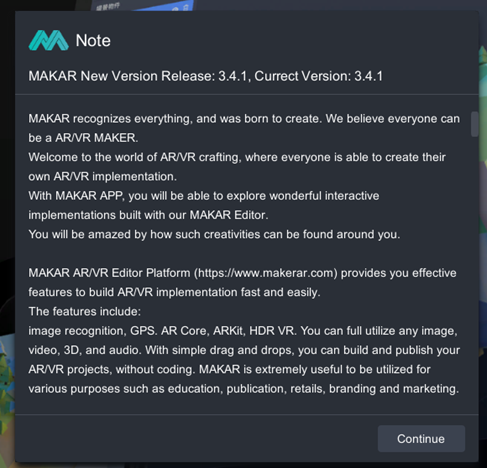
Create a AR Target project. It’s necessary to select a category in latest editor.
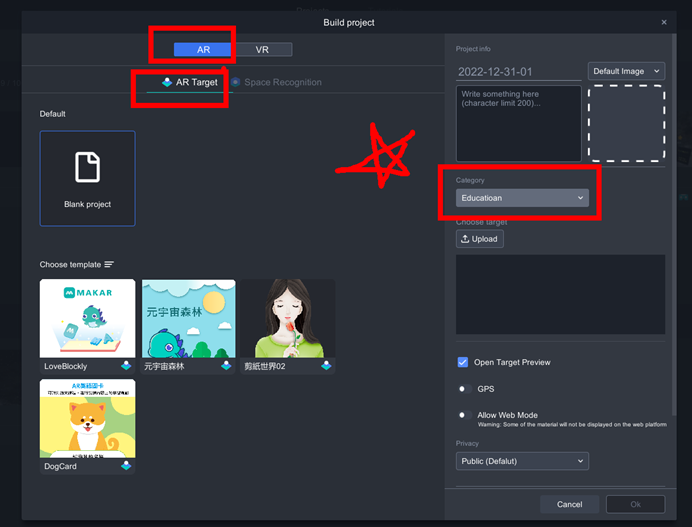
Extra: How to create a fire-star recognition target?
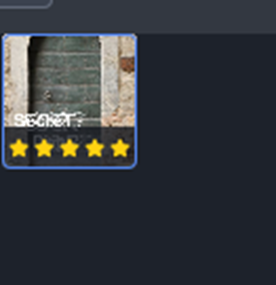
The star number in MAKAR represents the recognitive ability. There is a tutorial for AR recognition by Lina, you can check it out. https://becutelina.com/2022/03/24/ar/
In this lesson, I’m going to use the popular AI tool, DALL-E, to generate a unique image target, and use Zalgo text transformation for complicity.
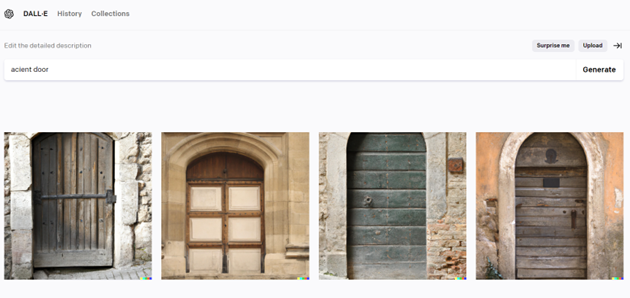
DALL.E (https://openai.com/dall-e-2/ )
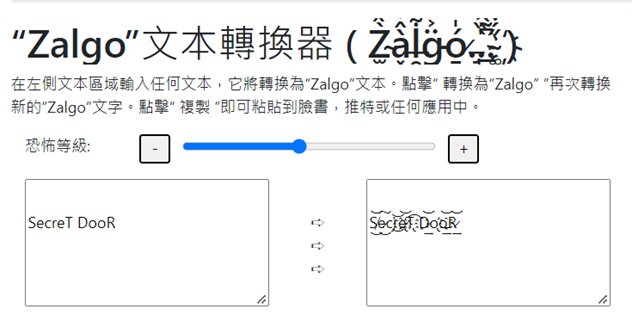
Zalgo text generator (https://tw.piliapp.com/cool-text/zalgo-text/)
4. Mask
You can change the 3D model’s material into Mask.
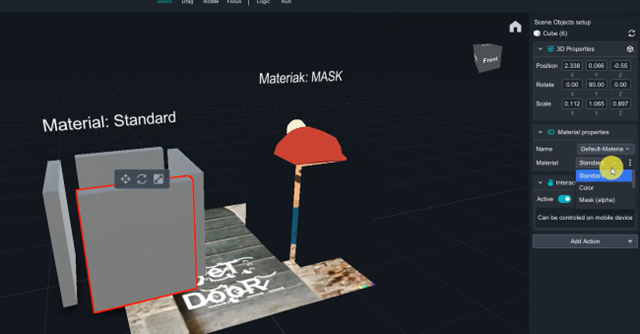
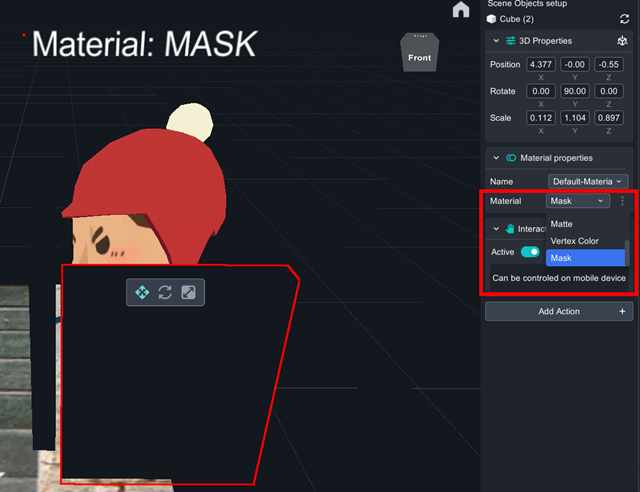

In reality, Mask can cover the object, make it become transparent, such as invisible.
5. Create an invisible room
Import the low_poly_room and drag it in to the scene.
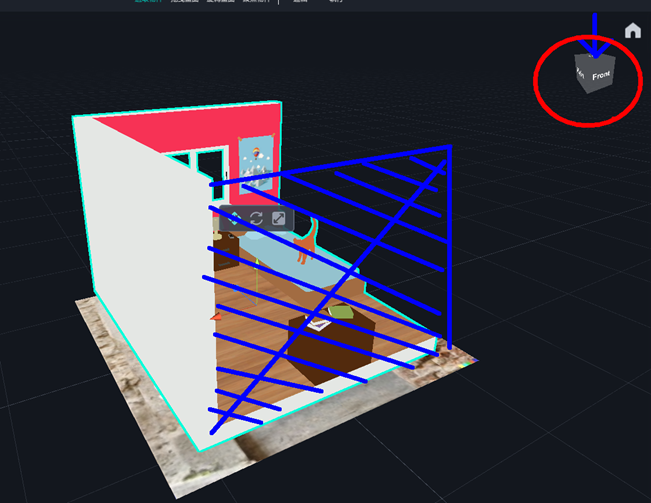
Adjust the Blue face to Top aspect.
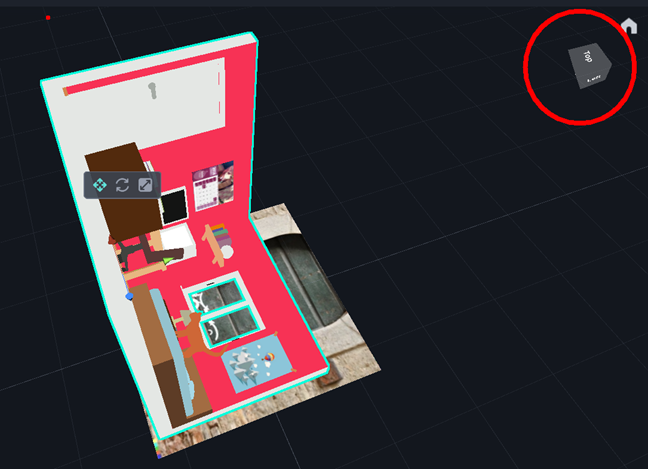
As above.
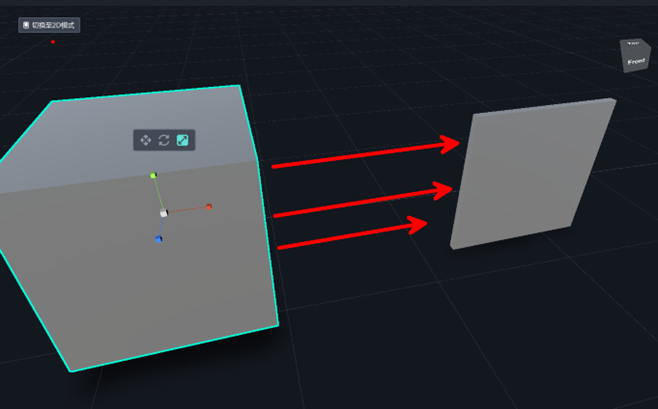
Transform the cube into flat square.
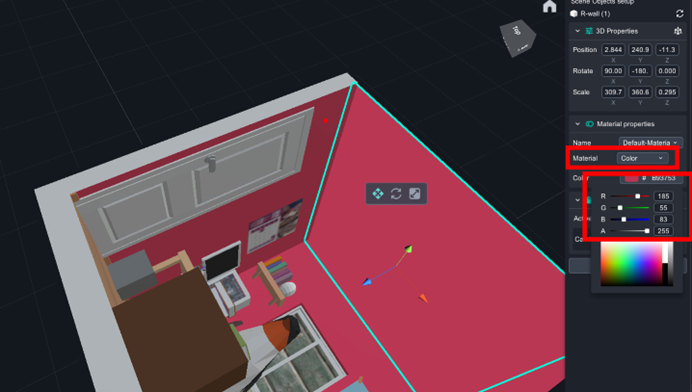
Set flat square as wall of the room, change its material into【color】, RGB=(185, 55, 83).

And set the ceiling as the same.
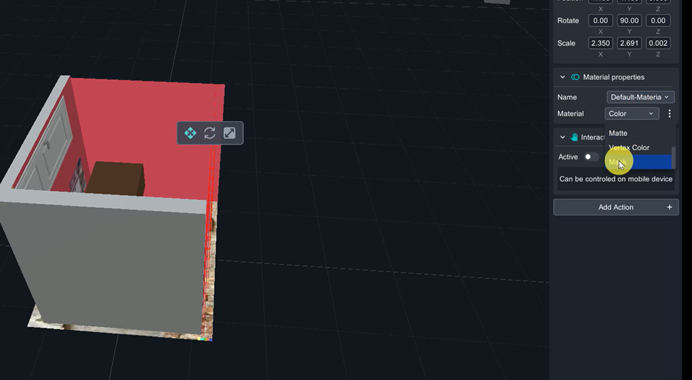
Add another walls as Mask material to cover whole room, so that it can make the room invisible.
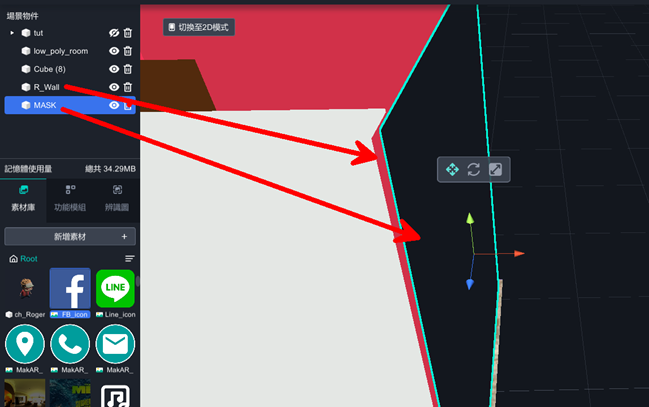
Mask should be a little bigger than walls, and be care for the gap between the wall and mask.
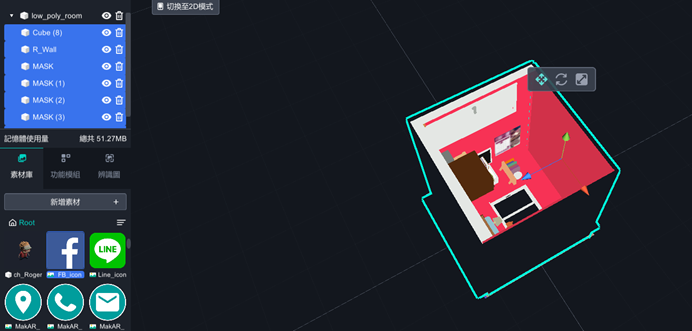
After cover the whole room except the Top aspect, select all elements and drag them into low_poly_room to group them, so that you can move all elements all together.
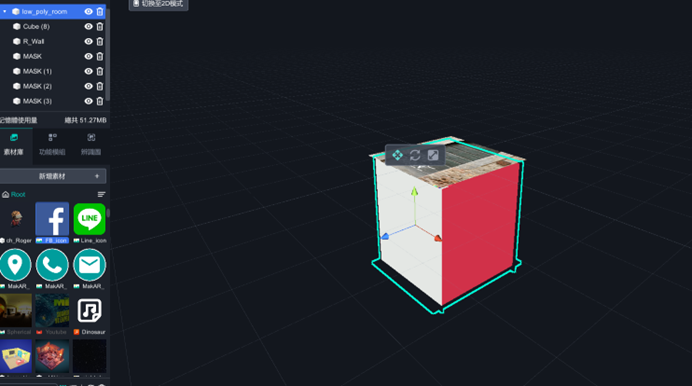
Select the room model, which is the group leader, move it down behind the Target
image. You will see the mask become transparent during the path, and you should not be worried. Adjust your viewpoint down to the ground(press the right button), you will find out it still invisible underground. And Well done!
6. Advance
There is a feature in MAKAR app. The camera scanned the target image, the room will show up, and if you move away from target, the room will still show up in the middle of your screen. Here is going to show you how to make the room appear only if you scanned the target.
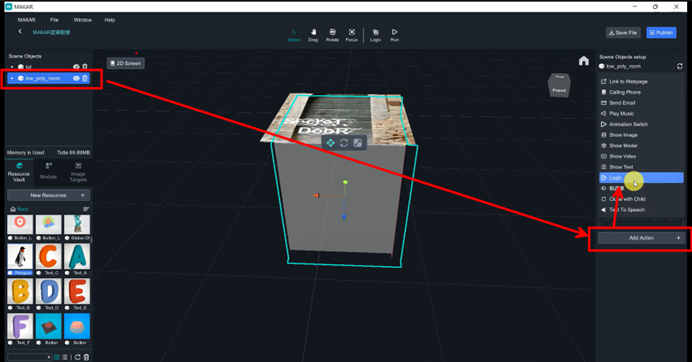
Select the room and add action, and add Logic function on it,
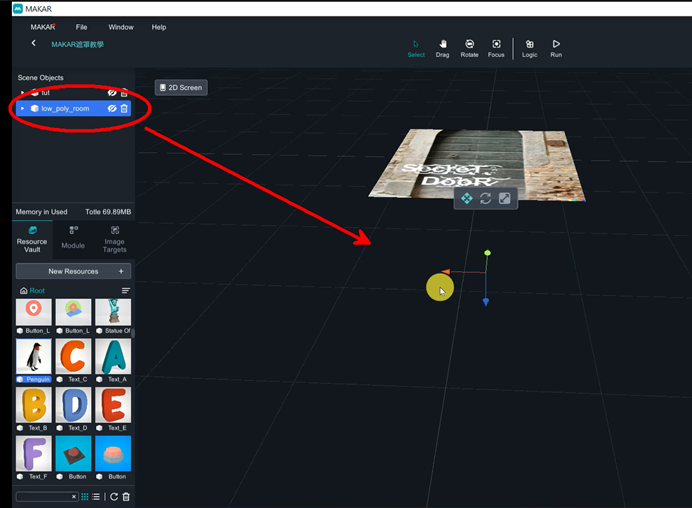
Close the room’s eye to make it disappear.
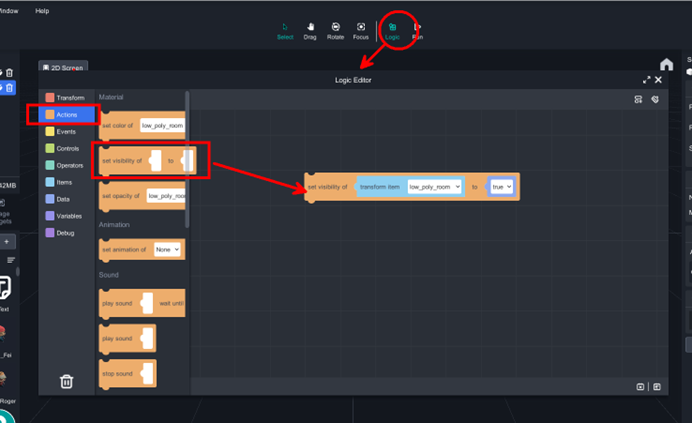
Click the logic on the top banner, you can turn on logic editor, select 【Action/ set visibility of ______to _____ 】, drag the blockly to the scene, and you just solve it.
