-
- The first AR coloring card in Taiwan- Bring 3DMommy's image into to life
- Bayer integrates MIFLY AR Technology , teach you how to help your dog relax
- Halloween combines with AR, shining New Taipei City
- Mei hao dahu
- Taiwan Railway celebrates 132nd anniversary exhibition, create immersive AR interactive APP together with MIFLY
- Zhu Ming Art Museum X MAKAR launches WEB AR painting experience
- CTV celebrates its 50th anniversary, especially using WebAR technology to add joy!
-
- AR Envelope for Beginner –New Year Rabbit
- AR Envelope for Advancedr –Lucky Rabbit
- 【XR Project Tutorial】How to Create the Keelung Harbor Whale Shark AR Experience? Use MAKAR to Create an AR Experience with Whales Soaring in the Sky!
- MAKAR Magic index
- Spring Festival AR Animation Tutorial
- Logic-Macaron AR Animation
- MAKAR Mask project
- MAKAR Santa Claus - boning
- Metaverse Draw Lots-Using Variable and Lists of MR Project
- Use MAKAR to learn physics-Let's make an AR cannon!
- Cooperative Learning in MAKAR_Portal
-
- [3A Emerging Technology Center] Lantern Festival sky lantern wishing pool, MR virtual world is at your disposal
- 3131922-5G New Technology Learning Demonstration School Series Study
- 3088204- XR Practice Application (Advanced)
- 3088200- XR Practice Application (Beginner)
- 3124796-VR reality design practical application course (online course)
- Beishi Yanxizi No. 1100712009
-
- MAKAR Flash - Brain and Speed Challenge! When MR Paper Sumo Meets NPC Battle Mechanism
- MAKAR Flash - 3D Creation Made Easy: Animal Music Box Quick Workshop
- MAKAR Flash-Dragon Boat Festival XR Game Creation Crash Course: Mastering MAKAR's Latest Features with AI-Assisted Extended Reality
- MAKAR Flash -One-hour 3D Material Specialization Class, the philosophy that must be grasped for XR creation
- MAKAR Flash-How to integrate AR/VR into teaching with 5G? Quickly build your exclusive XR teaching materials!
- MAKAR Flash-Creating Your Own 3D Material Library with Your Phone? MAKAR 3D Scan New Application Analysis!
- MAKAR Flash-How Can Beginners Quickly Recreate Unity AR/VR Projects?
Cooperative Learning in MAKAR_Portal
Abstract
This tutorial gives an example of connecting different projects via project link, and it can be achieved the purpose of cooperative learning.
1. Introduction
In the past, it’s not available to have multiple creators to create a huge or complex task in the same project at the same time. Therefore, here is another method you can do. Separate a big project into several small parts, and link each other with “portal ”. This method may help to decrease the loading compared with only one person is responsible for making the entire project.
For the demonstration, there three students (A, B, C). Student A and B are individually create two VR projects. We used the templates in MAKAR editor for this tutorial(Green Island & Moon Phase).
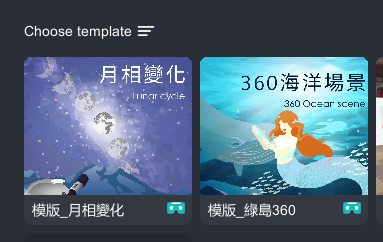
2. Project link
On mobile device(iPad/iphone), after selecting the project. There is a “sharing button” on the top right corner, then you can copy the link after you tapped the sharing button. And send this link to the student who is responsible for integrating the whole project(student C).
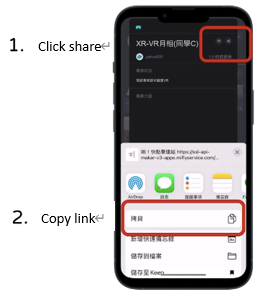
Student A(Green Island):https://is.gd/WdjCSk
Student B(Moon Phase):https://is.gd/zj1Rg5
3. Create an integrate project
Click top left corner, “+New Project”
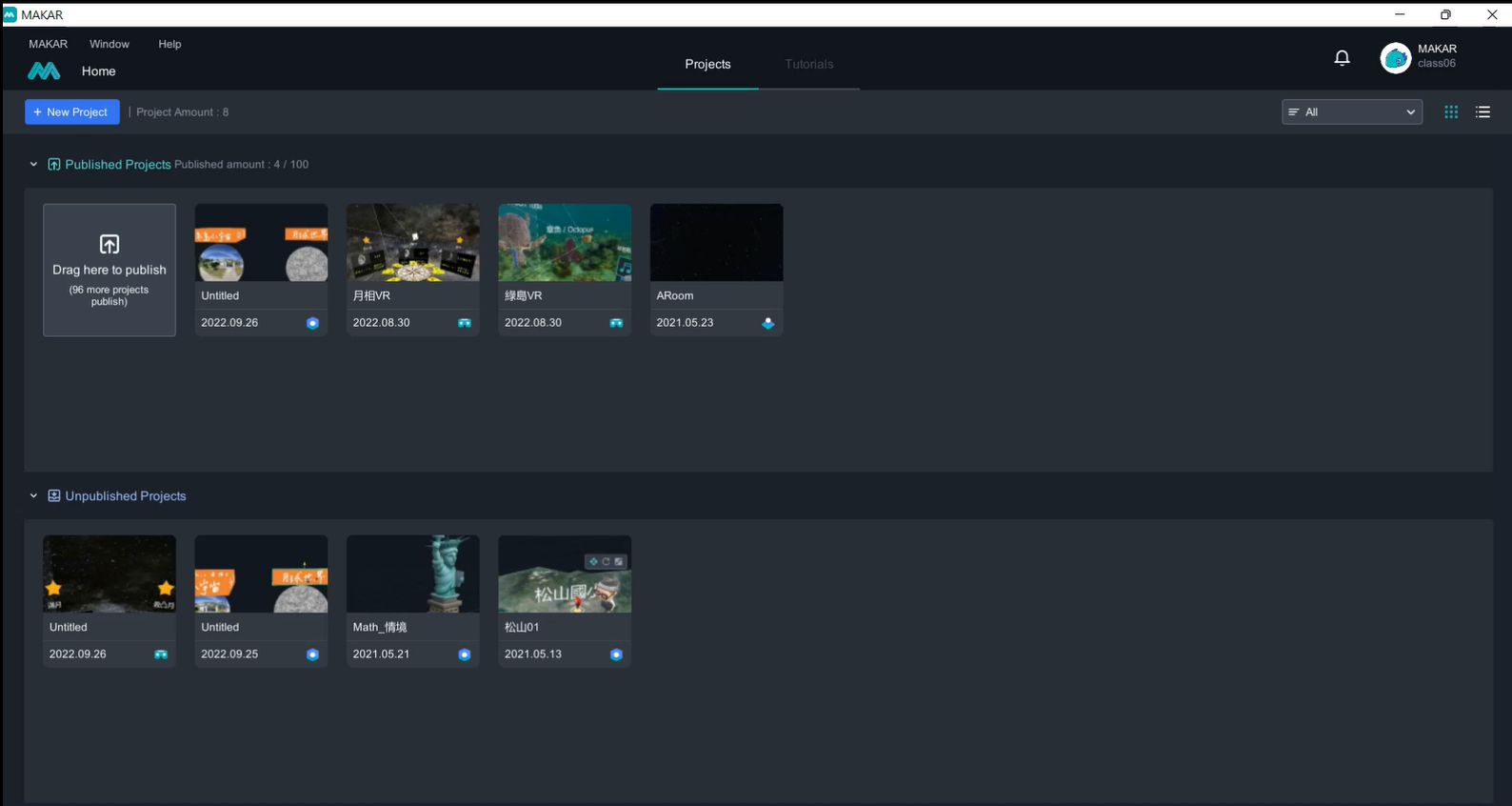
4. Space Recognition
In AR area, chose space recognition for this project, then click “ok” button
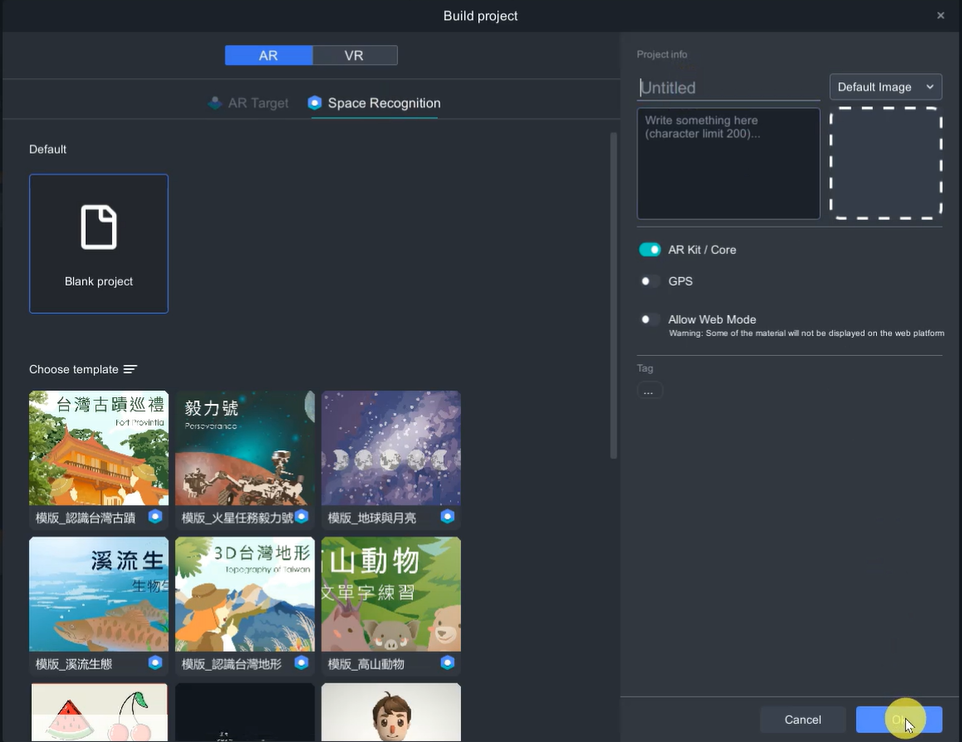
5. Import material
Material download link:
(a) In this tutorial, I will use sphere as a trigger. A panorama sphere is for Green Island project ( panorama image: https://goo.gl/maps/epfZf1cypG91sBK86 by Larry); Moon Phase project will use the 3D model provided by MAKAR online resource.
(b) Image material: there are created by PowerPoint.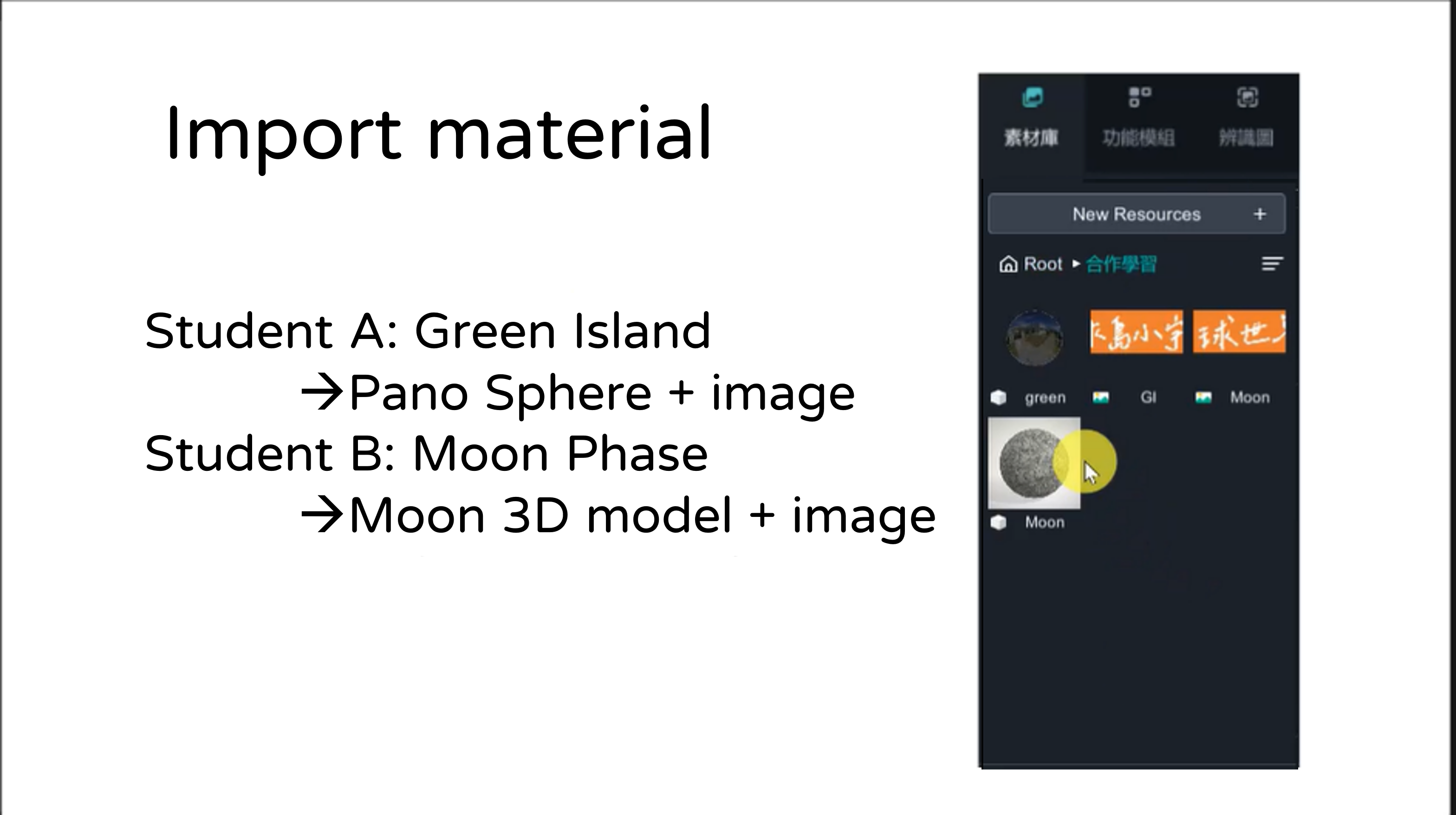
(c) Put 3D models in the canvas, rescale(Hotkey” R ”) their diameter around 10 cm may easily demonstrate on ordinary table. There is a scale in the center of the canvas if you zoom in. Later, if you need to demonstrate for full size, such as human body, then you can group them all and rescale them.
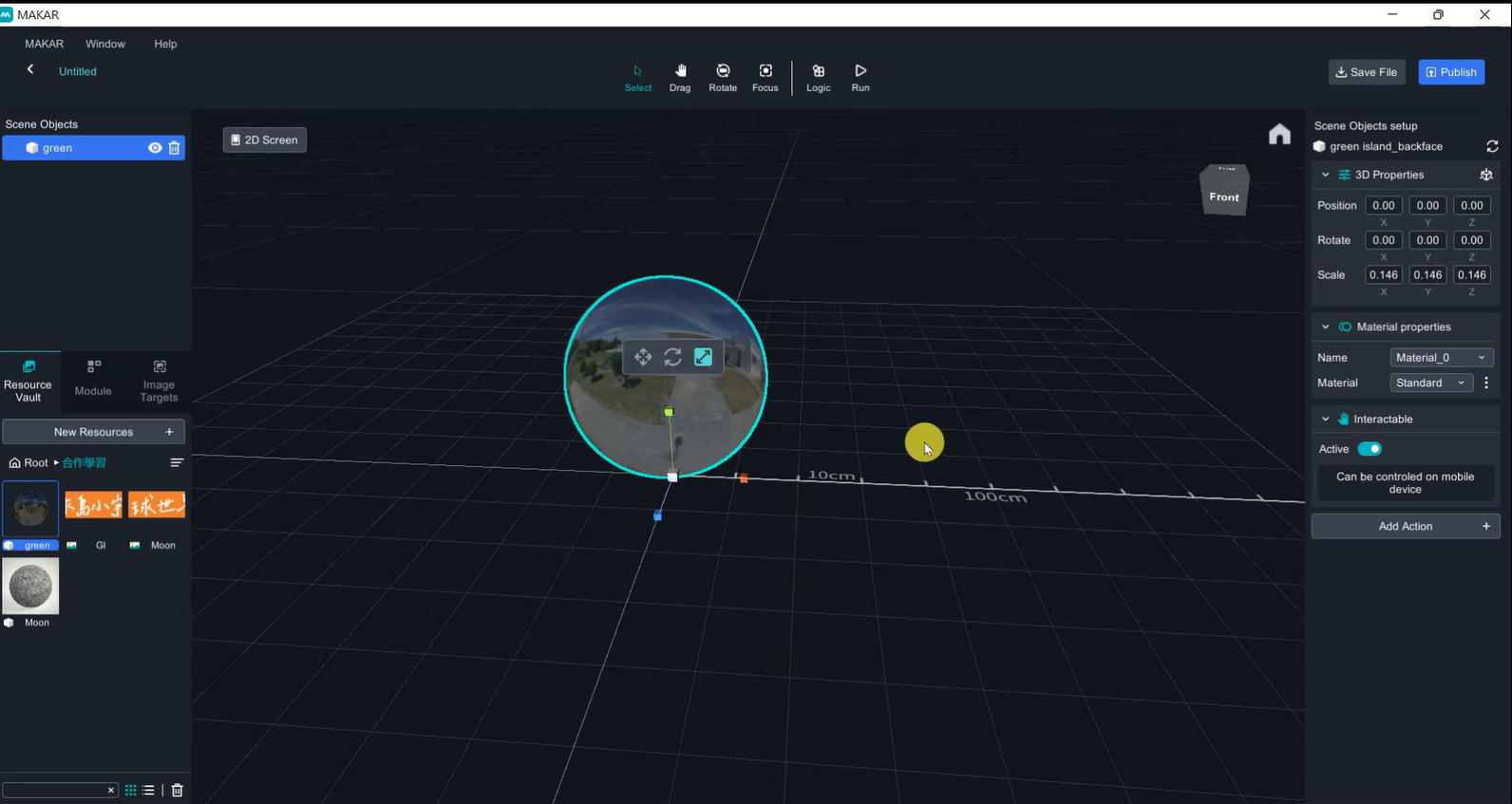
(d) Model action
- Tap the sphere to show image: Select sphere🡪 Add action🡪 Show image 🡪 select the image
- Tap the image to teleport to another project: Select image🡪 Add action🡪 Link to Webpage🡪 Paste the project link.
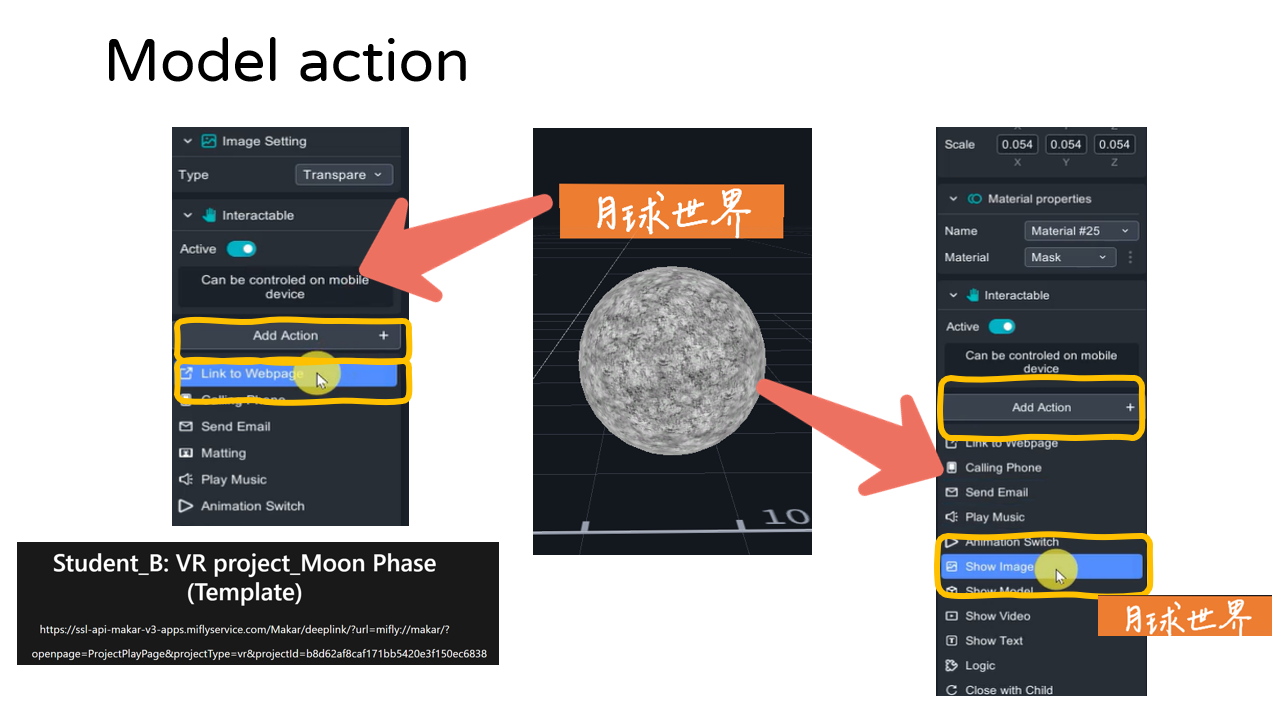
Material Link
Student A(Green Island):https://is.gd/WdjCSk
Student B(Moon Phase):https://is.gd/zj1Rg5
(e) 2D image simulates 3D object
2D image only shows full information in certain angle in 3 Dimensional world, which is very angle sensitive. Therefore, if we create a box with 2D images to mimic 3D object, it can almost cover every angle.
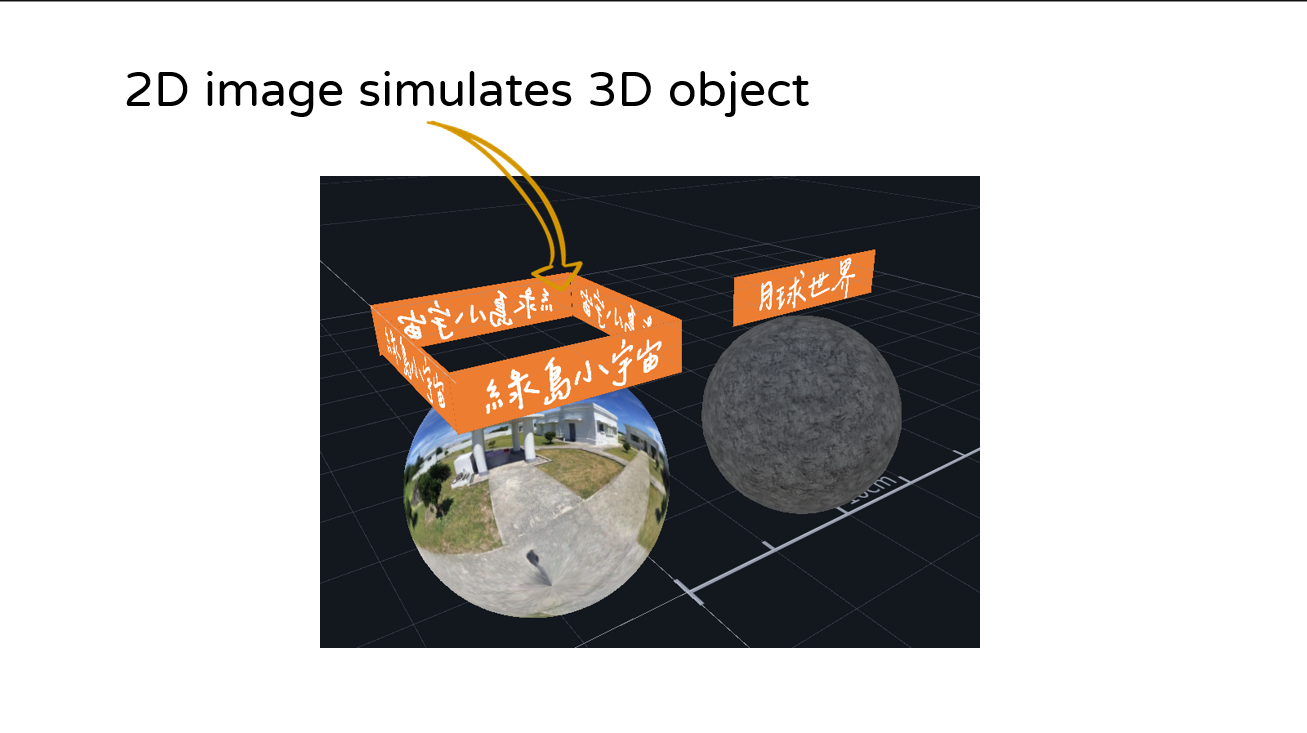
(f) Forbid image movement
Inactive the interactable will forbid the object be moved , it will reduce user accidently change the object in the canvas. Once the interactable is lucked, the action can still work, such as link to webpage and logic programming function.
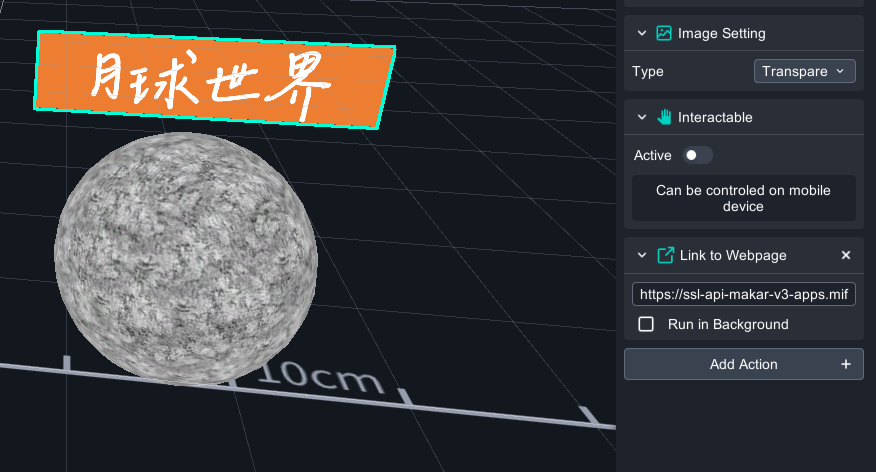
(g) Finish

How to play
Click the application, type in the ID or scan the QR code to experience the AR/VR !
1. Install MAKAR application2. Scan QRcodec or search ID: class06
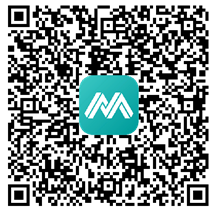
3. Select“ Project portal”, Click “ Start ”to activate.
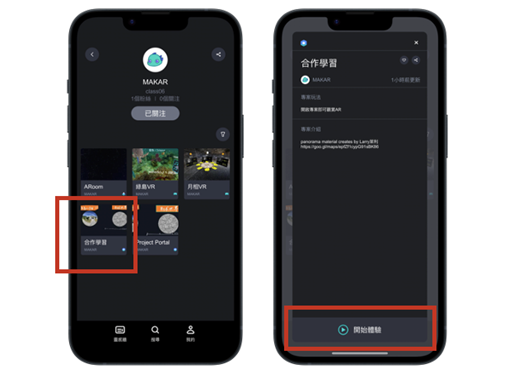
Demo


※ Please keep in mind
1. The portal trick is only for IOS device so far, it’s unavailable for Android device.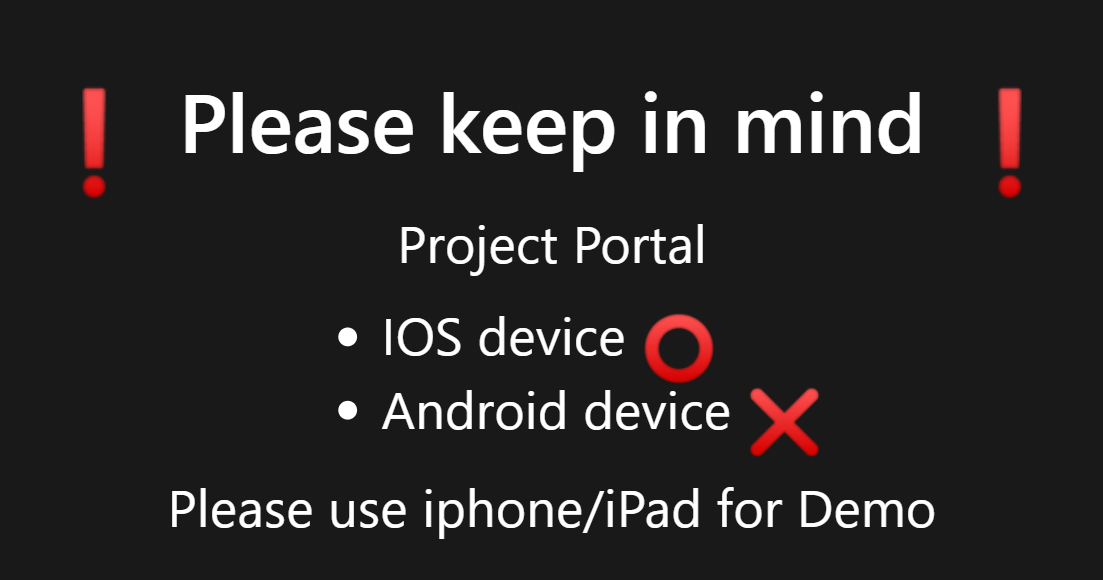
2. Project portal (Available)
- Account:Projects in same account, Projects in different account
- Project type:AR(AR target), AR(space recognition), VR are all available for teleporting to each other
