-
- The first AR coloring card in Taiwan- Bring 3DMommy's image into to life
- Bayer integrates MIFLY AR Technology , teach you how to help your dog relax
- Halloween combines with AR, shining New Taipei City
- Mei hao dahu
- Taiwan Railway celebrates 132nd anniversary exhibition, create immersive AR interactive APP together with MIFLY
- Zhu Ming Art Museum X MAKAR launches WEB AR painting experience
- CTV celebrates its 50th anniversary, especially using WebAR technology to add joy!
-
- AR Envelope for Beginner –New Year Rabbit
- AR Envelope for Advancedr –Lucky Rabbit
- 【XR Project Tutorial】How to Create the Keelung Harbor Whale Shark AR Experience? Use MAKAR to Create an AR Experience with Whales Soaring in the Sky!
- MAKAR Magic index
- Spring Festival AR Animation Tutorial
- Logic-Macaron AR Animation
- MAKAR Mask project
- MAKAR Santa Claus - boning
- Metaverse Draw Lots-Using Variable and Lists of MR Project
- Use MAKAR to learn physics-Let's make an AR cannon!
- Cooperative Learning in MAKAR_Portal
-
- [3A Emerging Technology Center] Lantern Festival sky lantern wishing pool, MR virtual world is at your disposal
- 3131922-5G New Technology Learning Demonstration School Series Study
- 3088204- XR Practice Application (Advanced)
- 3088200- XR Practice Application (Beginner)
- 3124796-VR reality design practical application course (online course)
- Beishi Yanxizi No. 1100712009
-
- MAKAR Flash - Brain and Speed Challenge! When MR Paper Sumo Meets NPC Battle Mechanism
- MAKAR Flash - 3D Creation Made Easy: Animal Music Box Quick Workshop
- MAKAR Flash-Dragon Boat Festival XR Game Creation Crash Course: Mastering MAKAR's Latest Features with AI-Assisted Extended Reality
- MAKAR Flash -One-hour 3D Material Specialization Class, the philosophy that must be grasped for XR creation
- MAKAR Flash-How to integrate AR/VR into teaching with 5G? Quickly build your exclusive XR teaching materials!
- MAKAR Flash-Creating Your Own 3D Material Library with Your Phone? MAKAR 3D Scan New Application Analysis!
- MAKAR Flash-How Can Beginners Quickly Recreate Unity AR/VR Projects?
Light Object
- 2024-03-18
- by MAKAR
Light Object
Using the default features provided by MAKAR Editor, including text, light, curve, and default materials, can enhance your project. The following explains the usage and functions of the light object.
Default Object Toolbar
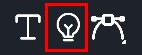
Add Light
1. In the toolbar on the left side of the resource library, drag the "![]() " into the scene.
" into the scene.
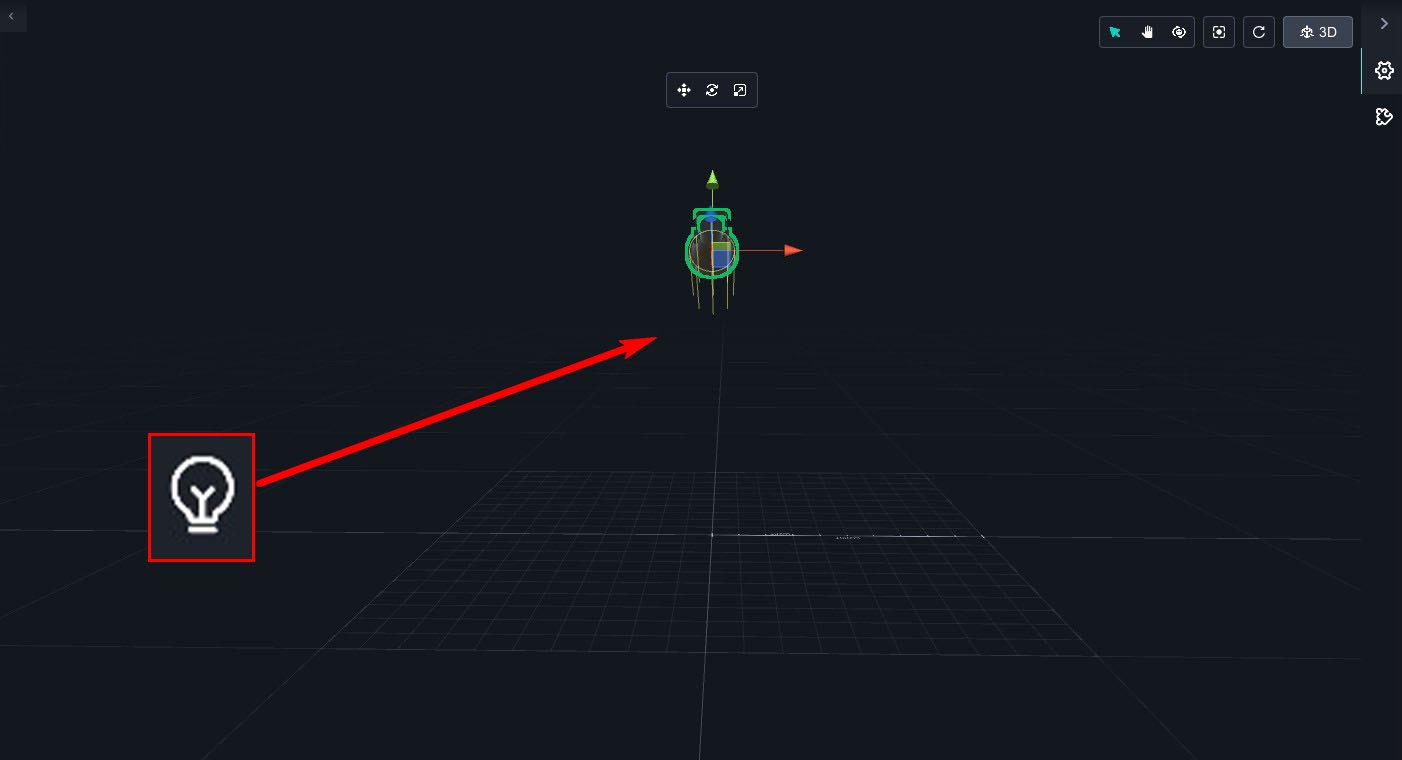
2. A light panel will appear on the right side, where you can modify the lighting mode, adjust colors, and more.
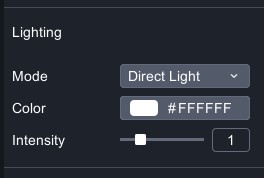
Light Modes Description
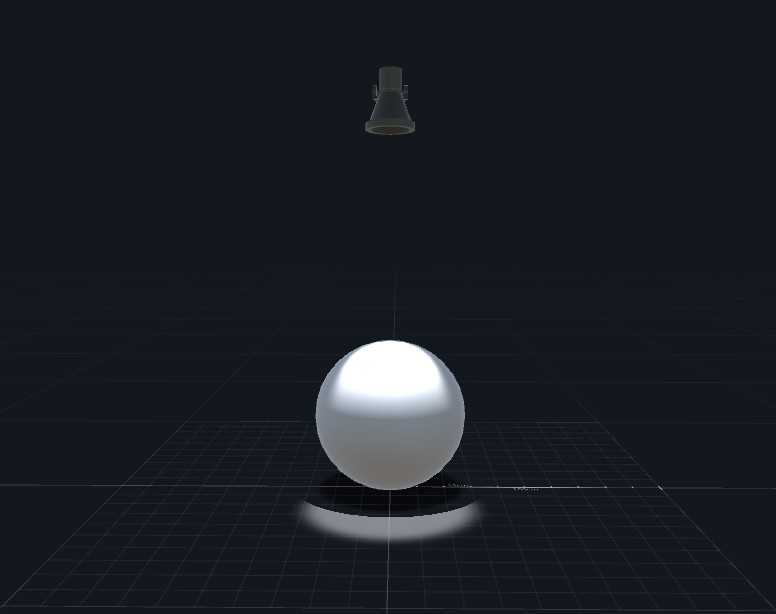 |
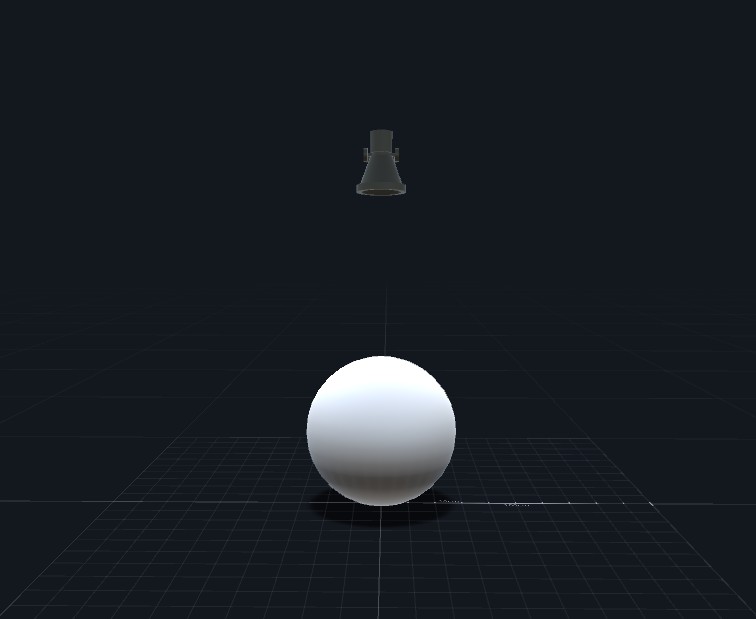 |
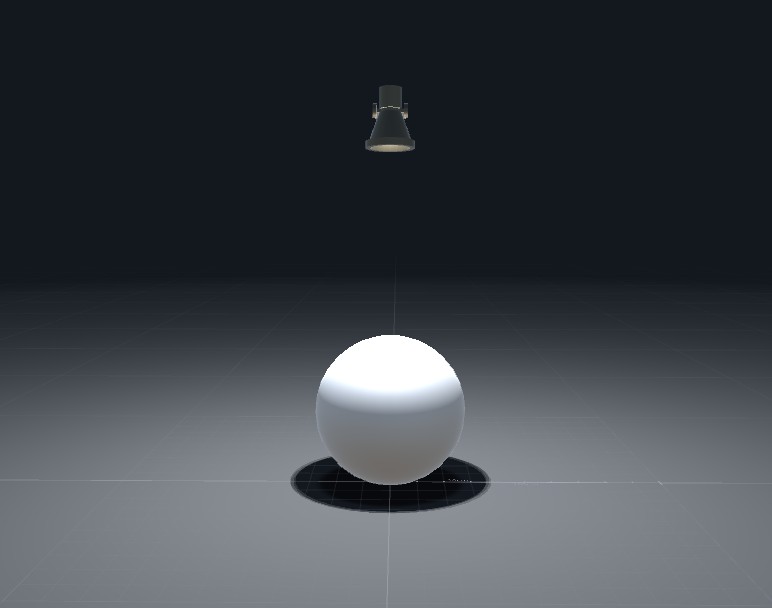 |
| ▲ Spotlight | ▲ Direct Light | ▲ Point Light |
| Spotlight | Directional light with color, position, and direction, belonging to a conical illumination range. |
| Direct Light | Parallel light from an infinite distance with only color and direction, without a specific position, belonging to a parallel, straight light mode. |
| Point Light | Light with color and position but no single direction, emitting from a central sphere, belonging to a 360-degree emission light mode. |
Light Functions Description
Example: Using a Spotlight to Illuminate a Circle
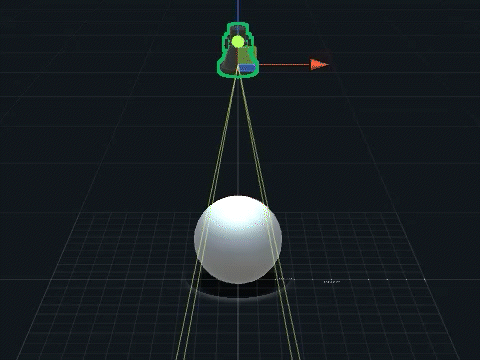 |
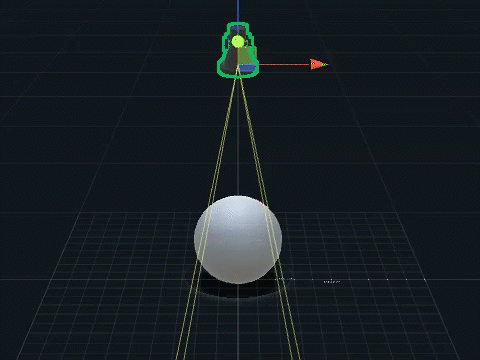 |
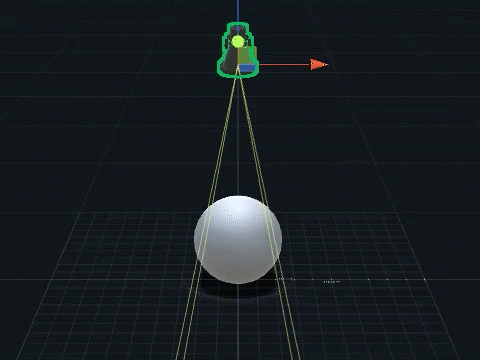 |
| ▲ Color | ▲ Intensity | ▲ Range |
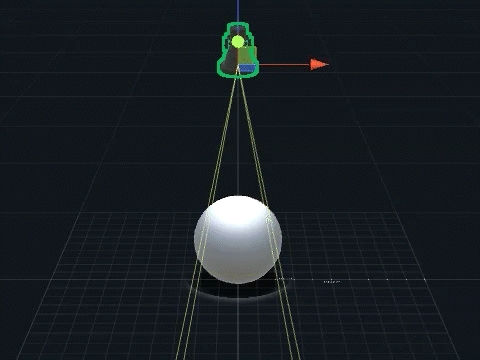 |
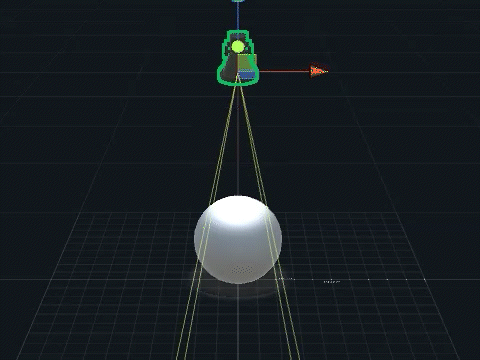 |
| ▲ Angle | ▲ Shadow and Intensity |
| Color | Adjust the color of the light. |
| Intensity | Adjust the intensity of the light. |
| Range | Adjust the range of the light from near to far. |
| Angle | Adjust the angle of the light from narrow to wide. |
| Shadow and Intensity | Shadows cast by the light on objects. You can choose to enable or disable shadows and adjust their intensity. |
Related Posts:
