-
- The first AR coloring card in Taiwan- Bring 3DMommy's image into to life
- Bayer integrates MIFLY AR Technology , teach you how to help your dog relax
- Halloween combines with AR, shining New Taipei City
- Mei hao dahu
- Taiwan Railway celebrates 132nd anniversary exhibition, create immersive AR interactive APP together with MIFLY
- Zhu Ming Art Museum X MAKAR launches WEB AR painting experience
- CTV celebrates its 50th anniversary, especially using WebAR technology to add joy!
-
- AR Envelope for Beginner –New Year Rabbit
- AR Envelope for Advancedr –Lucky Rabbit
- 【XR Project Tutorial】How to Create the Keelung Harbor Whale Shark AR Experience? Use MAKAR to Create an AR Experience with Whales Soaring in the Sky!
- MAKAR Magic index
- Spring Festival AR Animation Tutorial
- Logic-Macaron AR Animation
- MAKAR Mask project
- MAKAR Santa Claus - boning
- Metaverse Draw Lots-Using Variable and Lists of MR Project
- Use MAKAR to learn physics-Let's make an AR cannon!
- Cooperative Learning in MAKAR_Portal
-
- [3A Emerging Technology Center] Lantern Festival sky lantern wishing pool, MR virtual world is at your disposal
- 3131922-5G New Technology Learning Demonstration School Series Study
- 3088204- XR Practice Application (Advanced)
- 3088200- XR Practice Application (Beginner)
- 3124796-VR reality design practical application course (online course)
- Beishi Yanxizi No. 1100712009
-
- MAKAR Flash - Brain and Speed Challenge! When MR Paper Sumo Meets NPC Battle Mechanism
- MAKAR Flash - 3D Creation Made Easy: Animal Music Box Quick Workshop
- MAKAR Flash-Dragon Boat Festival XR Game Creation Crash Course: Mastering MAKAR's Latest Features with AI-Assisted Extended Reality
- MAKAR Flash -One-hour 3D Material Specialization Class, the philosophy that must be grasped for XR creation
- MAKAR Flash-How to integrate AR/VR into teaching with 5G? Quickly build your exclusive XR teaching materials!
- MAKAR Flash-Creating Your Own 3D Material Library with Your Phone? MAKAR 3D Scan New Application Analysis!
- MAKAR Flash-How Can Beginners Quickly Recreate Unity AR/VR Projects?
Create Scratch Module
- 2024-04-18
- by MAKAR
MAKAR Editor provides an interactive scratch module where users can scan a target image and use their finger to scratch open a picture. Scratching reveals the prize hidden underneath the image. This module is often used in marketing campaigns where scratched contents could include discount codes or other interactive content, providing users with an engaging experience. Below are the steps to create a scratch module.
|
Contents
|
Play Scratch Process
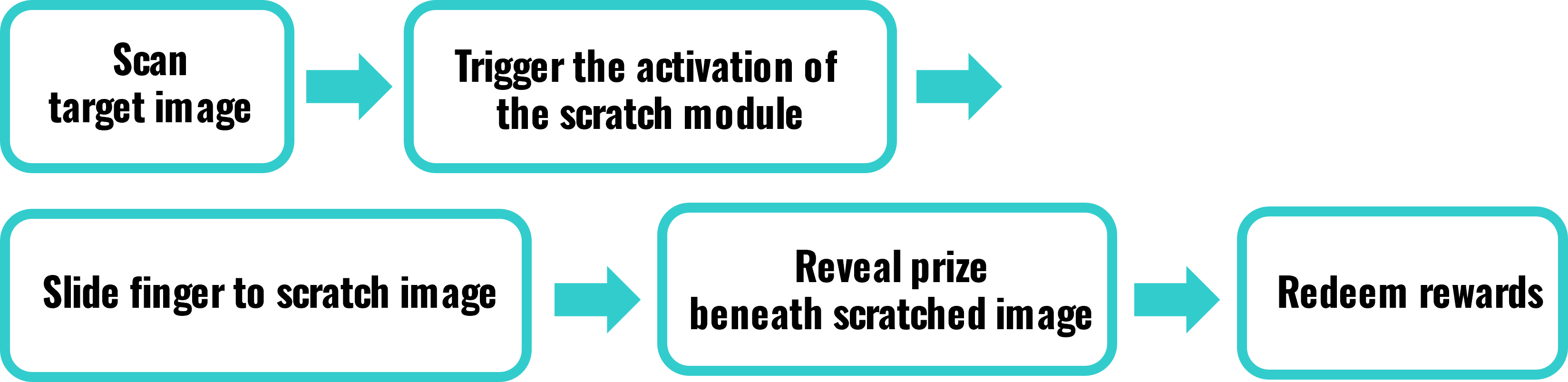
The scratch module is part of a 2D interactive experience, including the feature of scanning target images. Therefore, when creating the scratch module, choose to add a project under "Augmented Reality (Image)".
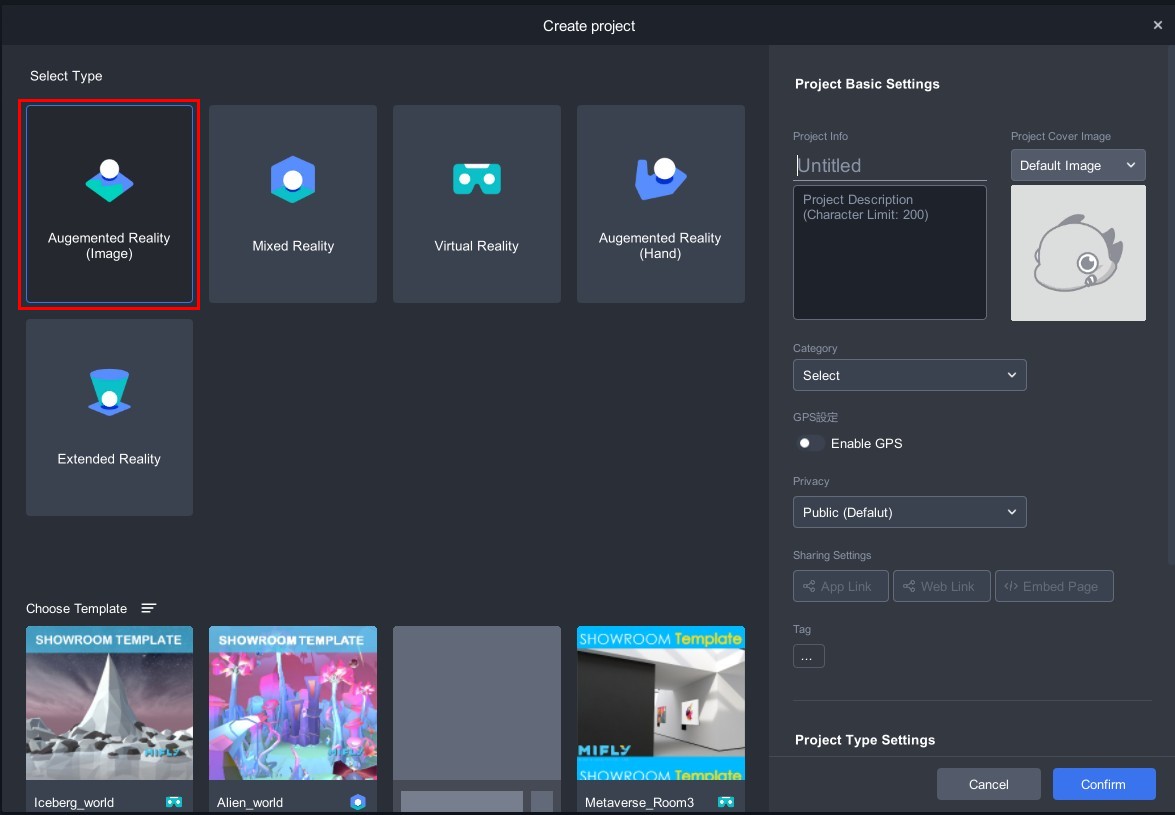
2. Enter the augmented reality image project, click "![]() " in the upper right corner of the scene to switch the scene to 2D mode.
" in the upper right corner of the scene to switch the scene to 2D mode.
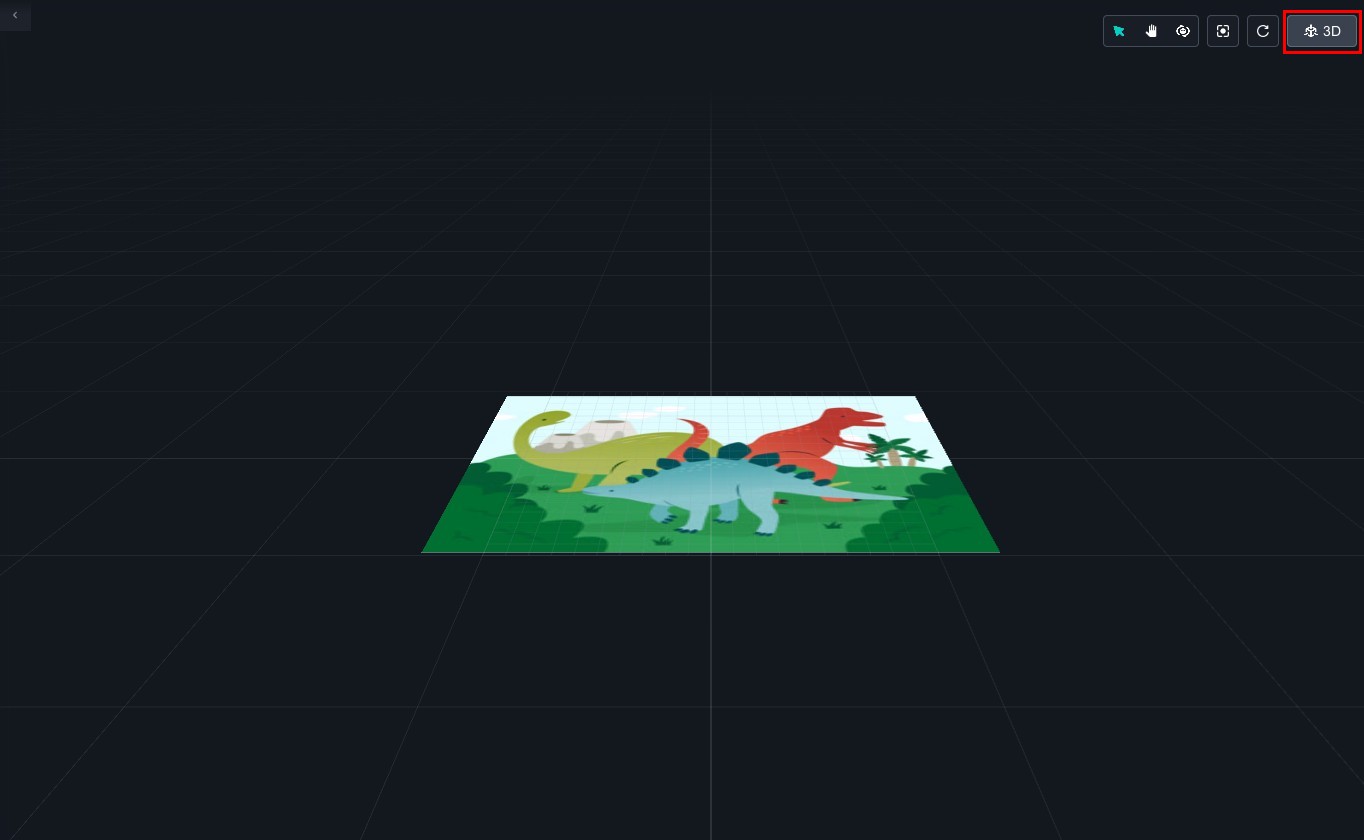 |
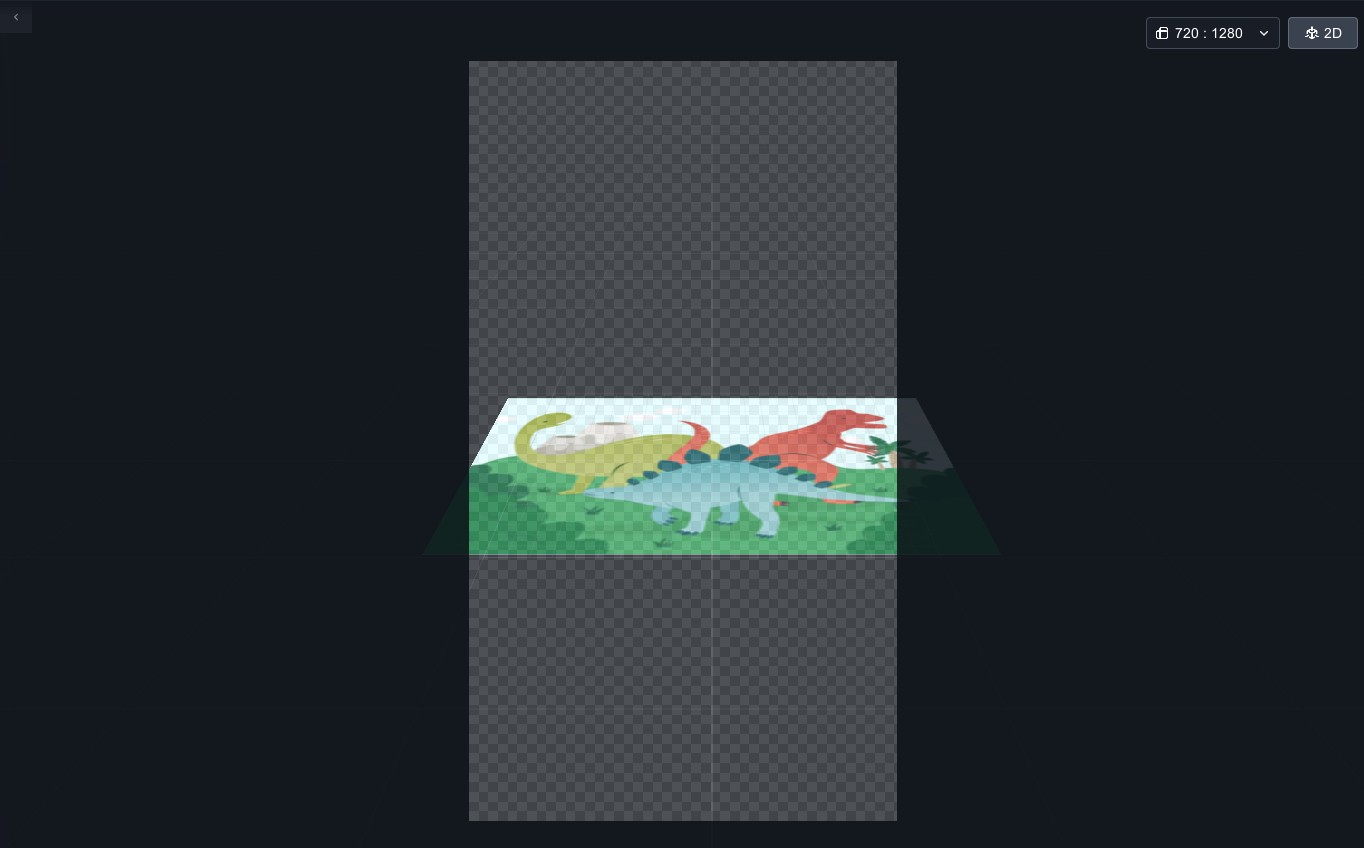 |
| ▲ Before switch | ▲ After switch |
3. Click "Module" on the left side and drag "Scratch" into the scene.
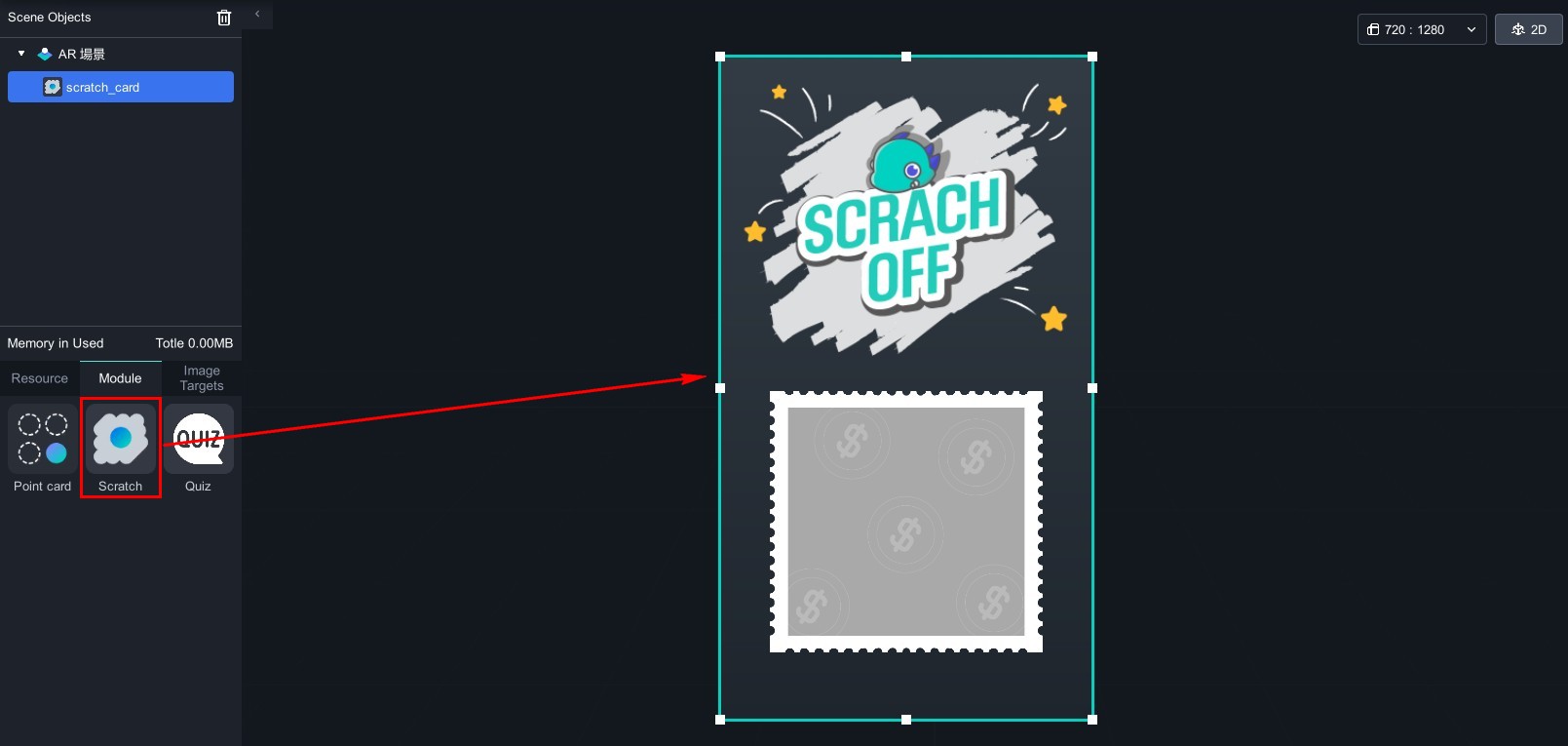
4. Click the module in the scene objects, and Scratch Module function window will appear on the right.
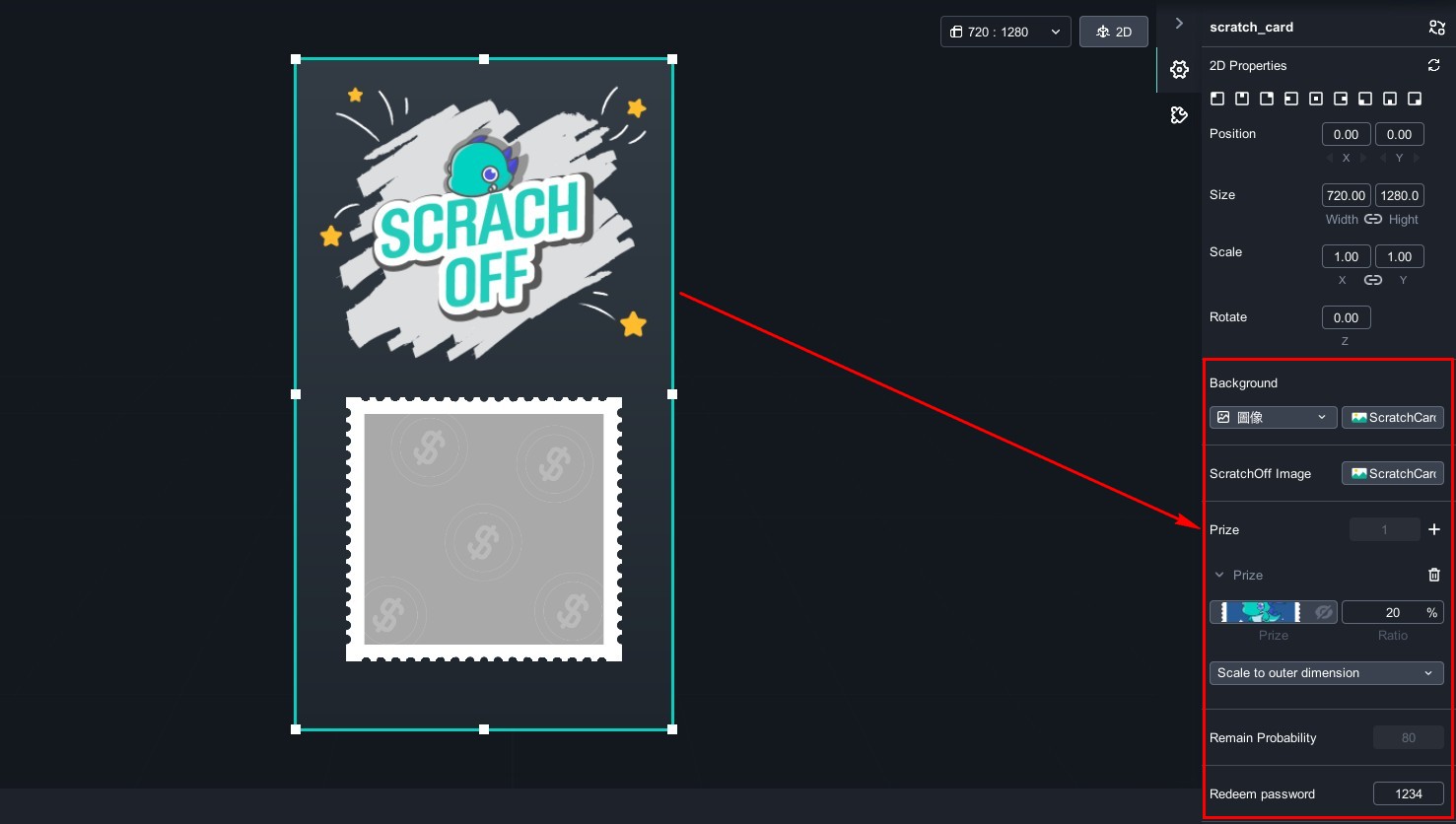
The Scratch Module can be customized according to your needs, such as changing the background image of the scratch module, the image to be scratched, and the prize image. You need to upload materials to MAKAR to make these changes. At the same time, you can adjust the winning probability of each prize. Due to the large number of images, we recommend creating folders on your computer in advance and uploading them to your resource library for better categorization and organization. For the process of uploading images to the material library, please refer to the tutorial "Add Your Resources".
Next, we will explain how to change backgrounds, add prizes, and adjust probabilities. You can click on "Scratch Module Materials" to download related instructional materials.
Change Scratch Module Backgrounds and Images
1. In the right-side "Background" column and the "ScratchOff Image" (before scratching) column, click the image option, and a window will appear to select the material. Choose the image you want to replace.
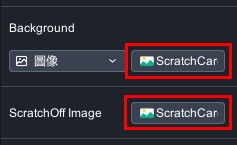
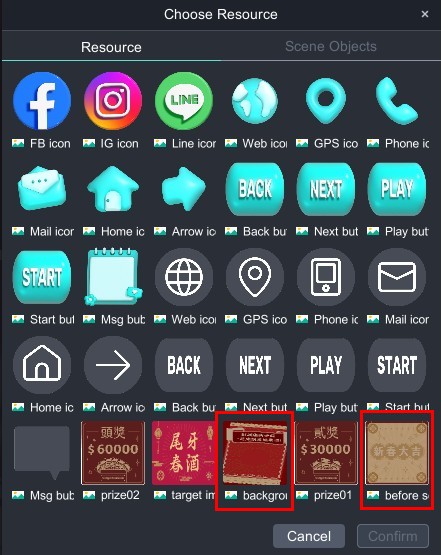
After changing the background and scratchoff image:

Add Prizes / Change Prize Images / Adjust Probabilities
1. In the prize section on the right, click the "+" to add prizes.
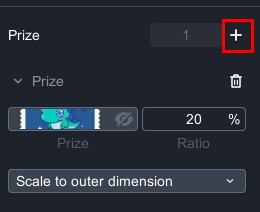
2. Click the prize image to bring up the material selection window and choose the result image of the prize. You can choose "Resize to Background" ,"Scale to outer dimension" ,"Scale to inner dimension" to adjust the image size.
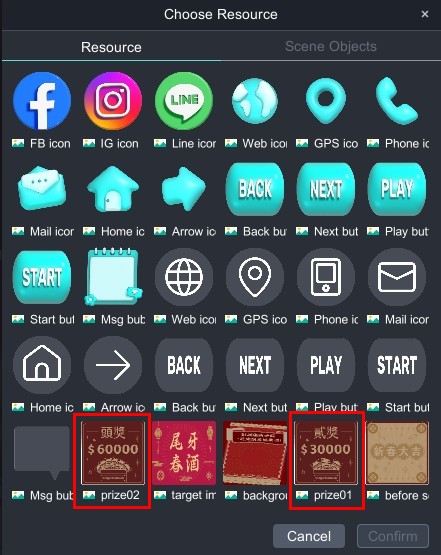
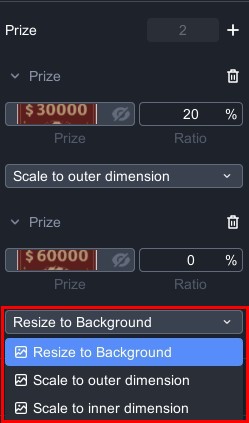
3. According to your needs, add prizes and set the winning probability for each prize. You can also see the ratio that remaining probability ratio below.
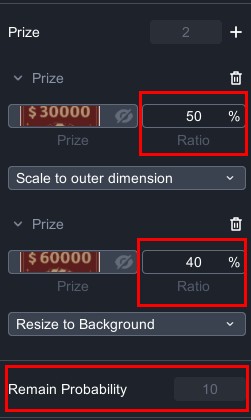
4. Use the mouse to drag and zoom in the editing scene to easily arrange the layout.
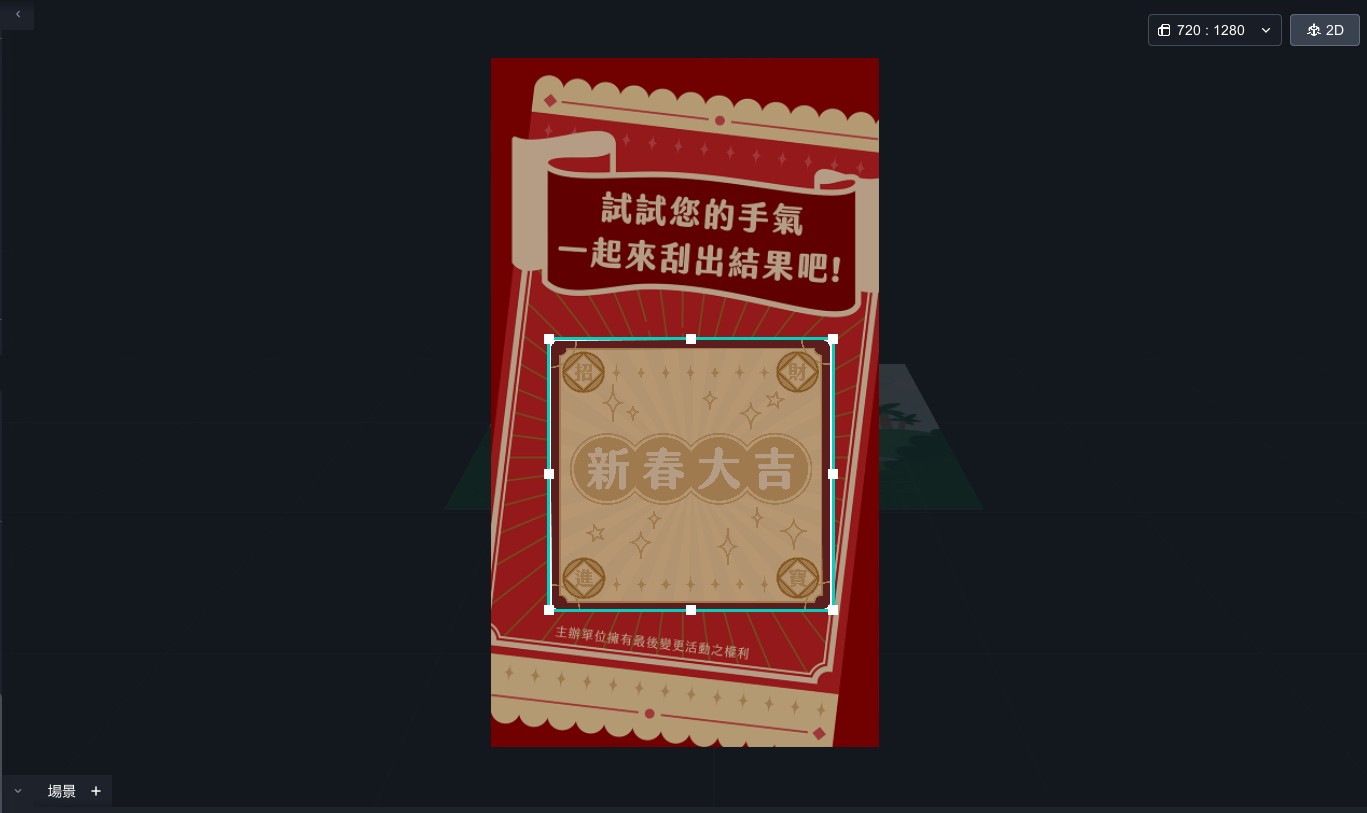
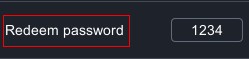
-
Redeem password:According to your needs, trigger the redemption password after the user scratches the prize. If you delete the numbers, it will be in password-free status.
1. Each account can only play the scratch module once.
2. MAKAR Version of STANDARD/ADVANCED/STUDIO allow you to log in to the backend to view the project's redemption status.
3. If the user plays without logging in, they can play again after deleting and reinstalling MAKAR Viewer. If you have further feature requirements, we recommend contacting our specialists to discuss customized services.
4. It is recommended that developers manage the number of prizes redeemed. Once the prizes are redeemed, they can directly access the project to delete and remove the winning image. For further additional feature requirements, it is recommended to contact our professionals to discuss customized services.
