-
- The first AR coloring card in Taiwan- Bring 3DMommy's image into to life
- Bayer integrates MIFLY AR Technology , teach you how to help your dog relax
- Halloween combines with AR, shining New Taipei City
- Mei hao dahu
- Taiwan Railway celebrates 132nd anniversary exhibition, create immersive AR interactive APP together with MIFLY
- Zhu Ming Art Museum X MAKAR launches WEB AR painting experience
- CTV celebrates its 50th anniversary, especially using WebAR technology to add joy!
-
- AR Envelope for Beginner –New Year Rabbit
- AR Envelope for Advancedr –Lucky Rabbit
- 【XR Project Tutorial】How to Create the Keelung Harbor Whale Shark AR Experience? Use MAKAR to Create an AR Experience with Whales Soaring in the Sky!
- MAKAR Magic index
- Spring Festival AR Animation Tutorial
- Logic-Macaron AR Animation
- MAKAR Mask project
- MAKAR Santa Claus - boning
- Metaverse Draw Lots-Using Variable and Lists of MR Project
- Use MAKAR to learn physics-Let's make an AR cannon!
- Cooperative Learning in MAKAR_Portal
-
- [3A Emerging Technology Center] Lantern Festival sky lantern wishing pool, MR virtual world is at your disposal
- 3131922-5G New Technology Learning Demonstration School Series Study
- 3088204- XR Practice Application (Advanced)
- 3088200- XR Practice Application (Beginner)
- 3124796-VR reality design practical application course (online course)
- Beishi Yanxizi No. 1100712009
-
- MAKAR Flash - Brain and Speed Challenge! When MR Paper Sumo Meets NPC Battle Mechanism
- MAKAR Flash - 3D Creation Made Easy: Animal Music Box Quick Workshop
- MAKAR Flash-Dragon Boat Festival XR Game Creation Crash Course: Mastering MAKAR's Latest Features with AI-Assisted Extended Reality
- MAKAR Flash -One-hour 3D Material Specialization Class, the philosophy that must be grasped for XR creation
- MAKAR Flash-How to integrate AR/VR into teaching with 5G? Quickly build your exclusive XR teaching materials!
- MAKAR Flash-Creating Your Own 3D Material Library with Your Phone? MAKAR 3D Scan New Application Analysis!
- MAKAR Flash-How Can Beginners Quickly Recreate Unity AR/VR Projects?
Manage Your Resources
- 2024-03-21
- by MAKAR
Manage Your Resources
The MAKAR Editor's resource library can accommodate various types of assets such as 3D models, images, and media. You can use basic functions to manage the Resources, including moving assets, adding folders, deleting assets, exporting assets, and searching for assets. The following will explain the basic functions for managing MAKAR resource library.
|
Contents
|
Move objects in the resource library
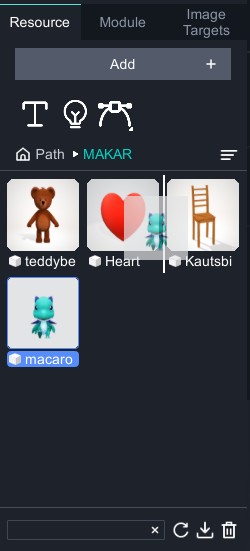
- Select the object and press the left mouse button to drag it, then arrange the object according to your needs.
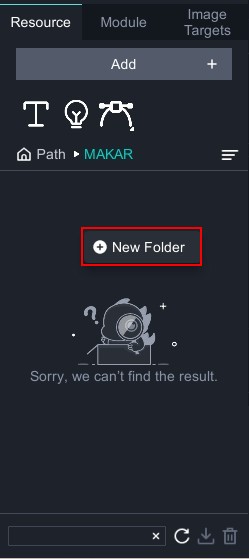 |
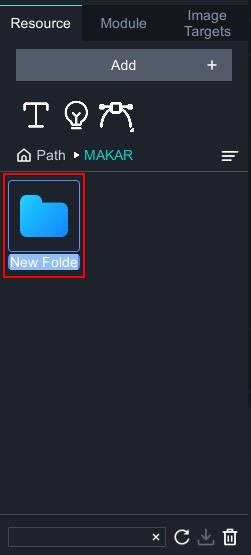 |
| ▲ Right-click to create a new folder | ▲ Double-click the folder to rename |
- Right-click in the resource library to bring up "
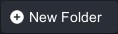 " and drag object to folders for organization as needed.
" and drag object to folders for organization as needed. - Double-click the folder name to rename the folder.
Delete objects
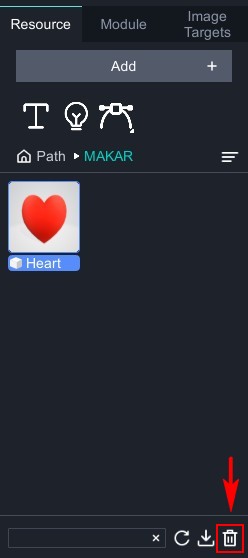
- In the resource library, select the object and click "
 " below to delete this object.
" below to delete this object.
Export your objects (Download objects)
In your resource library, you can download and export assets to your computer.
There are two paths to export object:
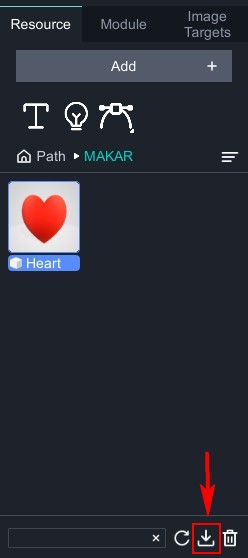 |
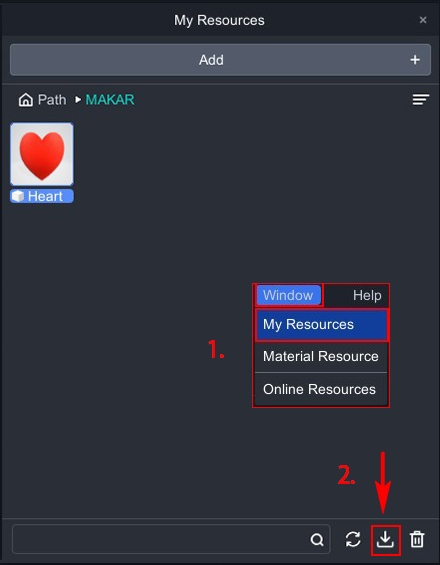 |
| ▲ Download from the resource library | ▲ Download from my resources |
- In the resource library, select the object you wish to export, click "
 " at the bottom, choose the storage path on your computer, and the object export will be completed.
" at the bottom, choose the storage path on your computer, and the object export will be completed. - Click "Window" → "My Resources," a window of my resources will appear. Select the object you wish to export, click "
 " at the bottom, choose the storage path on your computer, and the object export will be completed.
" at the bottom, choose the storage path on your computer, and the object export will be completed.
Search your resource library
There are two ways to search for object:
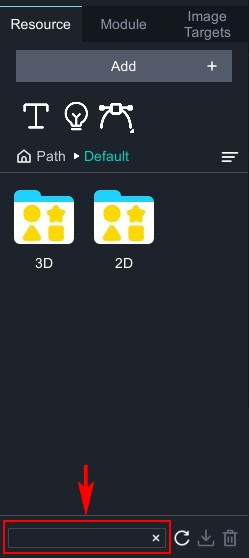 |
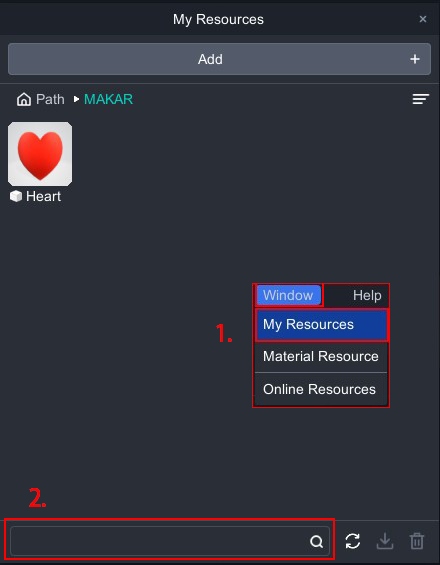 |
| ▲ Search from the resource library | ▲ Search from my resources |
- In the search box under the resource library, type the name of your object to find it.
- Click "Window" → "My Resources", a my resources window will appear. In the search box at the bottom, type the name of your object to find it.
Related Posts:
