-
- The first AR coloring card in Taiwan- Bring 3DMommy's image into to life
- Bayer integrates MIFLY AR Technology , teach you how to help your dog relax
- Halloween combines with AR, shining New Taipei City
- Mei hao dahu
- Taiwan Railway celebrates 132nd anniversary exhibition, create immersive AR interactive APP together with MIFLY
- Zhu Ming Art Museum X MAKAR launches WEB AR painting experience
- CTV celebrates its 50th anniversary, especially using WebAR technology to add joy!
-
- AR Envelope for Beginner –New Year Rabbit
- AR Envelope for Advancedr –Lucky Rabbit
- 【XR Project Tutorial】How to Create the Keelung Harbor Whale Shark AR Experience? Use MAKAR to Create an AR Experience with Whales Soaring in the Sky!
- MAKAR Magic index
- Spring Festival AR Animation Tutorial
- Logic-Macaron AR Animation
- MAKAR Mask project
- MAKAR Santa Claus - boning
- Metaverse Draw Lots-Using Variable and Lists of MR Project
- Use MAKAR to learn physics-Let's make an AR cannon!
- Cooperative Learning in MAKAR_Portal
-
- [3A Emerging Technology Center] Lantern Festival sky lantern wishing pool, MR virtual world is at your disposal
- 3131922-5G New Technology Learning Demonstration School Series Study
- 3088204- XR Practice Application (Advanced)
- 3088200- XR Practice Application (Beginner)
- 3124796-VR reality design practical application course (online course)
- Beishi Yanxizi No. 1100712009
-
- MAKAR Flash - Brain and Speed Challenge! When MR Paper Sumo Meets NPC Battle Mechanism
- MAKAR Flash - 3D Creation Made Easy: Animal Music Box Quick Workshop
- MAKAR Flash-Dragon Boat Festival XR Game Creation Crash Course: Mastering MAKAR's Latest Features with AI-Assisted Extended Reality
- MAKAR Flash -One-hour 3D Material Specialization Class, the philosophy that must be grasped for XR creation
- MAKAR Flash-How to integrate AR/VR into teaching with 5G? Quickly build your exclusive XR teaching materials!
- MAKAR Flash-Creating Your Own 3D Material Library with Your Phone? MAKAR 3D Scan New Application Analysis!
- MAKAR Flash-How Can Beginners Quickly Recreate Unity AR/VR Projects?
About Group Trigger Structure
- 2024-04-15
- by MAKAR
About Group Trigger Structure
The trigger objects in scene objects are related to the "Add Interactive Features" display function in MAKAR Editor. By selecting any object in the scene and setting the display function, it can become a trigger event. You can group two or more trigger objects to control each other's activation and deactivation. This article will detail the group trigger structure.
Firstly, if you need to use the display function in the "Adding Interactive Features" setting objects as trigger events, you can refer to the tutorial on adding interaction functions.
Once you set an object as a trigger event, you'll see the "Group" switch in the display window. Check it to activate the group function. Each trigger event can be set to trigger a group. Under the trigger group structure, you can set that only one object in the same group can be displayed, while the others will be deactivated. For example, after creating a general scene object, you can add trigger events for that scene object. Each trigger event can be set to a "Group," with a total of seven trigger groups available.
 |
| ▲ Situation 1: When trigger events A, B, and C are all set in group 1, triggering A in MAKAR Viewer will deactivate B and C. |
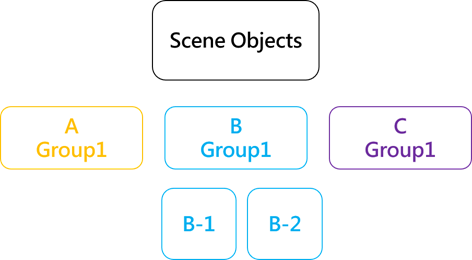 |
| ▲ Situation 2: When trigger events A, B, and C are all set in group 1, triggering B in MAKAR Viewer will deactivate A and C. |
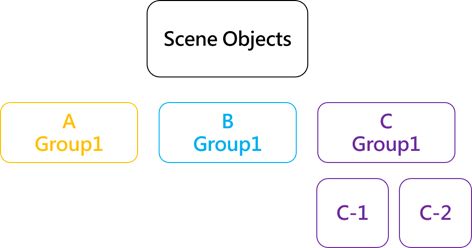 |
| ▲ Situation 3: When trigger events A, B, and C are all set in group 1, triggering C in MAKAR Viewer will deactivate A and B. |
For example, let's divide objects into A Group, B Group, and C Group. Suppose you want to display the text "Bingo!" when clicking on these three objects. Therefore, these trigger objects need to avoid repetitive display conditions. In this case, you can activate the group function for these three objects and set them to "Group One." Consequently, when you operate in MAKAR Viewer and trigger the function by clicking on an object, only one object in the same group will be displayed, and the others will be deactivated.
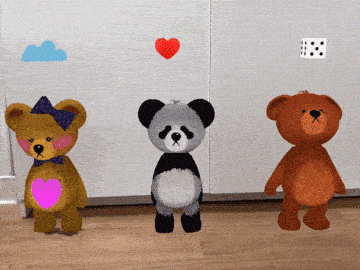 |
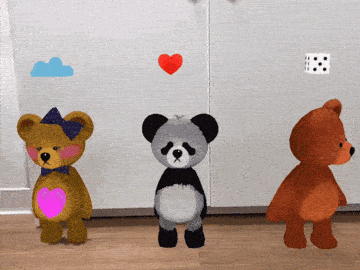 |
| ▲ All Three Objects Not Grouped | ▲ All Three Objects Set to "Group One" |
