-
- The first AR coloring card in Taiwan- Bring 3DMommy's image into to life
- Bayer integrates MIFLY AR Technology , teach you how to help your dog relax
- Halloween combines with AR, shining New Taipei City
- Mei hao dahu
- Taiwan Railway celebrates 132nd anniversary exhibition, create immersive AR interactive APP together with MIFLY
- Zhu Ming Art Museum X MAKAR launches WEB AR painting experience
- CTV celebrates its 50th anniversary, especially using WebAR technology to add joy!
-
- AR Envelope for Beginner –New Year Rabbit
- AR Envelope for Advancedr –Lucky Rabbit
- 【XR Project Tutorial】How to Create the Keelung Harbor Whale Shark AR Experience? Use MAKAR to Create an AR Experience with Whales Soaring in the Sky!
- MAKAR Magic index
- Spring Festival AR Animation Tutorial
- Logic-Macaron AR Animation
- MAKAR Mask project
- MAKAR Santa Claus - boning
- Metaverse Draw Lots-Using Variable and Lists of MR Project
- Use MAKAR to learn physics-Let's make an AR cannon!
- Cooperative Learning in MAKAR_Portal
-
- [3A Emerging Technology Center] Lantern Festival sky lantern wishing pool, MR virtual world is at your disposal
- 3131922-5G New Technology Learning Demonstration School Series Study
- 3088204- XR Practice Application (Advanced)
- 3088200- XR Practice Application (Beginner)
- 3124796-VR reality design practical application course (online course)
- Beishi Yanxizi No. 1100712009
-
- MAKAR Flash - Brain and Speed Challenge! When MR Paper Sumo Meets NPC Battle Mechanism
- MAKAR Flash - 3D Creation Made Easy: Animal Music Box Quick Workshop
- MAKAR Flash-Dragon Boat Festival XR Game Creation Crash Course: Mastering MAKAR's Latest Features with AI-Assisted Extended Reality
- MAKAR Flash -One-hour 3D Material Specialization Class, the philosophy that must be grasped for XR creation
- MAKAR Flash-How to integrate AR/VR into teaching with 5G? Quickly build your exclusive XR teaching materials!
- MAKAR Flash-Creating Your Own 3D Material Library with Your Phone? MAKAR 3D Scan New Application Analysis!
- MAKAR Flash-How Can Beginners Quickly Recreate Unity AR/VR Projects?
Use Third-Party Accounts to create MAKAR ID
- 2024-03-21
- by MAKAR
Use Third-Party Accounts to Create MAKAR ID
MAKAR offers third-party login options, allowing you to quickly finish signing up by logging in at the same time. You can log in using third-party accounts either from MAKAR Login on the official website or the login screen within the MAKAR Editor.
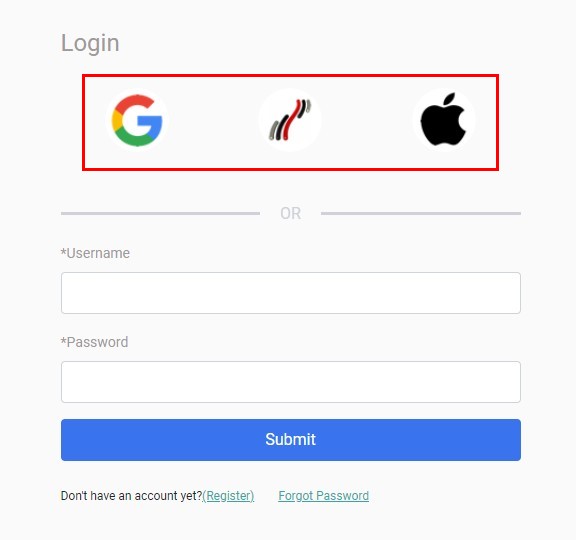 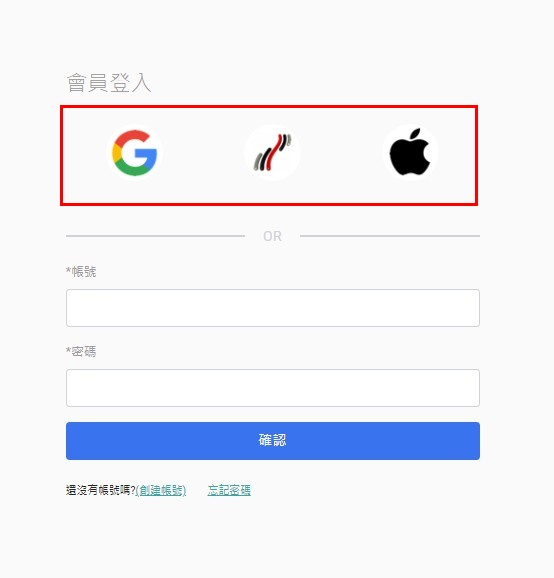  |
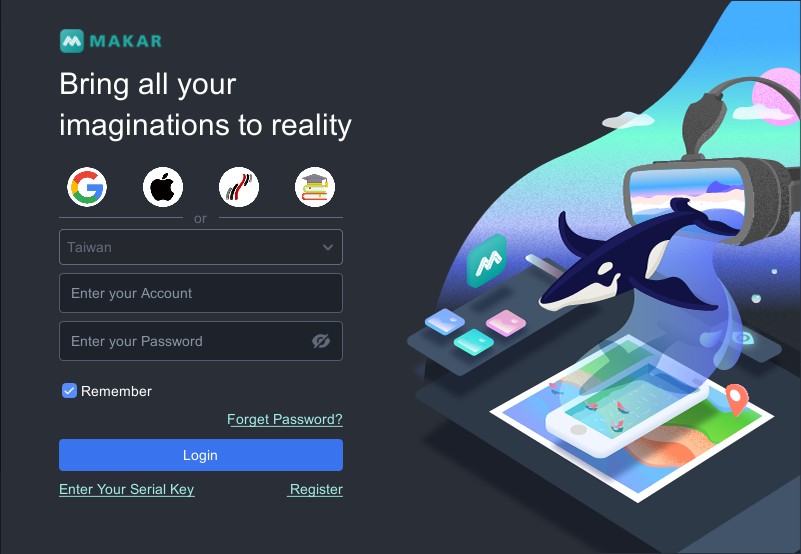 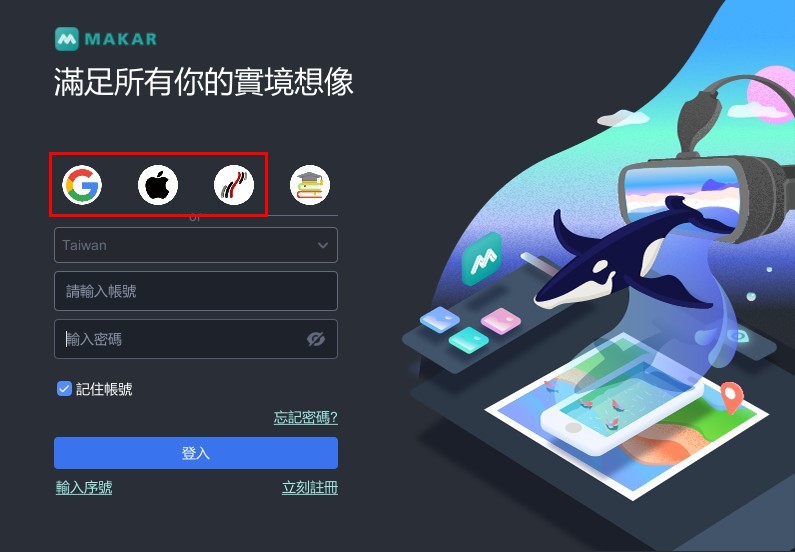  |
| ▲ on the official website | ▲ on MAKAR Editor |
Three Third-Party Login Processes
MAKAR provides three third-party login options: Google, 1Campus, and Apple. Below, we illustrate the login process for each of these options within the MAKAR Editor interface.
1. Log in with Google Account
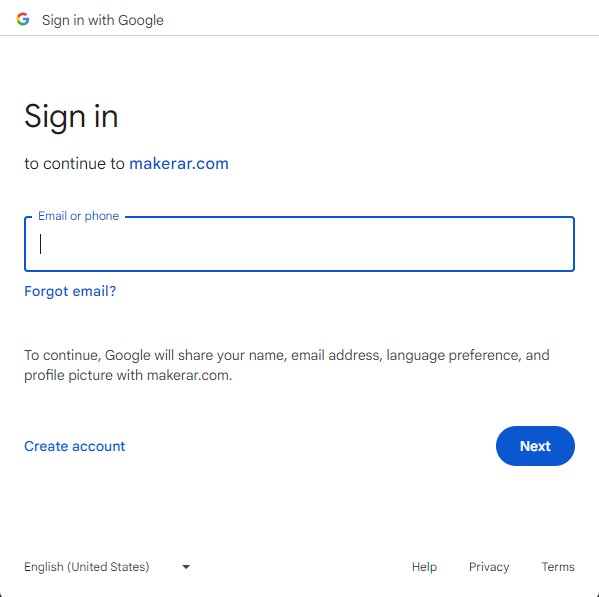 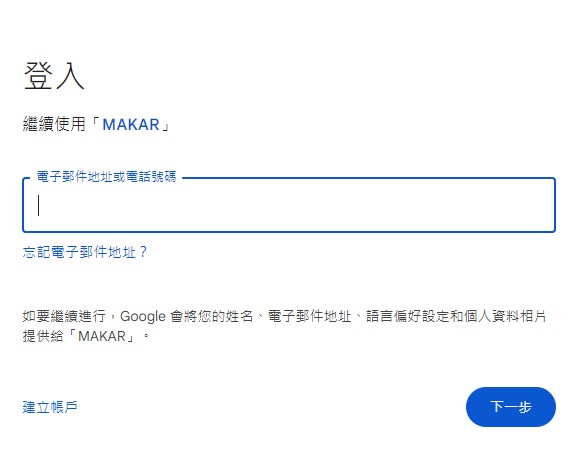  |
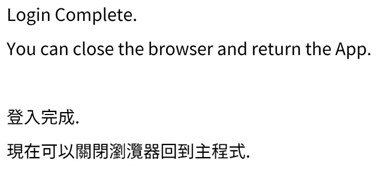 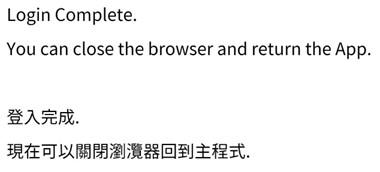  |
| 1. Click Google icon to access the login screen and enter your login information. | 2. A "Login Completed" window will appear. |
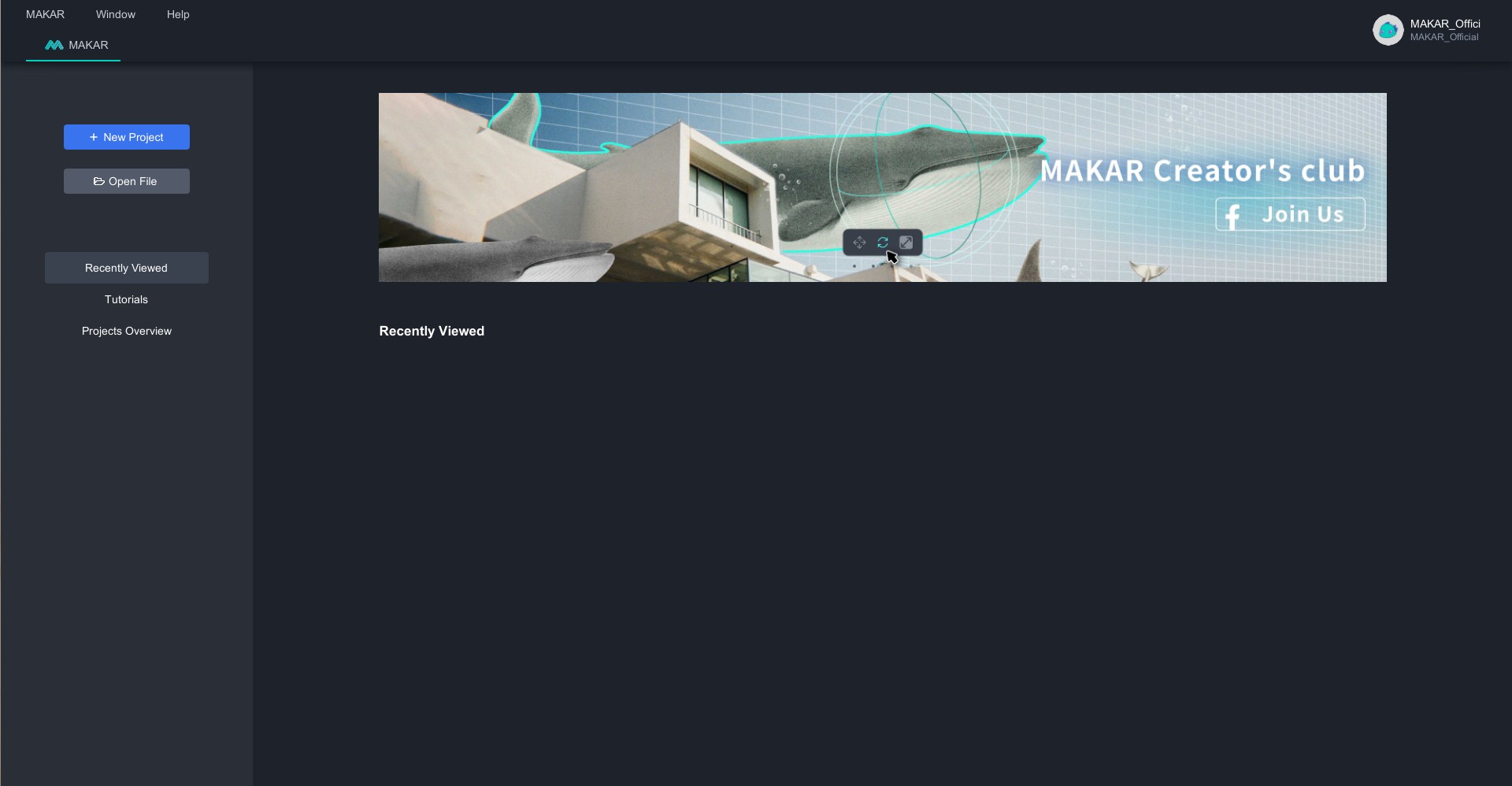 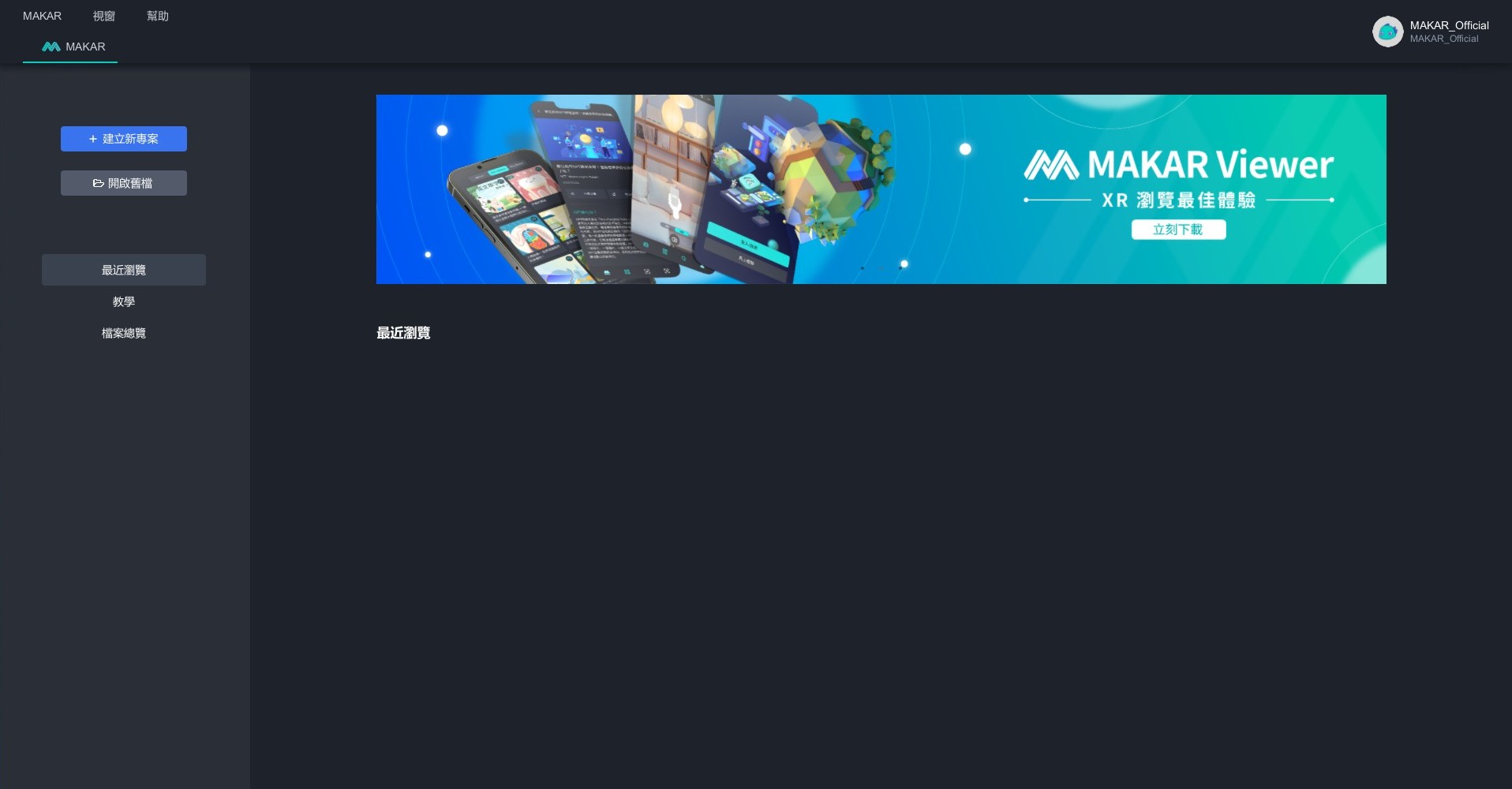  |
| 3. You'll be directed to the editor interface, indicating successful registration. |
2. Log in with 1Campus Account
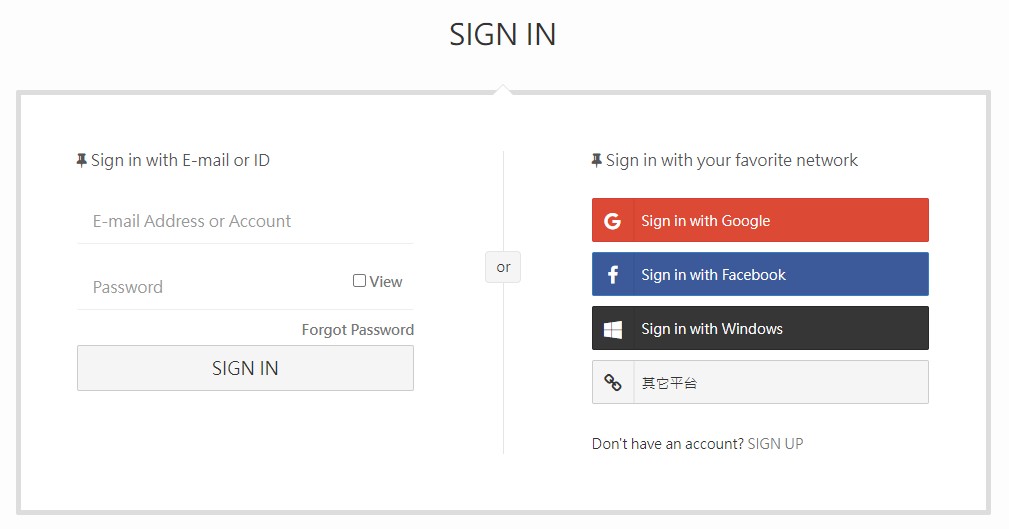 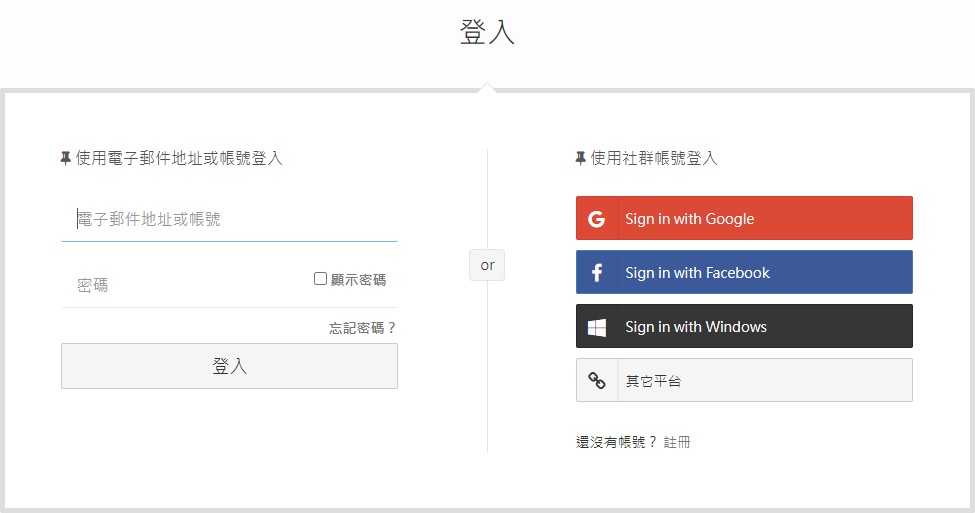  |
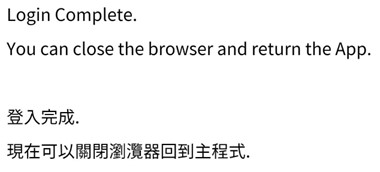 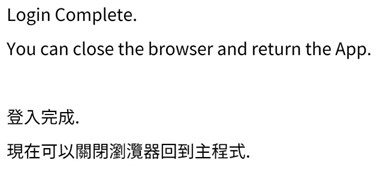  |
| 1. Click 1Campus icon to access the login screen and enter your login information. | 2. A "Login Completed" window will appear. |
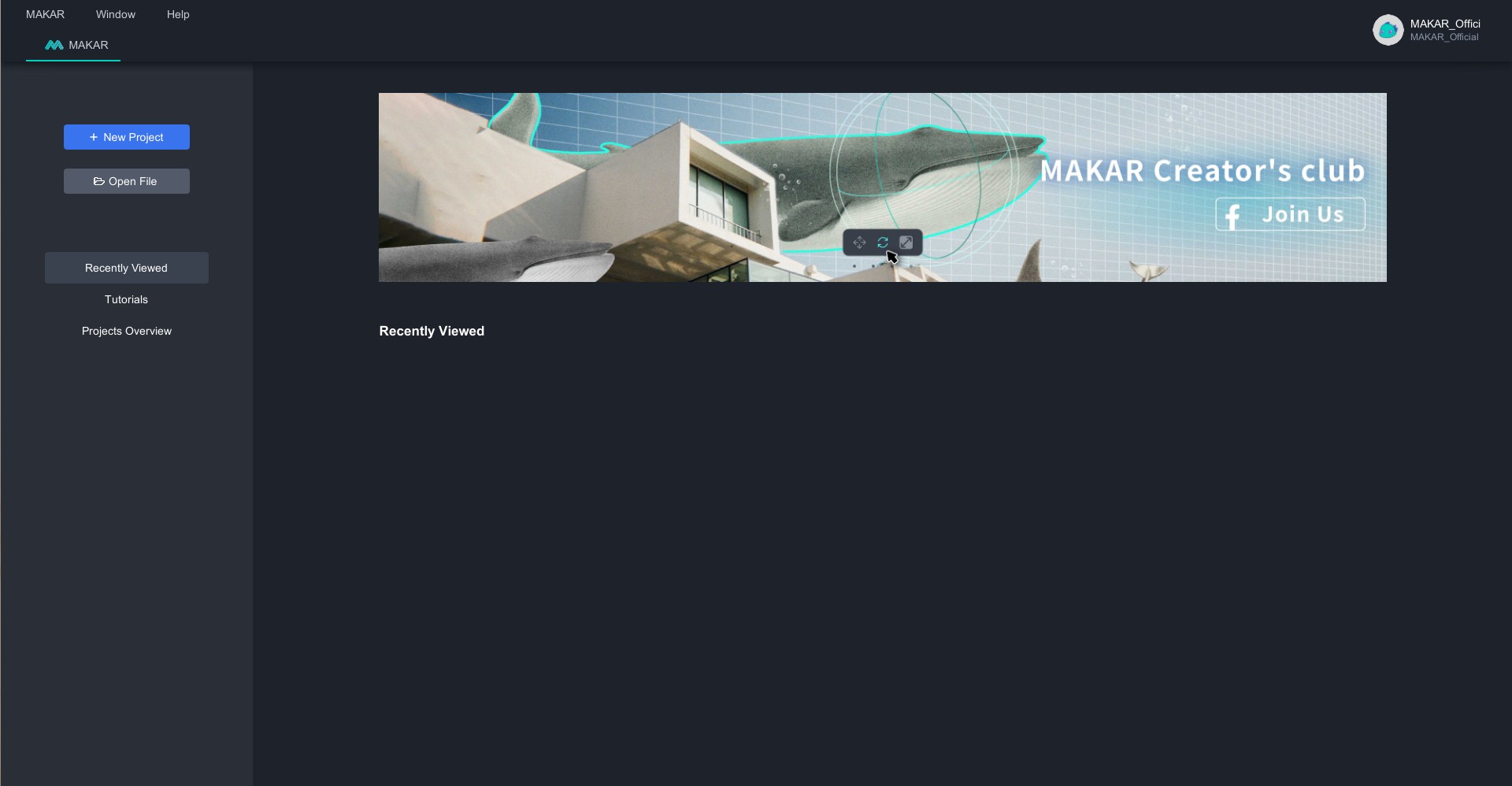 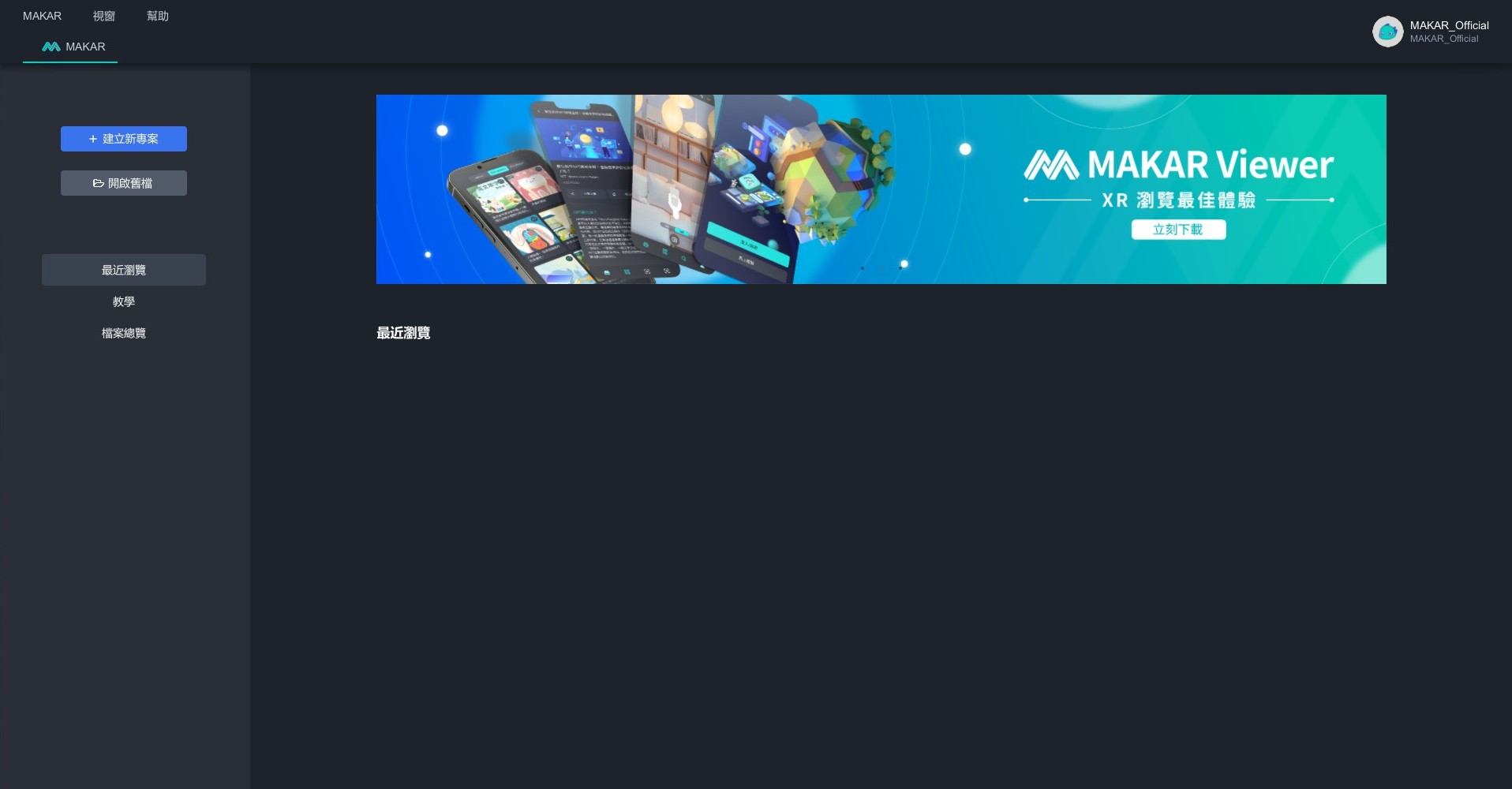  |
| 3. You'll be directed to the editor interface, indicating successful registration. |
3. Log in with Apple Account
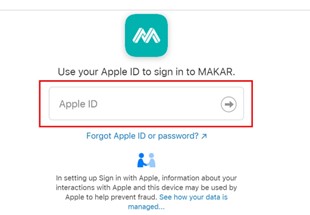 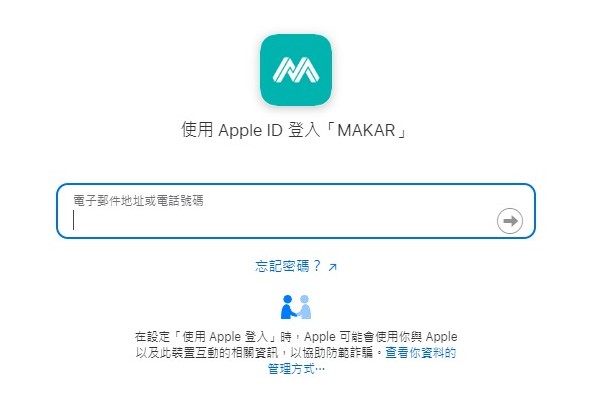  |
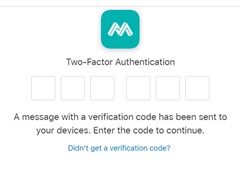 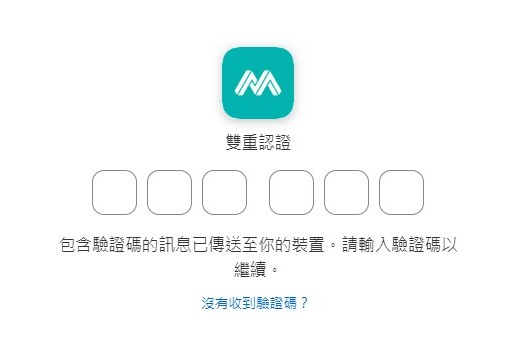  |
| 1. Click Apple icon to access the login screen and enter your login information. | 2. Logging in with Apple requires "Two-Factor Authentication." Please verify and input the authentication code on your Apple device.
*If Two-Factor Authentication has been previously enabled, this page will not appear. |
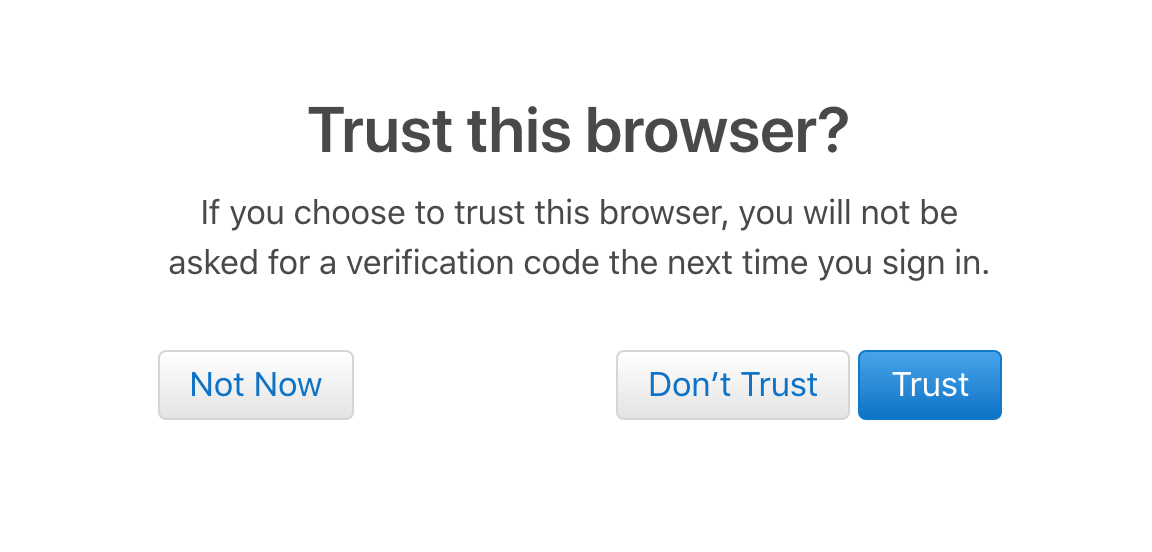 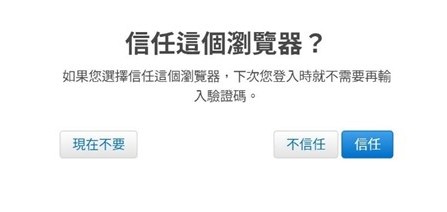  |
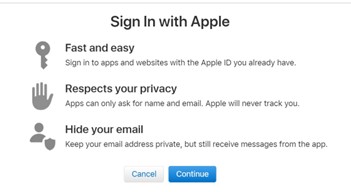 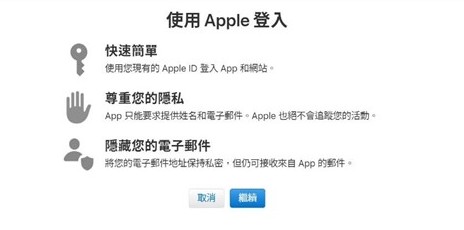  |
| 3. A "Trust This Browser?" prompt will appear. Click "Trust." | 4. "Sign in with Apple" will appear. Click "Continue." |
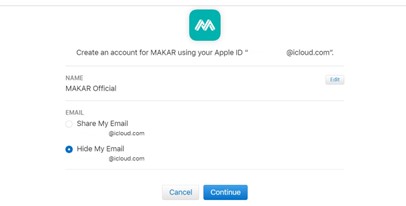 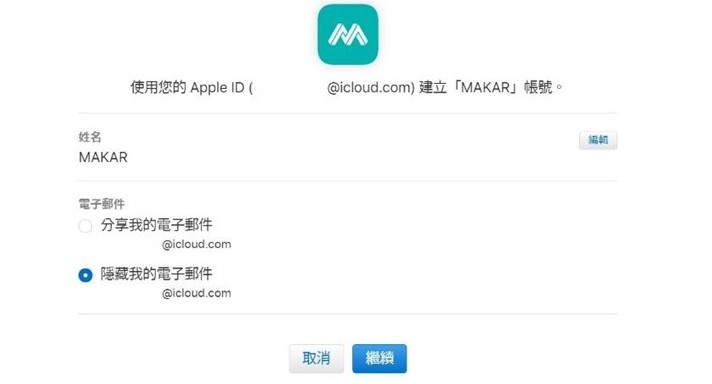  |
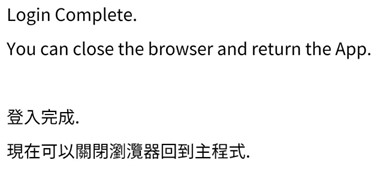 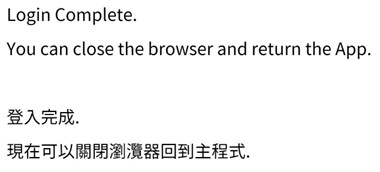  |
| 5. Verify that your Apple ID details are correct, and optionally modify your name and email sharing settings. Then click "Continue." | 6. A "Login Completed" window will appear. |
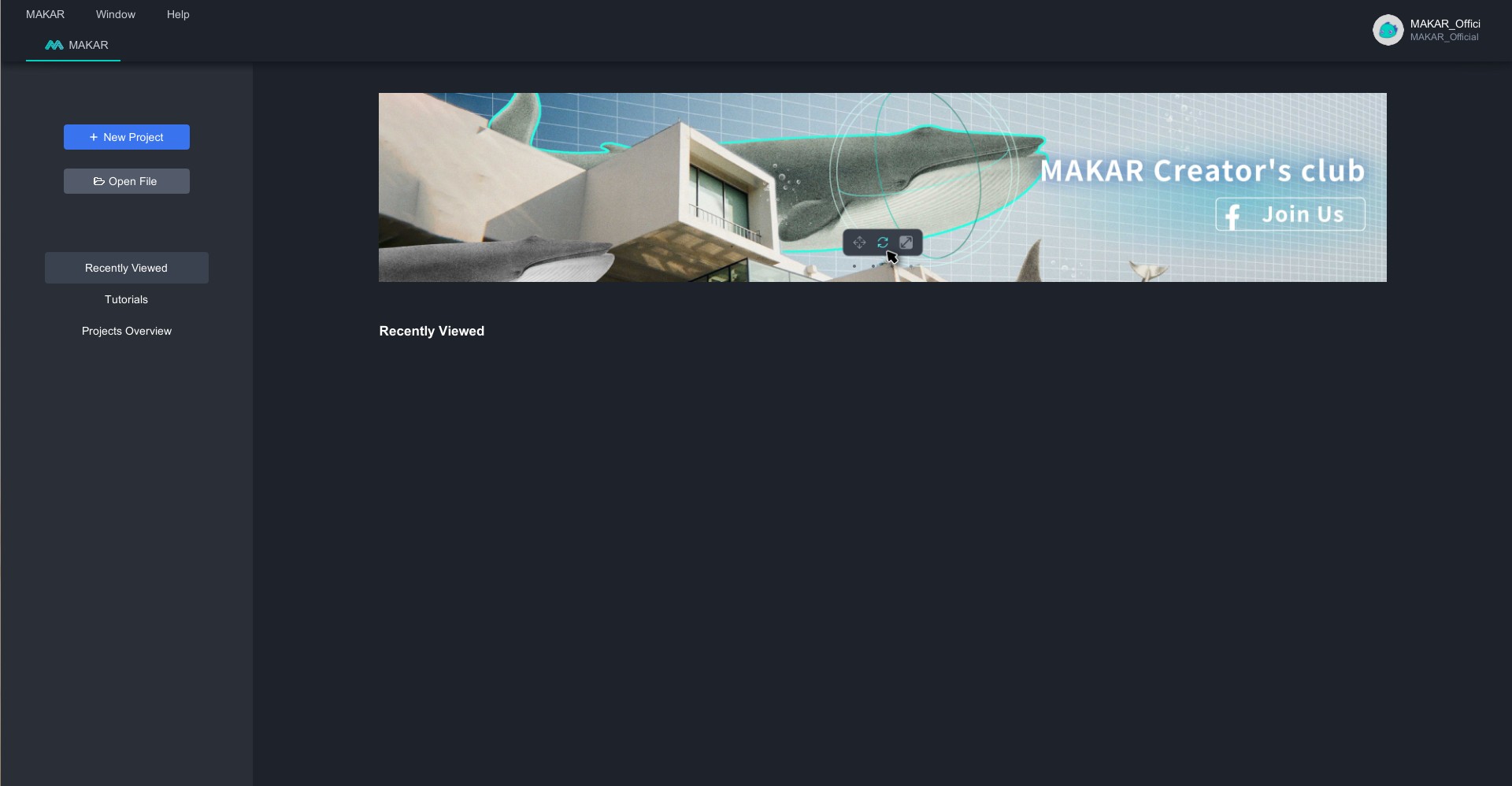 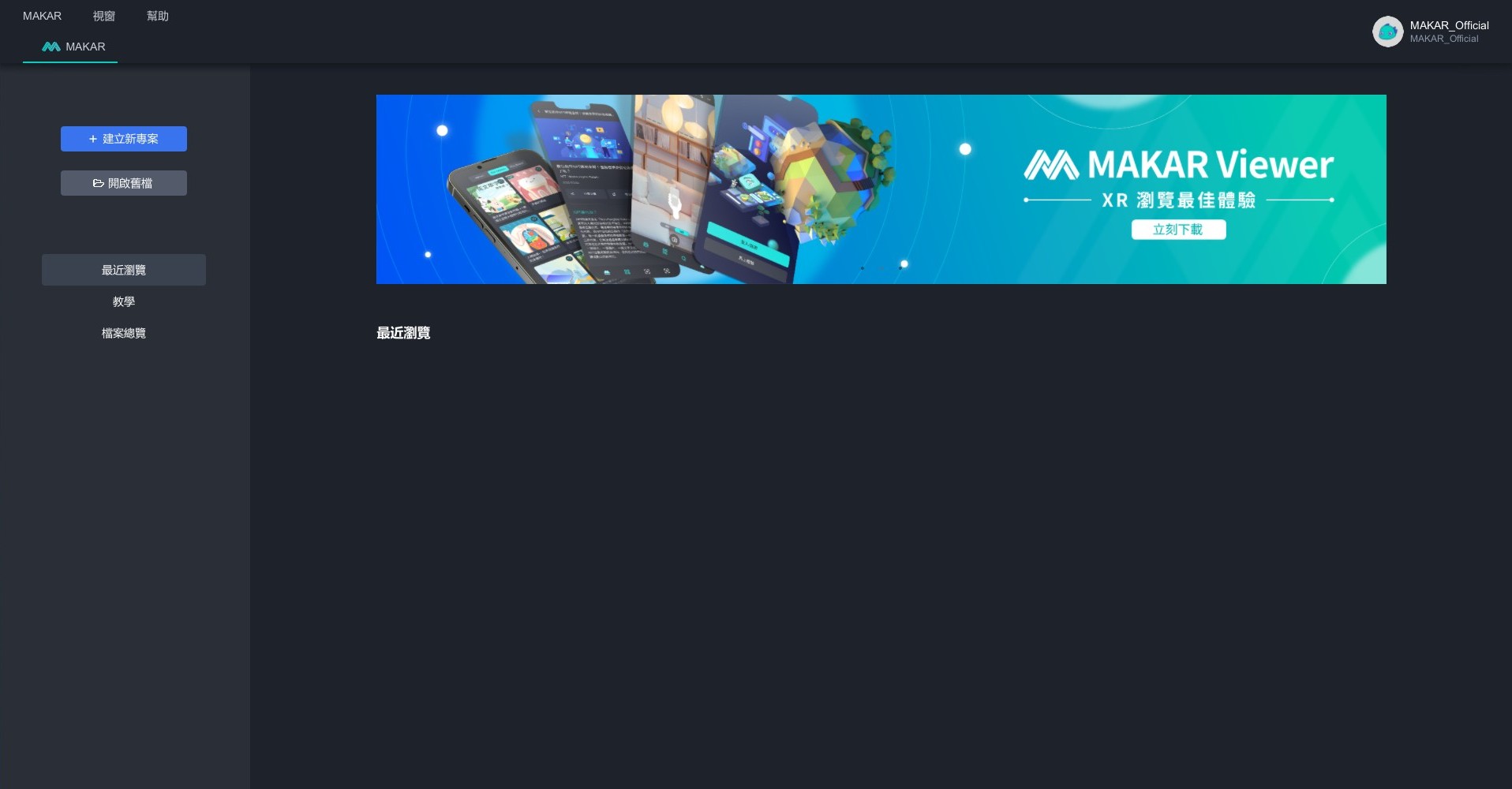  |
| 7. You'll be directed to the editor interface, indicating successful registration. |
Related Posts:
