-
- The first AR coloring card in Taiwan- Bring 3DMommy's image into to life
- Bayer integrates MIFLY AR Technology , teach you how to help your dog relax
- Halloween combines with AR, shining New Taipei City
- Mei hao dahu
- Taiwan Railway celebrates 132nd anniversary exhibition, create immersive AR interactive APP together with MIFLY
- Zhu Ming Art Museum X MAKAR launches WEB AR painting experience
- CTV celebrates its 50th anniversary, especially using WebAR technology to add joy!
-
- AR Envelope for Beginner –New Year Rabbit
- AR Envelope for Advancedr –Lucky Rabbit
- 【XR Project Tutorial】How to Create the Keelung Harbor Whale Shark AR Experience? Use MAKAR to Create an AR Experience with Whales Soaring in the Sky!
- MAKAR Magic index
- Spring Festival AR Animation Tutorial
- Logic-Macaron AR Animation
- MAKAR Mask project
- MAKAR Santa Claus - boning
- Metaverse Draw Lots-Using Variable and Lists of MR Project
- Use MAKAR to learn physics-Let's make an AR cannon!
- Cooperative Learning in MAKAR_Portal
-
- [3A Emerging Technology Center] Lantern Festival sky lantern wishing pool, MR virtual world is at your disposal
- 3131922-5G New Technology Learning Demonstration School Series Study
- 3088204- XR Practice Application (Advanced)
- 3088200- XR Practice Application (Beginner)
- 3124796-VR reality design practical application course (online course)
- Beishi Yanxizi No. 1100712009
-
- MAKAR Flash - Brain and Speed Challenge! When MR Paper Sumo Meets NPC Battle Mechanism
- MAKAR Flash - 3D Creation Made Easy: Animal Music Box Quick Workshop
- MAKAR Flash-Dragon Boat Festival XR Game Creation Crash Course: Mastering MAKAR's Latest Features with AI-Assisted Extended Reality
- MAKAR Flash -One-hour 3D Material Specialization Class, the philosophy that must be grasped for XR creation
- MAKAR Flash-How to integrate AR/VR into teaching with 5G? Quickly build your exclusive XR teaching materials!
- MAKAR Flash-Creating Your Own 3D Material Library with Your Phone? MAKAR 3D Scan New Application Analysis!
- MAKAR Flash-How Can Beginners Quickly Recreate Unity AR/VR Projects?
Introduction to Default Materials
- 2024-04-10
- by MAKAR
Introduction to Default Materials
When adjusting the materials of 3D objects, you can select suitable materials from the MAKAR default material resource and fine-tune the details to achieve the desired look. Below are the various default materials offered by MAKAR.
| Default Materials |
|
Wood、Cartoon、Concrete、Mirror、Rock、Iron、Vertex、Texture、Ceramics、Metal、Bricks、Glass、Cutout、Leather、Mask
|

Select and Adjust Materials
First, due to the variety of materials available in MAKAR, it is recommended to select the appropriate material for your object based on its appearance before applying and adjusting the default materials. The following example uses "teddybear 1" from MAKAR material resource to explain the selection and adjustment of materials.
1. Follow the steps to adjust materials by first copying the object's material and then opening the default materials. For detailed steps, please refer to the tutorial on Apply and View Default Materials.
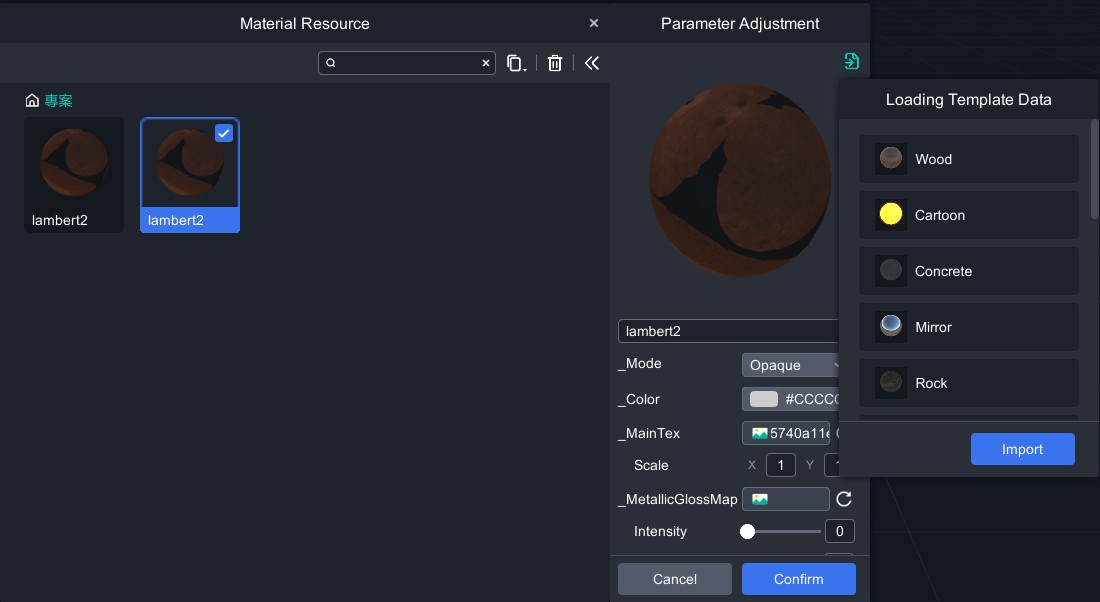
2. Since the teddybear has a cute style, we choose the "Cartoon" material.
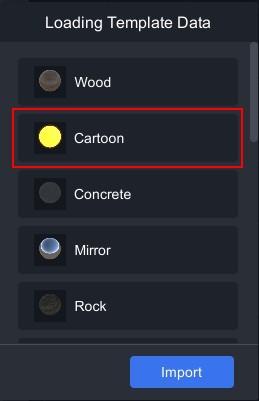
3. The default color of the cartoon material is yellow. Click "_Color" and adjust it to grayscale. Gray will let the object show its original color, with lighter gray being brighter.
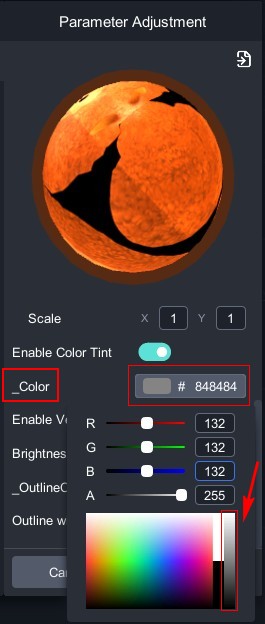 |
 |
| Parameter Adjustment | Current Object Status |

4. Adjust "_Outline Color" to black and "Outline Width" to 0.5 to define the object's outline.
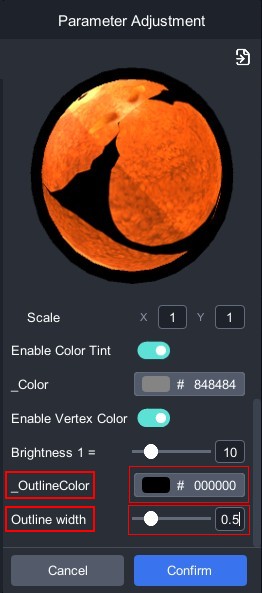 |
 |
| Parameter Adjustment | Current Object Status |
5. If the object appears too bright, adjust the "Brightness1" to achieve the desired cartoon look.
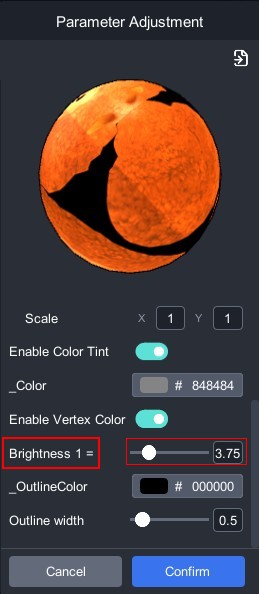 |
 |
| Parameter Adjustment | Current Object Status |
Therefore, the primary condition for selecting a material is to determine the needs of your object. For example, if your object is a wooden wall, apply and adjust the "Wood" material. If your object is a key, apply and adjust the "Metal" material. Using the appropriate default materials will bring out the best texture for your object.
Special Materials
Some materials in the MAKAR default material resource have unique effects, which are explained below:
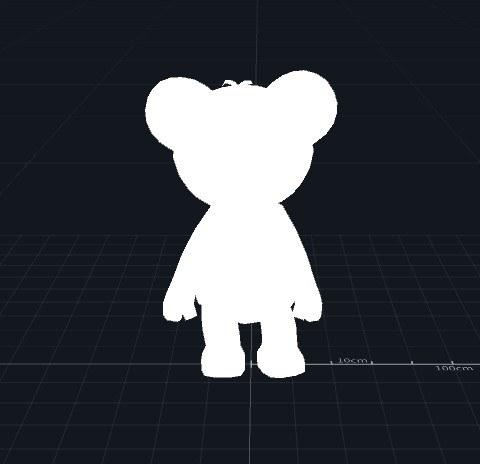 |
|
| Vertex | This material shows the object without any texture, displaying vertex colors. |
 |
|
| Texture | This material does not react to lighting and gives the object a vivid, bright appearance. |
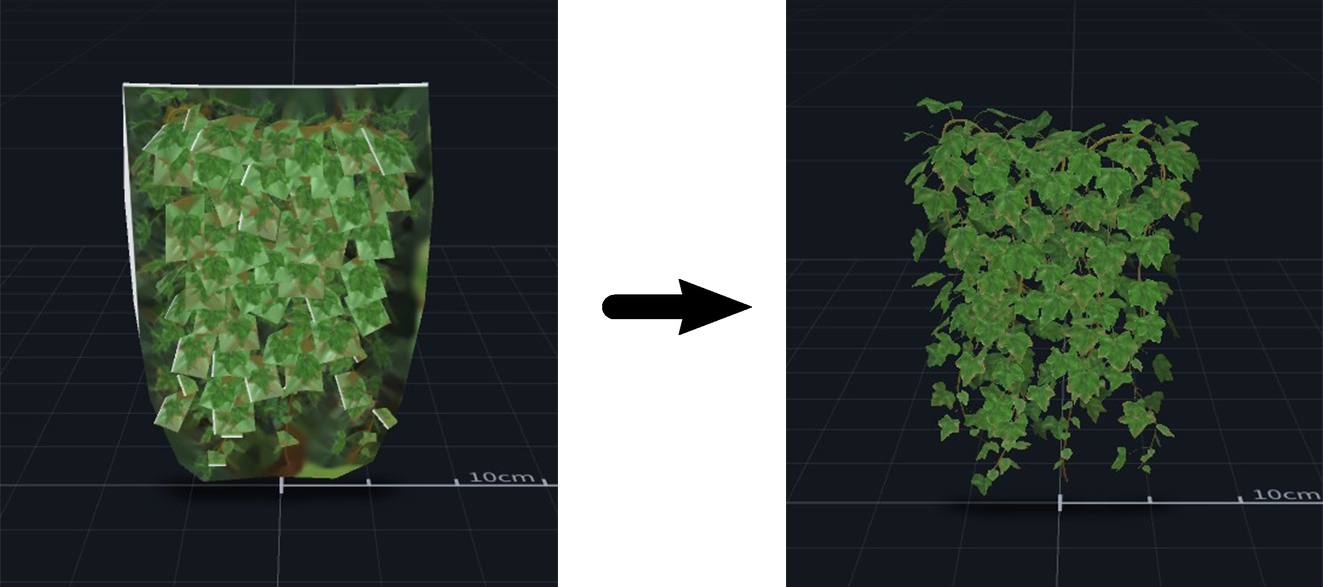 |
|
| Cutout |
Commonly used for plant models, this material makes the background transparent, clearly presenting the plant's appearance. |
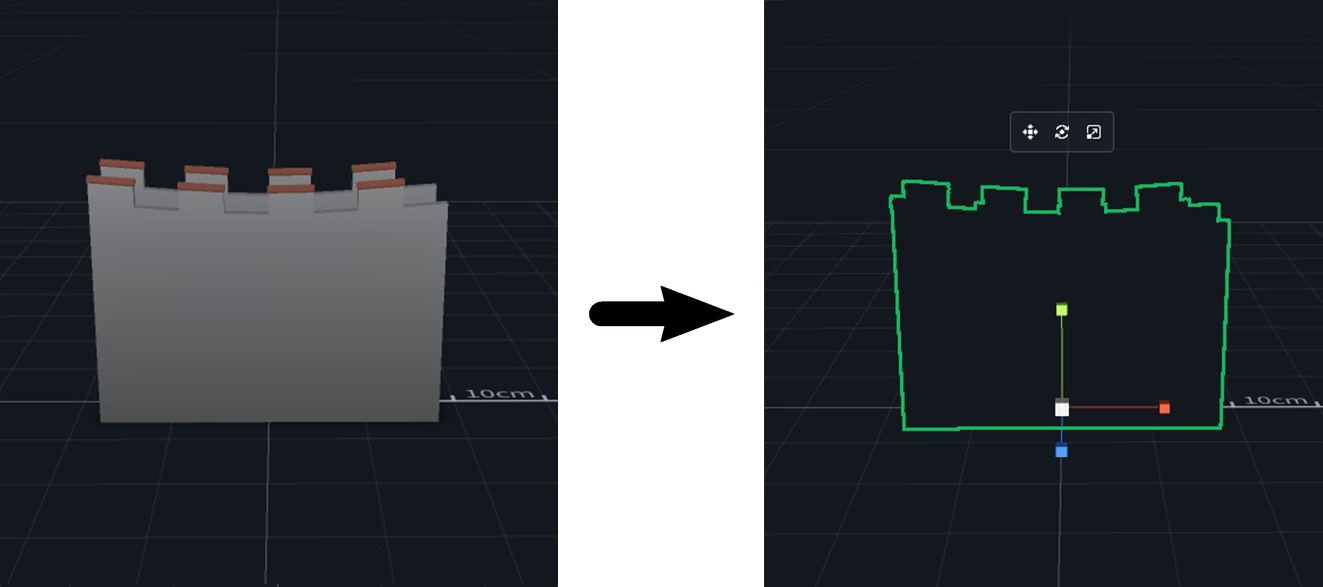 |
|
| Mask | This material hides the object and creates an effect of walking into a space. For practical applications of this feature, refer to MAKAR Mask Project. |
