-
- The first AR coloring card in Taiwan- Bring 3DMommy's image into to life
- Bayer integrates MIFLY AR Technology , teach you how to help your dog relax
- Halloween combines with AR, shining New Taipei City
- Mei hao dahu
- Taiwan Railway celebrates 132nd anniversary exhibition, create immersive AR interactive APP together with MIFLY
- Zhu Ming Art Museum X MAKAR launches WEB AR painting experience
- CTV celebrates its 50th anniversary, especially using WebAR technology to add joy!
-
- AR Envelope for Beginner –New Year Rabbit
- AR Envelope for Advancedr –Lucky Rabbit
- 【XR Project Tutorial】How to Create the Keelung Harbor Whale Shark AR Experience? Use MAKAR to Create an AR Experience with Whales Soaring in the Sky!
- MAKAR Magic index
- Spring Festival AR Animation Tutorial
- Logic-Macaron AR Animation
- MAKAR Mask project
- MAKAR Santa Claus - boning
- Metaverse Draw Lots-Using Variable and Lists of MR Project
- Use MAKAR to learn physics-Let's make an AR cannon!
- Cooperative Learning in MAKAR_Portal
-
- [3A Emerging Technology Center] Lantern Festival sky lantern wishing pool, MR virtual world is at your disposal
- 3131922-5G New Technology Learning Demonstration School Series Study
- 3088204- XR Practice Application (Advanced)
- 3088200- XR Practice Application (Beginner)
- 3124796-VR reality design practical application course (online course)
- Beishi Yanxizi No. 1100712009
-
- MAKAR Flash - Brain and Speed Challenge! When MR Paper Sumo Meets NPC Battle Mechanism
- MAKAR Flash - 3D Creation Made Easy: Animal Music Box Quick Workshop
- MAKAR Flash-Dragon Boat Festival XR Game Creation Crash Course: Mastering MAKAR's Latest Features with AI-Assisted Extended Reality
- MAKAR Flash -One-hour 3D Material Specialization Class, the philosophy that must be grasped for XR creation
- MAKAR Flash-How to integrate AR/VR into teaching with 5G? Quickly build your exclusive XR teaching materials!
- MAKAR Flash-Creating Your Own 3D Material Library with Your Phone? MAKAR 3D Scan New Application Analysis!
- MAKAR Flash-How Can Beginners Quickly Recreate Unity AR/VR Projects?
Edit in 2D Mode
- 2024-03-22
- by MAKAR
Edit in 2D Mode
In MAKAR Editor, besides editing 3D features, you can also handle 2D objects in the editor. With just one click, you can switch from 3D mode to 2D mode, allowing you to operate seamlessly. The following explains how to switch to 2D mode and its basic functions.
Switch to 2D Mode
Click "![]() " in the upper right corner of the scene to switch from 3D mode to 2D mode.
" in the upper right corner of the scene to switch from 3D mode to 2D mode.
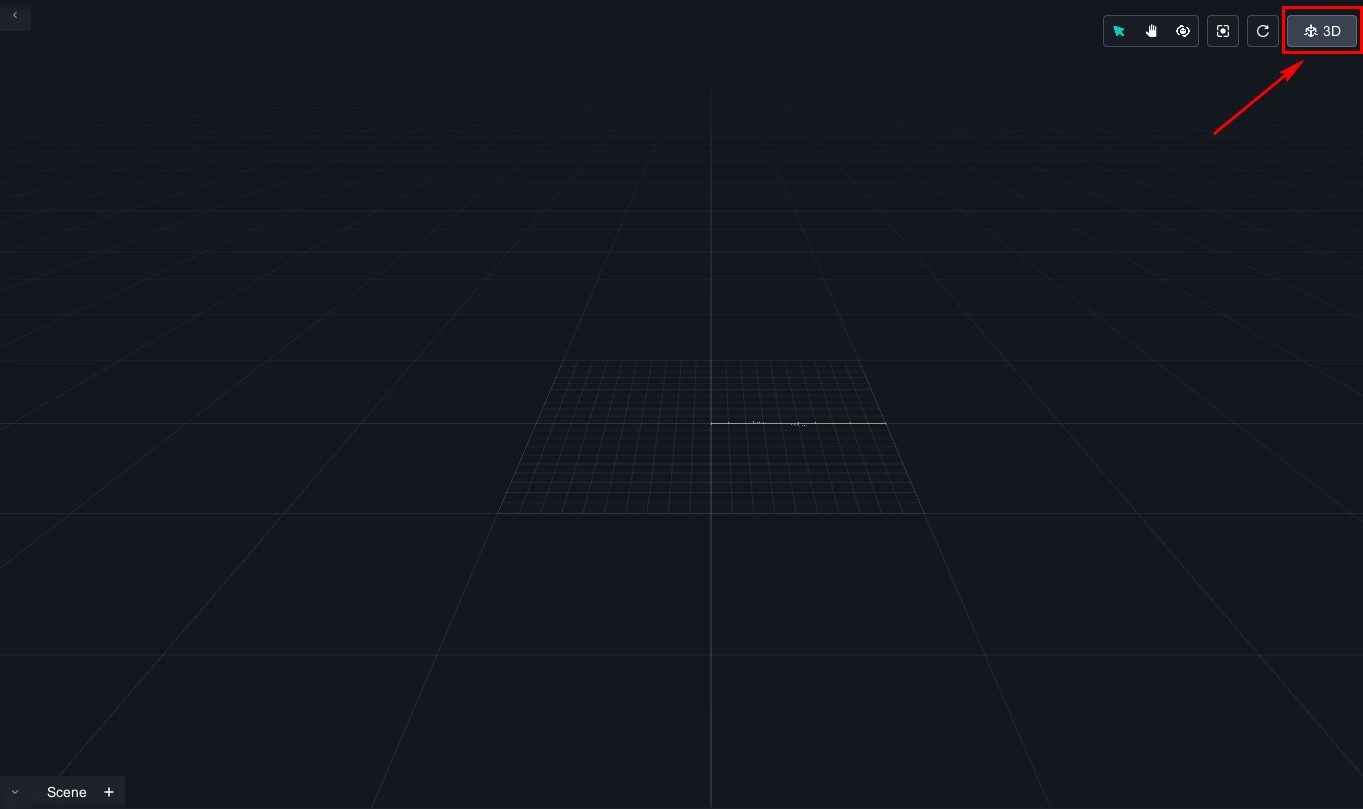
Handle Objects in 2D Mode
Drag 2D objects from the resource library to the scene in 2D mode to place them. You can scale and rotate the objects.
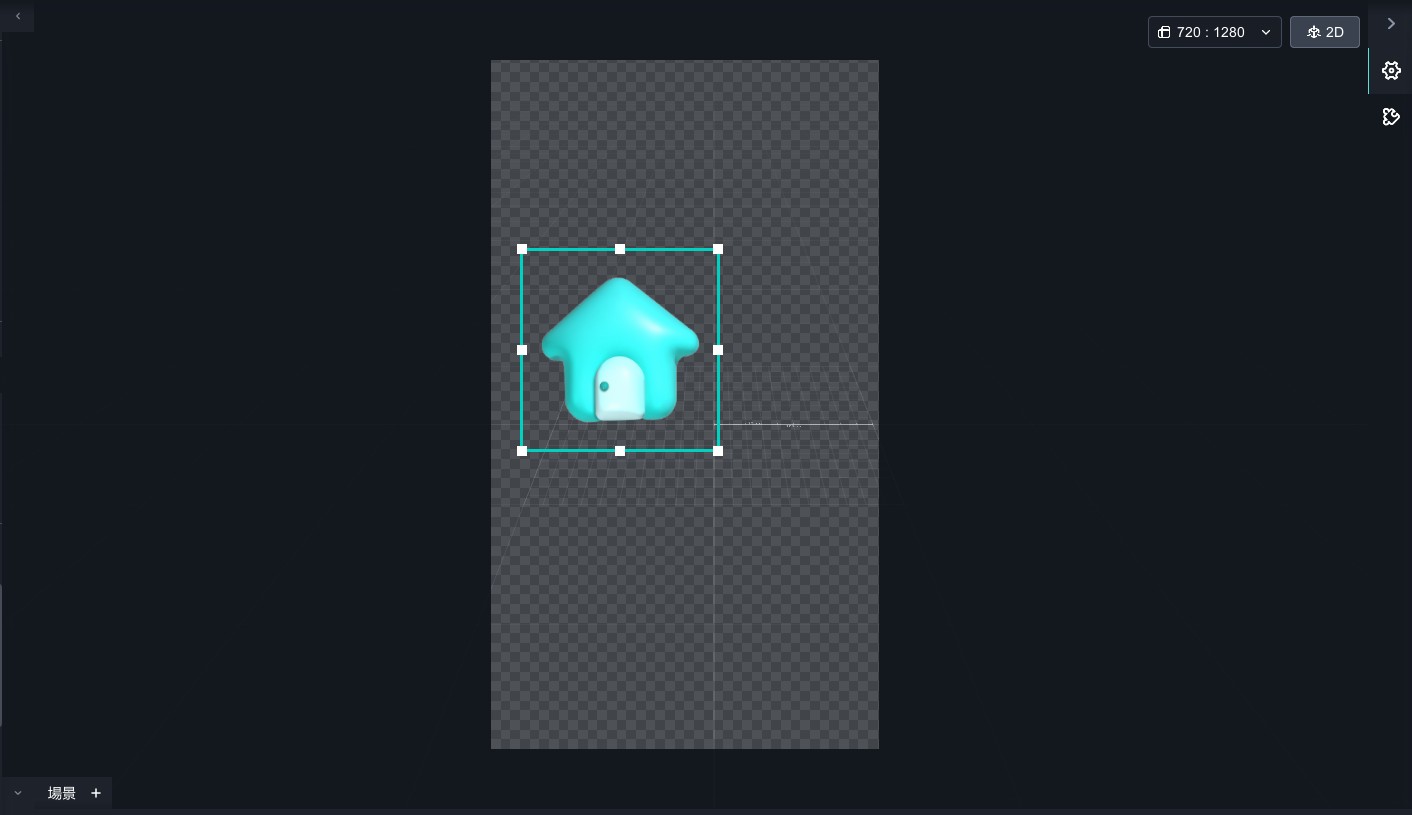
Adjust 2D Size
We offer a 2D size adjustment feature designed primarily to accommodate the size requirements of different user devices, ensuring optimal display across various devices. If the photo frame size does not match the device's requirements, it may result in display issues or layout problems. Therefore, we recommend adjusting the 2D size according to your device when using this feature.
1. Click "![]() " → "
" → "![]() " to bring up the layout size, where you can adjust the 2D interface size.
" to bring up the layout size, where you can adjust the 2D interface size.
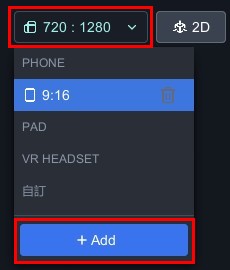
2. You can directly add sizes under "PHONE" or "PAD" categories, or add custom sizes under "Name".
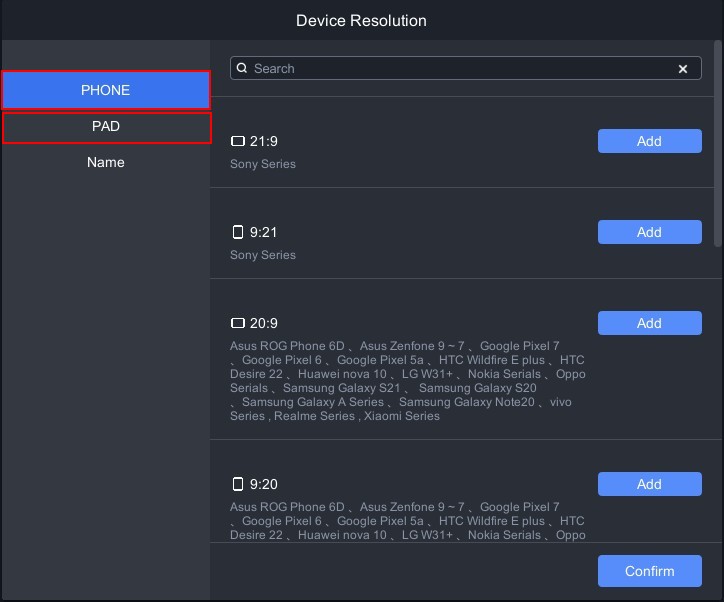 |
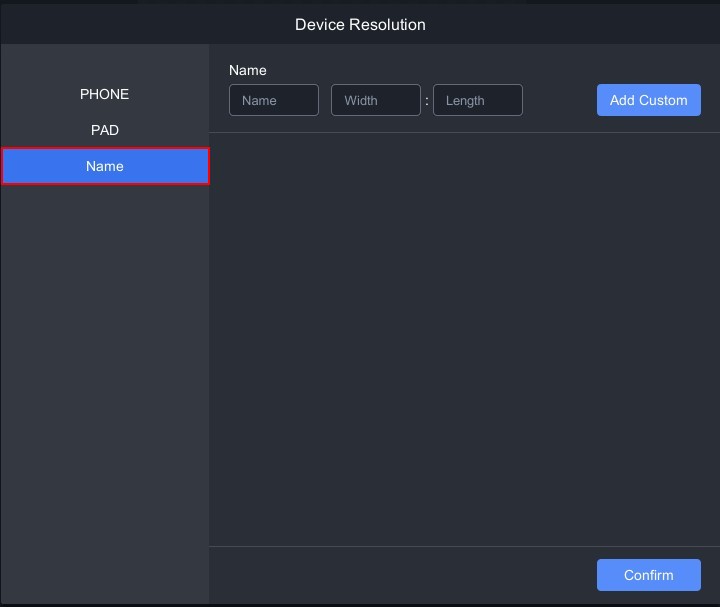 |
| ▲ PHONE & PAD Sizes | ▲ Custom Sizes |
