-
- The first AR coloring card in Taiwan- Bring 3DMommy's image into to life
- Bayer integrates MIFLY AR Technology , teach you how to help your dog relax
- Halloween combines with AR, shining New Taipei City
- Mei hao dahu
- Taiwan Railway celebrates 132nd anniversary exhibition, create immersive AR interactive APP together with MIFLY
- Zhu Ming Art Museum X MAKAR launches WEB AR painting experience
- CTV celebrates its 50th anniversary, especially using WebAR technology to add joy!
-
- AR Envelope for Beginner –New Year Rabbit
- AR Envelope for Advancedr –Lucky Rabbit
- 【XR Project Tutorial】How to Create the Keelung Harbor Whale Shark AR Experience? Use MAKAR to Create an AR Experience with Whales Soaring in the Sky!
- MAKAR Magic index
- Spring Festival AR Animation Tutorial
- Logic-Macaron AR Animation
- MAKAR Mask project
- MAKAR Santa Claus - boning
- Metaverse Draw Lots-Using Variable and Lists of MR Project
- Use MAKAR to learn physics-Let's make an AR cannon!
- Cooperative Learning in MAKAR_Portal
-
- [3A Emerging Technology Center] Lantern Festival sky lantern wishing pool, MR virtual world is at your disposal
- 3131922-5G New Technology Learning Demonstration School Series Study
- 3088204- XR Practice Application (Advanced)
- 3088200- XR Practice Application (Beginner)
- 3124796-VR reality design practical application course (online course)
- Beishi Yanxizi No. 1100712009
-
- MAKAR Flash - Brain and Speed Challenge! When MR Paper Sumo Meets NPC Battle Mechanism
- MAKAR Flash - 3D Creation Made Easy: Animal Music Box Quick Workshop
- MAKAR Flash-Dragon Boat Festival XR Game Creation Crash Course: Mastering MAKAR's Latest Features with AI-Assisted Extended Reality
- MAKAR Flash -One-hour 3D Material Specialization Class, the philosophy that must be grasped for XR creation
- MAKAR Flash-How to integrate AR/VR into teaching with 5G? Quickly build your exclusive XR teaching materials!
- MAKAR Flash-Creating Your Own 3D Material Library with Your Phone? MAKAR 3D Scan New Application Analysis!
- MAKAR Flash-How Can Beginners Quickly Recreate Unity AR/VR Projects?
Object Control Tool
- 2024-03-22
- by MAKAR
Object Control Tool
When dragging different objects into the scene, you can "select" an object by clicking on it with the left mouse button. Once you click an object, a control toolbar will appear, offering three functions: move, orbit, and scale. The following describes the functions of the object control tools.
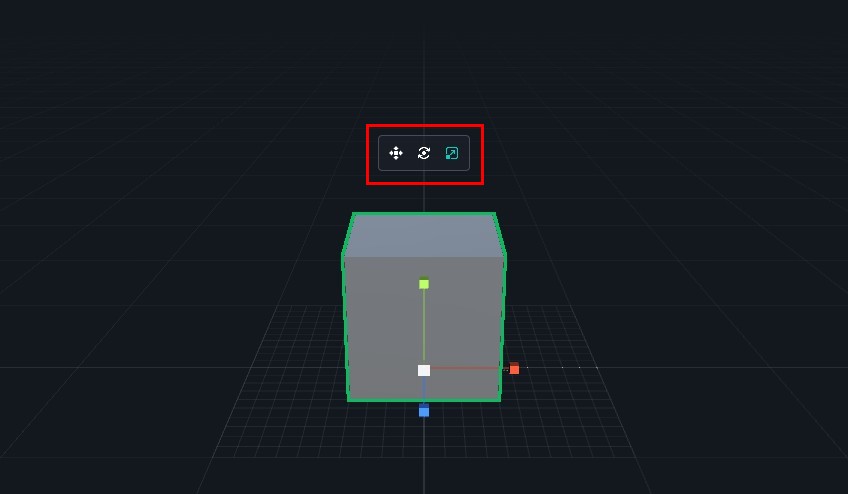
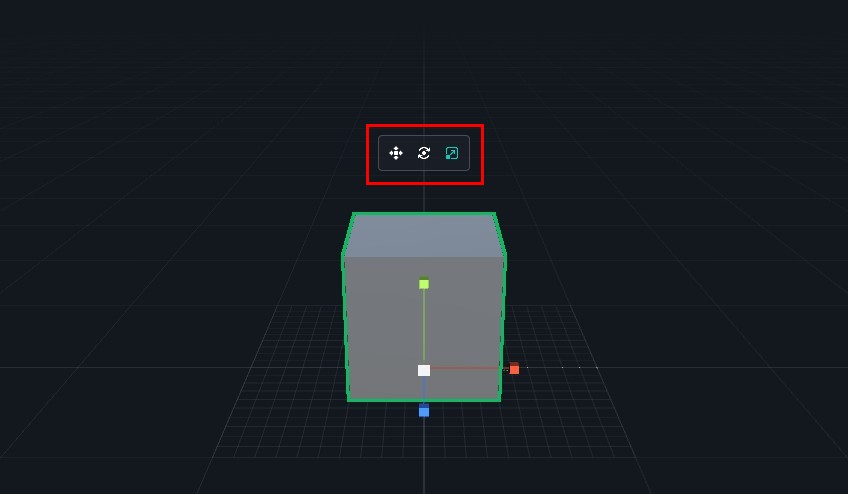
| move |
Adjust the object's position by selecting the corresponding directional arrow based on the movement requirement. |
| orbit |
Adjust the object's rotation by selecting the corresponding color based on the rotation requirement. |
|
scale |
Adjust the object's scale by selecting the corresponding color based on the scaling requirement. For proportional scaling, it is recommended to use the "white cube" at the center of the object. Using a single-axis color will result in non-proportional scaling. |
Use QWER hotkeys
Since object control tools are frequently used, it is recommended to use the default hotkeys to quickly switch between functions. If you wish to change the hotkeys, please refer to the tutorial on "Change Keyboard Shortcut Settings".
| Q | Selection Mode |
| W | Position Mode |
| E | Orbit |
| R | Scale Mode |
Related Posts:
