-
- The first AR coloring card in Taiwan- Bring 3DMommy's image into to life
- Bayer integrates MIFLY AR Technology , teach you how to help your dog relax
- Halloween combines with AR, shining New Taipei City
- Mei hao dahu
- Taiwan Railway celebrates 132nd anniversary exhibition, create immersive AR interactive APP together with MIFLY
- Zhu Ming Art Museum X MAKAR launches WEB AR painting experience
- CTV celebrates its 50th anniversary, especially using WebAR technology to add joy!
-
- AR Envelope for Beginner –New Year Rabbit
- AR Envelope for Advancedr –Lucky Rabbit
- 【XR Project Tutorial】How to Create the Keelung Harbor Whale Shark AR Experience? Use MAKAR to Create an AR Experience with Whales Soaring in the Sky!
- MAKAR Magic index
- Spring Festival AR Animation Tutorial
- Logic-Macaron AR Animation
- MAKAR Mask project
- MAKAR Santa Claus - boning
- Metaverse Draw Lots-Using Variable and Lists of MR Project
- Use MAKAR to learn physics-Let's make an AR cannon!
- Cooperative Learning in MAKAR_Portal
-
- [3A Emerging Technology Center] Lantern Festival sky lantern wishing pool, MR virtual world is at your disposal
- 3131922-5G New Technology Learning Demonstration School Series Study
- 3088204- XR Practice Application (Advanced)
- 3088200- XR Practice Application (Beginner)
- 3124796-VR reality design practical application course (online course)
- Beishi Yanxizi No. 1100712009
-
- MAKAR Flash - Brain and Speed Challenge! When MR Paper Sumo Meets NPC Battle Mechanism
- MAKAR Flash - 3D Creation Made Easy: Animal Music Box Quick Workshop
- MAKAR Flash-Dragon Boat Festival XR Game Creation Crash Course: Mastering MAKAR's Latest Features with AI-Assisted Extended Reality
- MAKAR Flash -One-hour 3D Material Specialization Class, the philosophy that must be grasped for XR creation
- MAKAR Flash-How to integrate AR/VR into teaching with 5G? Quickly build your exclusive XR teaching materials!
- MAKAR Flash-Creating Your Own 3D Material Library with Your Phone? MAKAR 3D Scan New Application Analysis!
- MAKAR Flash-How Can Beginners Quickly Recreate Unity AR/VR Projects?
Extended Reality
- 2024-03-18
- by MAKAR
Extended Reality
What is Extended Reality?
Extended Reality combines Virtual Reality (VR), Augmented Reality (AR), and Mixed Reality (MR), encompassing various technologies that blend virtual and real-world experiences to provide richer and more comprehensive sensory and interactive experiences. With MAKAR Editor, you can create Extended Reality projects, allowing you to freely switch between VR, AR, and MR environments, enabling a diverse creative experience in building the metaverse.
How to Create an Extended Reality Project?
1. Click "New Project" on the left side of MAKAR Editor.
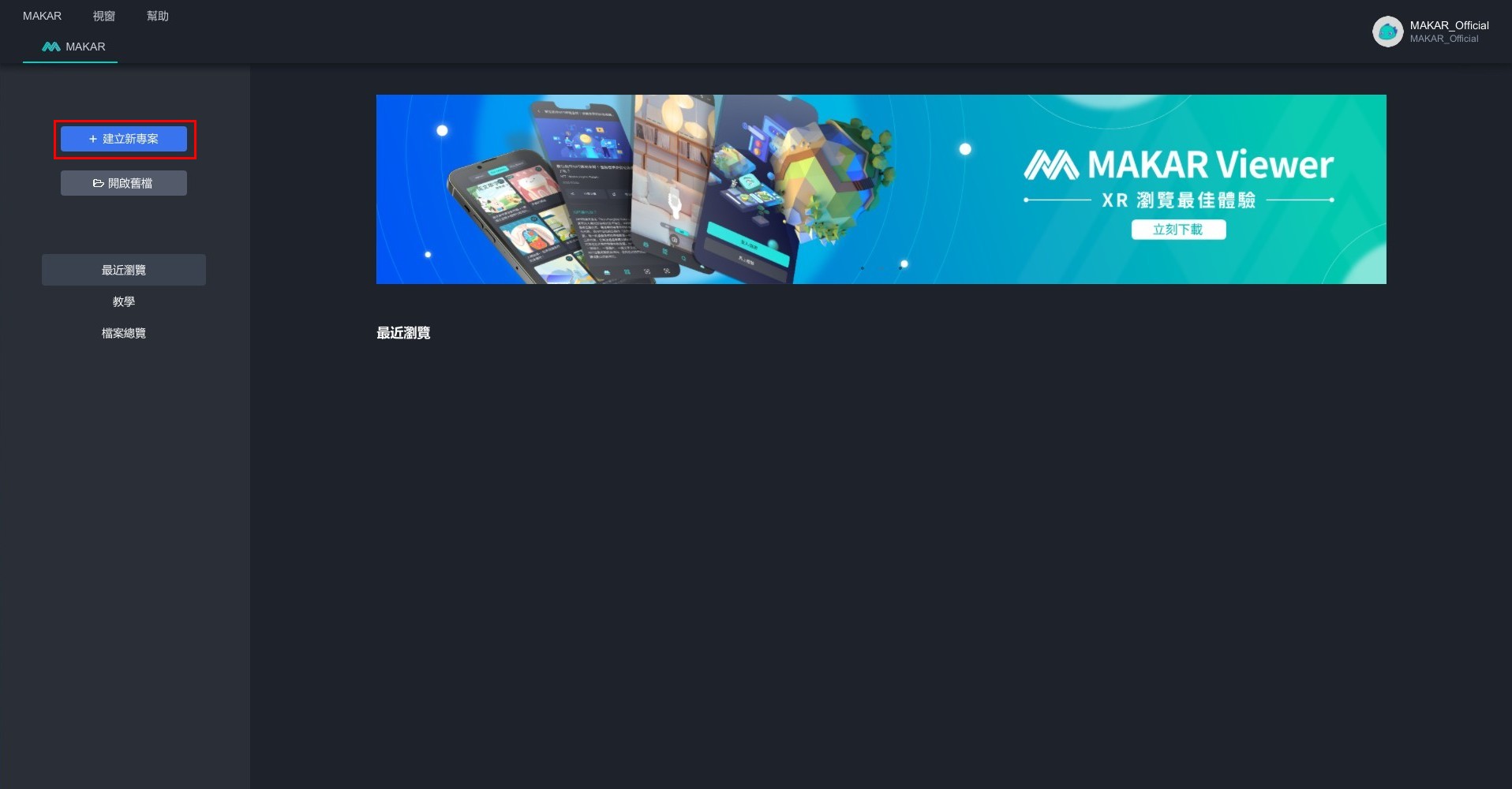
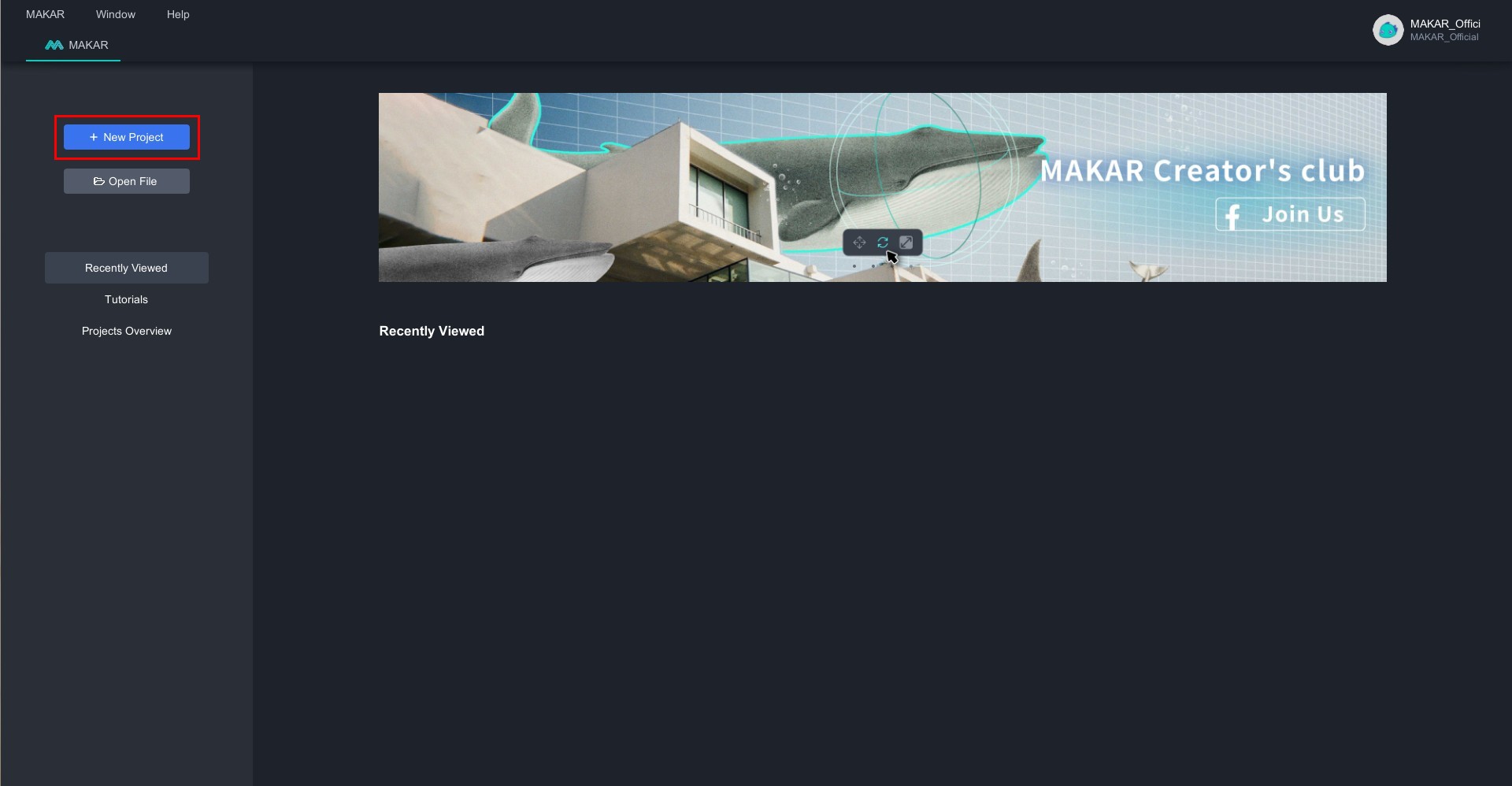
2. In the project creation window, select "Extended Reality" under the type section. Refer to the tutorial for "Complete Basic Project Settings" on the right side.
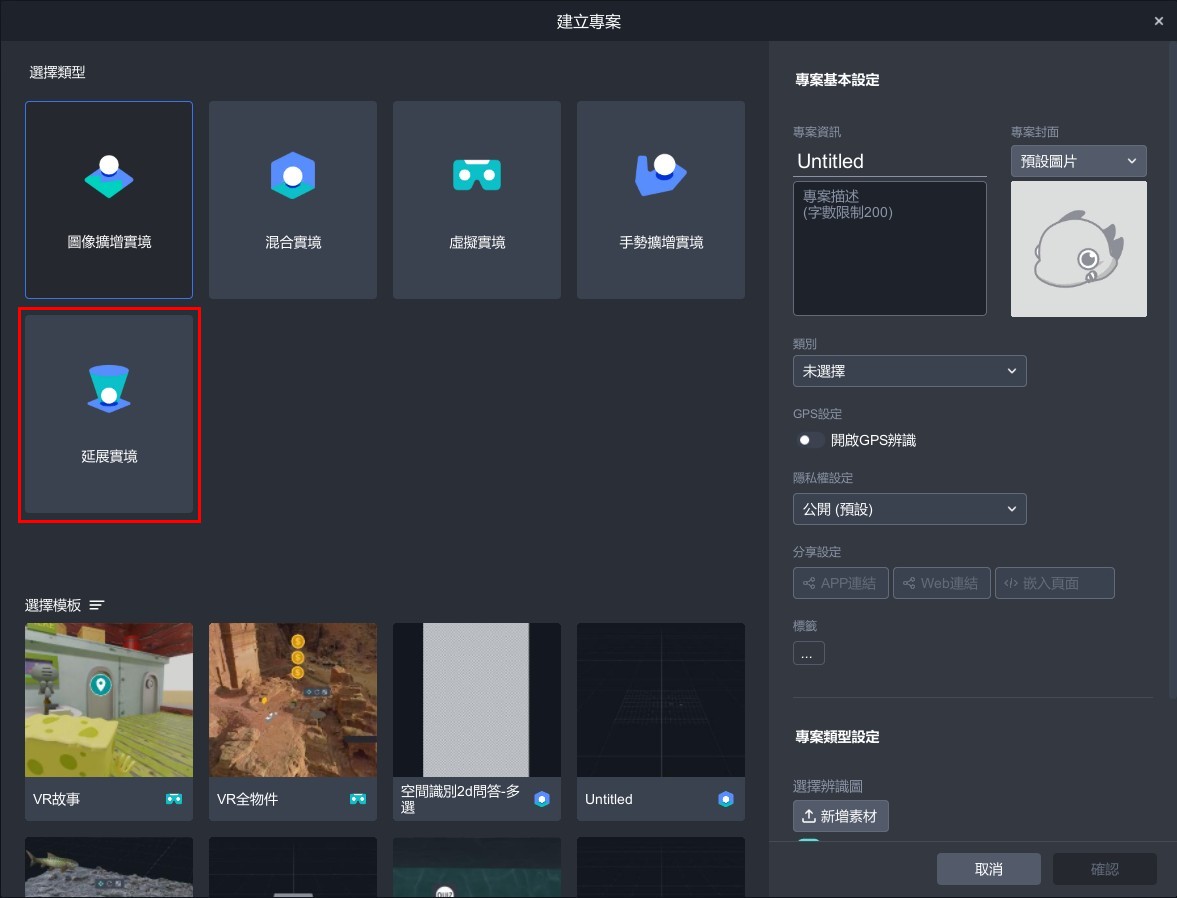
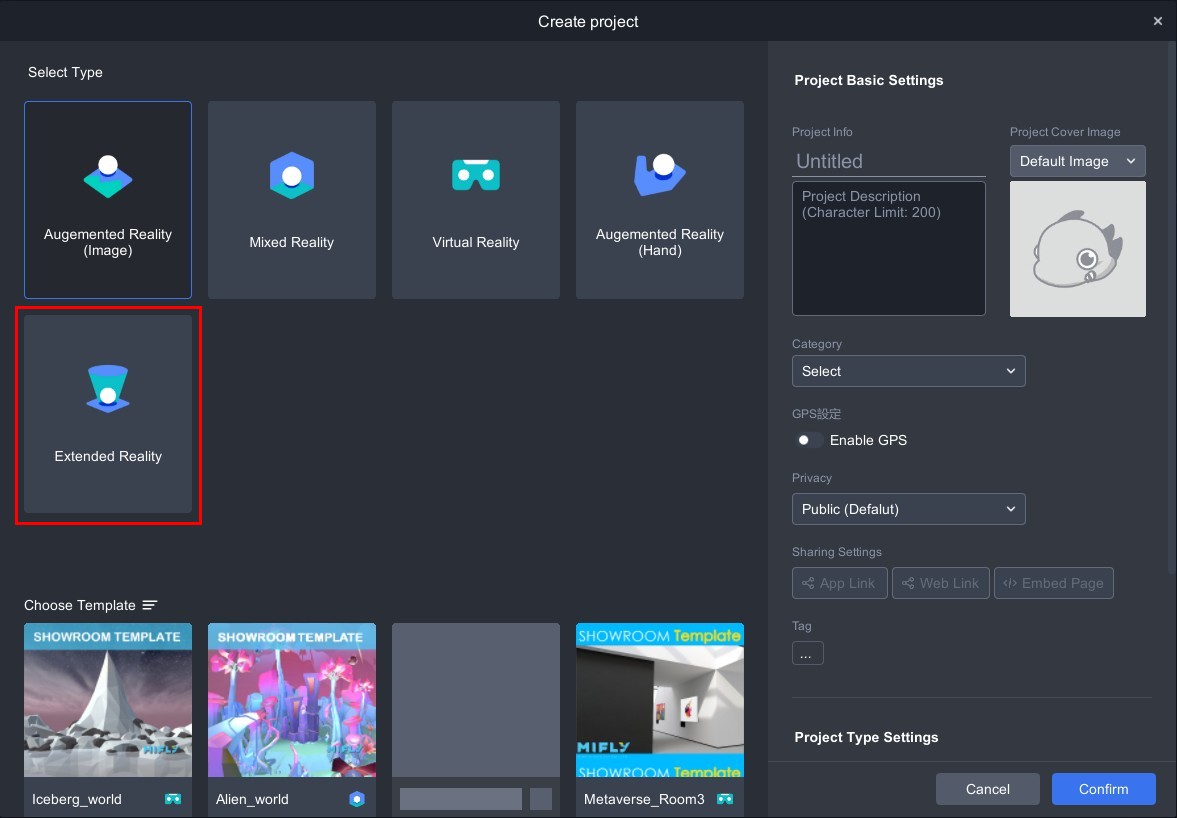
3. Successfully enter the Extended Reality (XR) project.
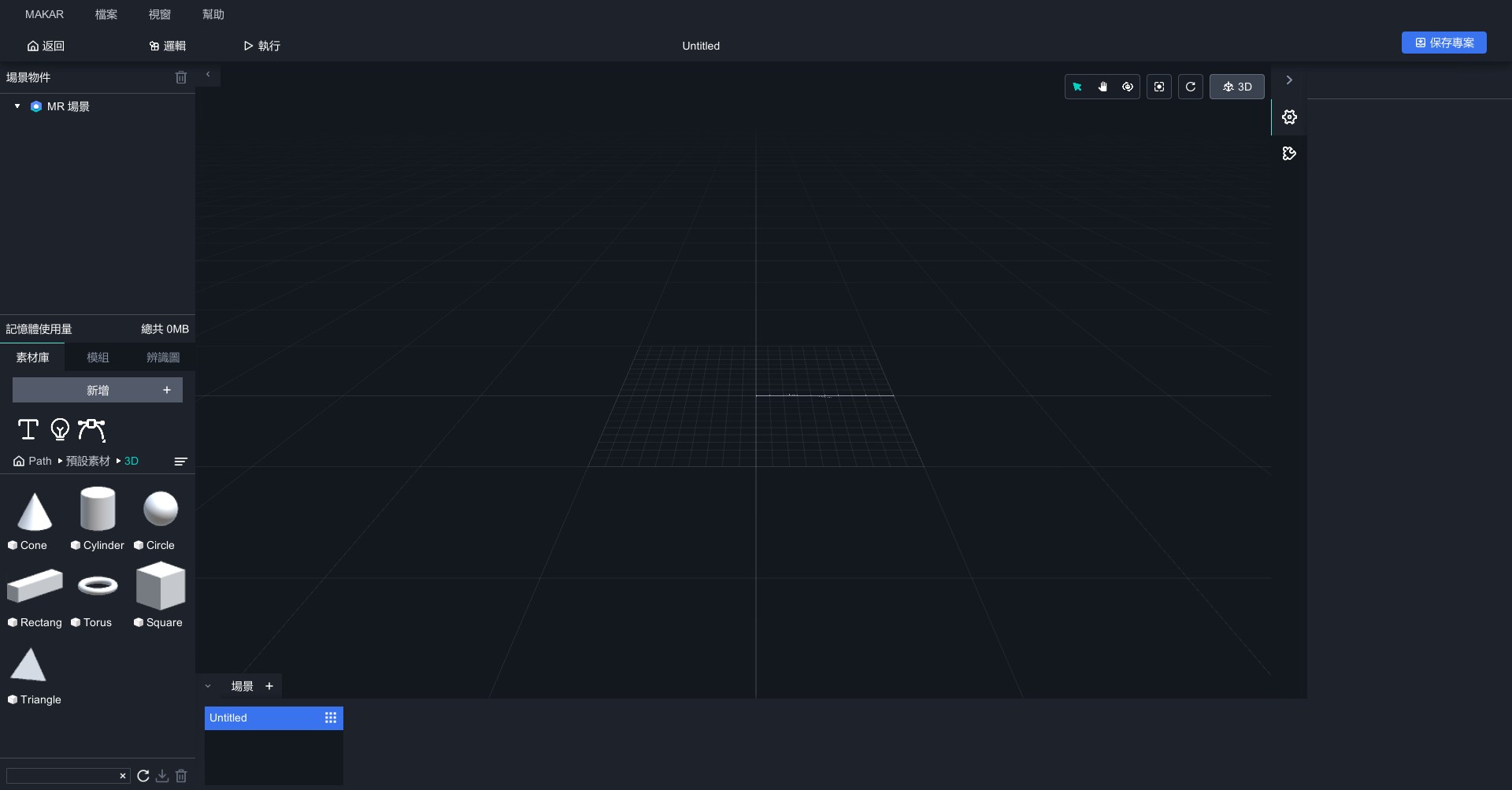
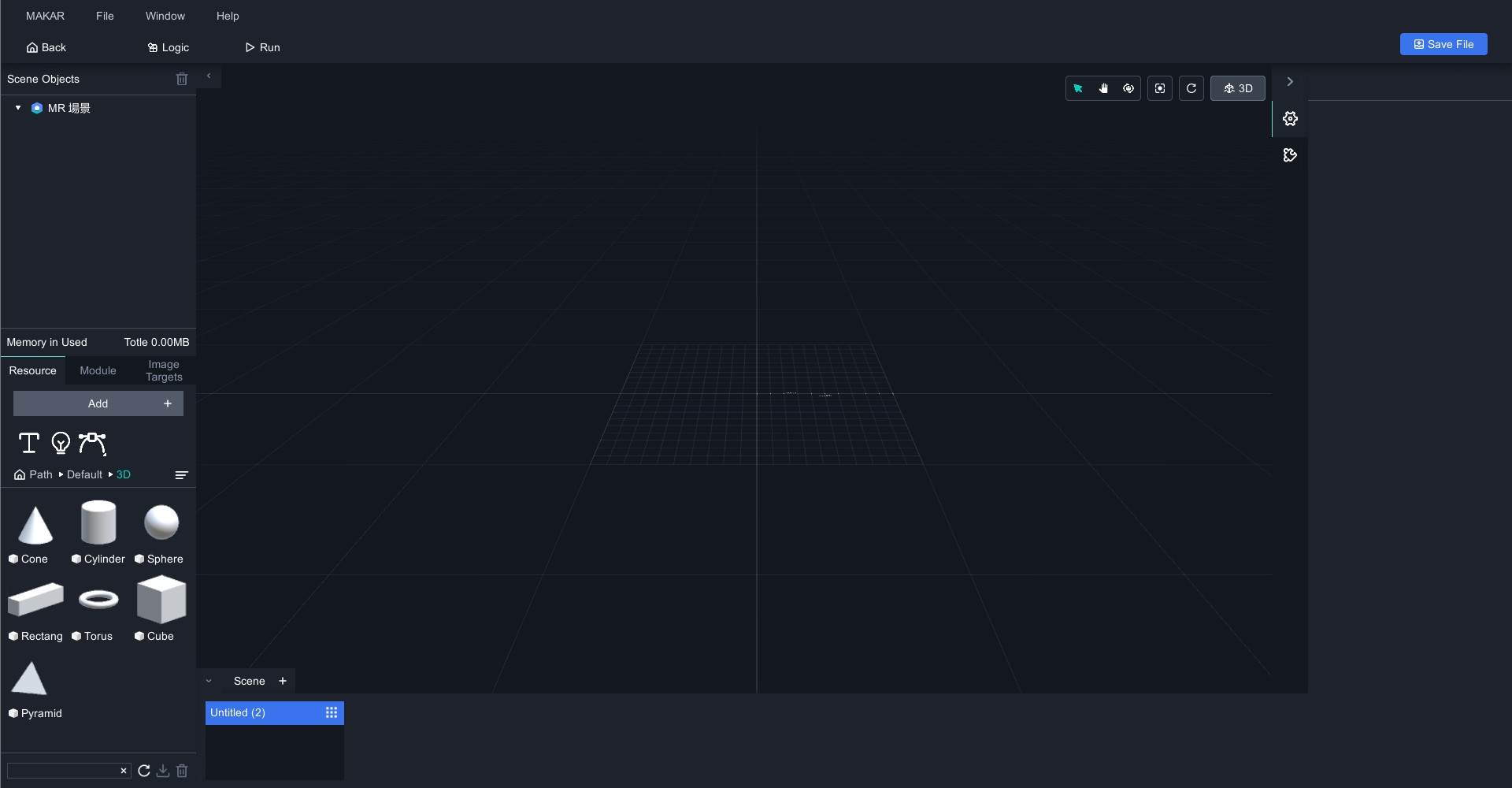
4. The key feature of Extended Reality is the ability to switch between different project types seamlessly. When you want to switch functionalities, click the scene object, and on the right side, select the experience type. You can easily switch to any type you desire!
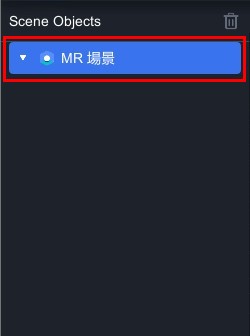 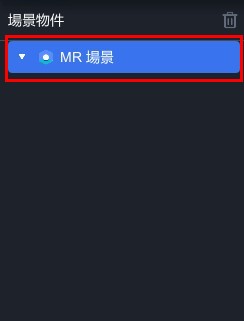 |
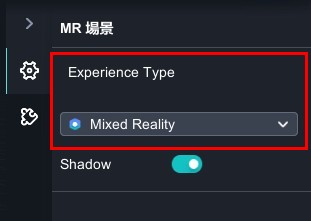 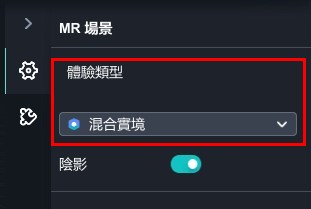 |
| 1. Click Scene Objects | 2. Select Experience Type |
5. If you want to add different domains in different scenes, click「![]() 」to add scenes. For instructions on setting up scene jumps, refer to the tutorial on "Add Interactive Features".
」to add scenes. For instructions on setting up scene jumps, refer to the tutorial on "Add Interactive Features".
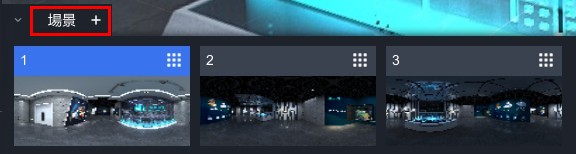

【 Enter Virtual Reality 】
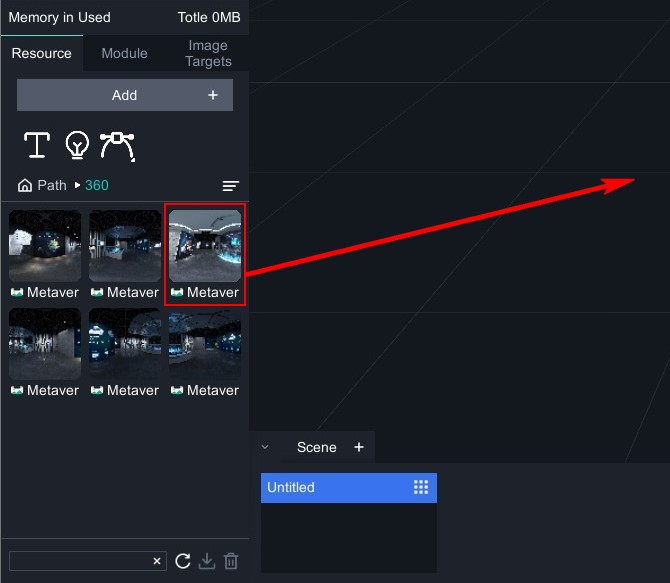 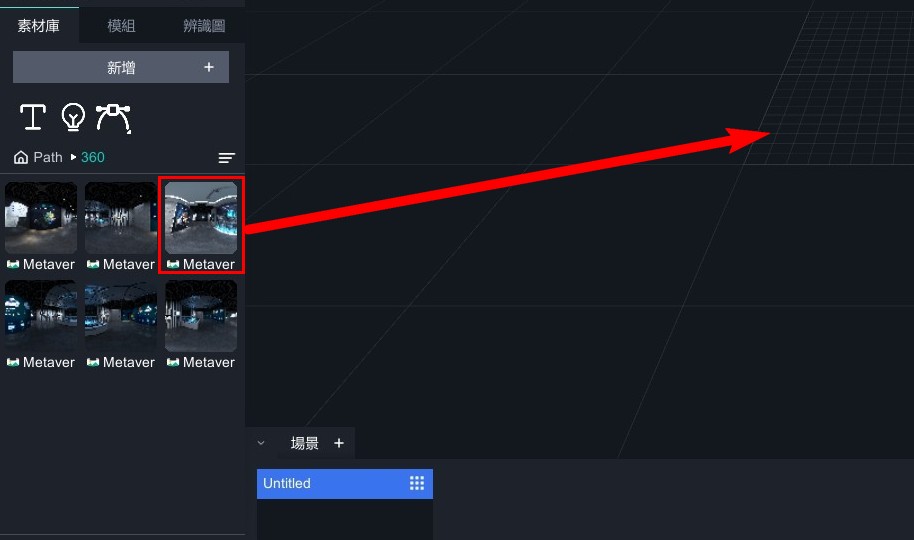 |
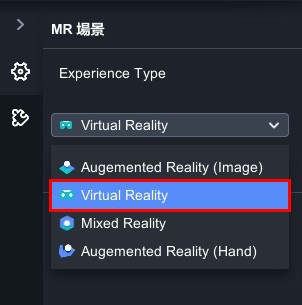 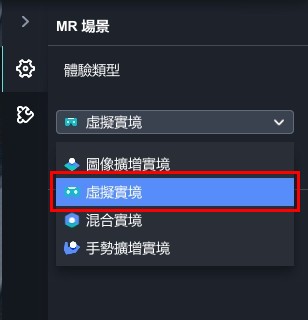 |
| Method 1: Drag a 360 panoramic image from the asset library into the scene. | Method 2: Click scene objects, and on the right side, select "Virtual Reality" from the drop-down menu. |
【 Enter Augmented Reality (Image) 】
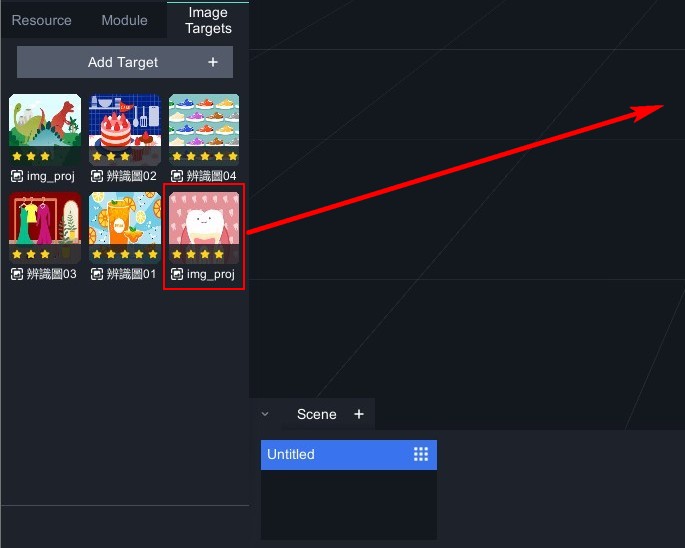 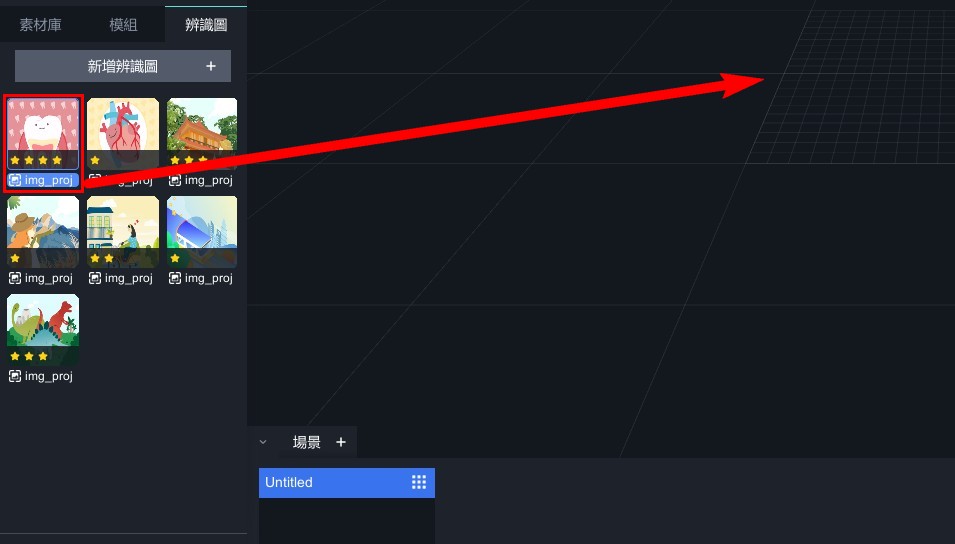 |
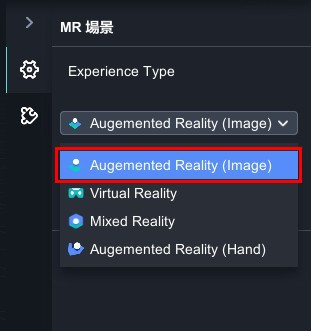 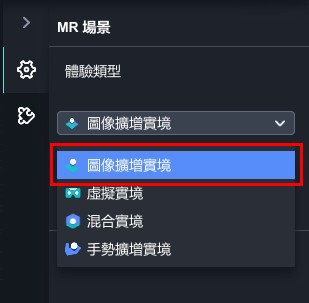 |
| Method 1: Drag an image target from the resource into the scene. | Method 2: Click scene objects, and on the right side, select "Augmented Reality (Image)" from the drop-down menu. Then select the image target from the resource and click "Confirm". |
【 Enter Augmented Reality (Hand) 】
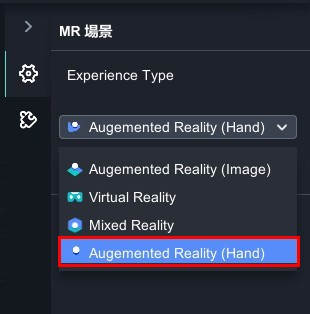  |
| Method 1: Click scene objects, and on the right side, select "Augmented Reality (Hand)" from the drop-down menu. |
【 Enter Mixed Reality 】
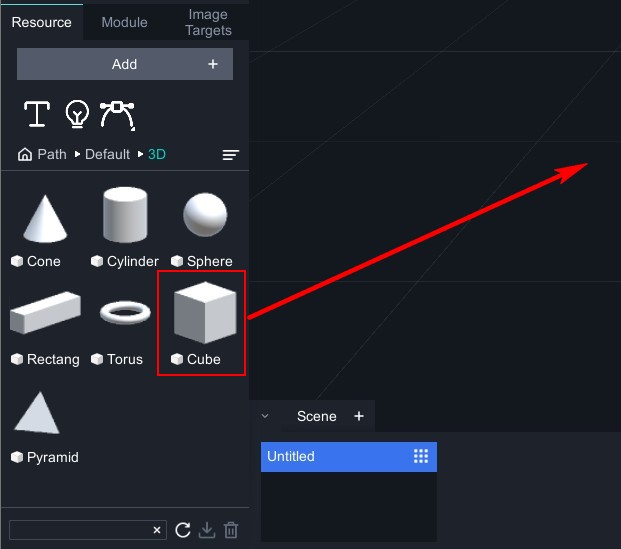 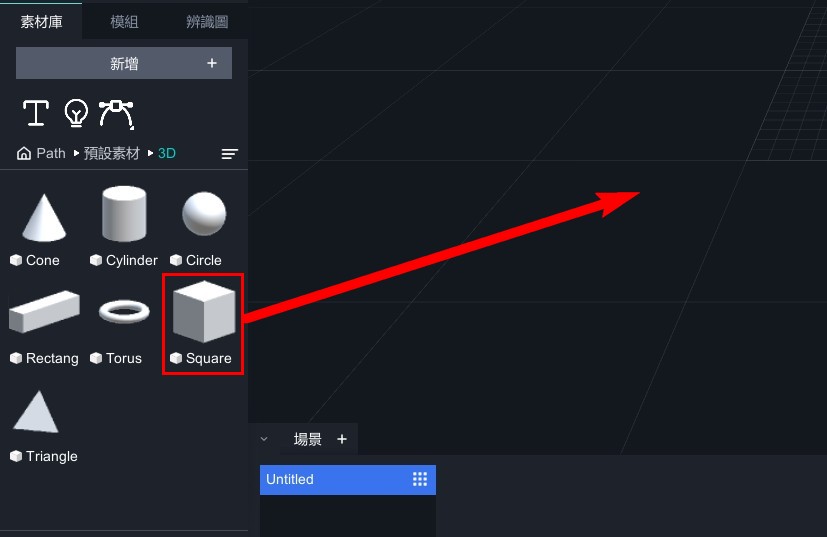 |
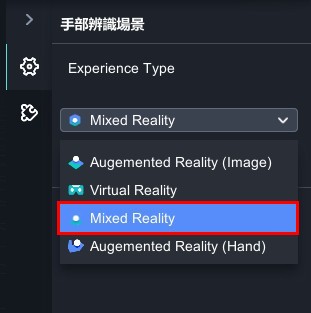 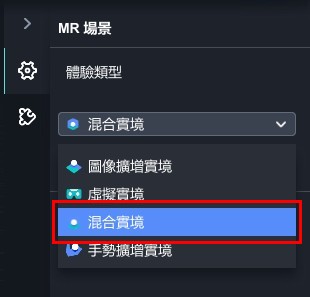 |
| Method 1: Drag objects from the resource into the scene. | Method 2: Click scene objects, and on the right side, select "Mixed Reality" from the drop-down menu. |
