-
- The first AR coloring card in Taiwan- Bring 3DMommy's image into to life
- Bayer integrates MIFLY AR Technology , teach you how to help your dog relax
- Halloween combines with AR, shining New Taipei City
- Mei hao dahu
- Taiwan Railway celebrates 132nd anniversary exhibition, create immersive AR interactive APP together with MIFLY
- Zhu Ming Art Museum X MAKAR launches WEB AR painting experience
- CTV celebrates its 50th anniversary, especially using WebAR technology to add joy!
-
- AR Envelope for Beginner –New Year Rabbit
- AR Envelope for Advancedr –Lucky Rabbit
- 【XR Project Tutorial】How to Create the Keelung Harbor Whale Shark AR Experience? Use MAKAR to Create an AR Experience with Whales Soaring in the Sky!
- MAKAR Magic index
- Spring Festival AR Animation Tutorial
- Logic-Macaron AR Animation
- MAKAR Mask project
- MAKAR Santa Claus - boning
- Metaverse Draw Lots-Using Variable and Lists of MR Project
- Use MAKAR to learn physics-Let's make an AR cannon!
- Cooperative Learning in MAKAR_Portal
-
- [3A Emerging Technology Center] Lantern Festival sky lantern wishing pool, MR virtual world is at your disposal
- 3131922-5G New Technology Learning Demonstration School Series Study
- 3088204- XR Practice Application (Advanced)
- 3088200- XR Practice Application (Beginner)
- 3124796-VR reality design practical application course (online course)
- Beishi Yanxizi No. 1100712009
-
- MAKAR Flash - Brain and Speed Challenge! When MR Paper Sumo Meets NPC Battle Mechanism
- MAKAR Flash - 3D Creation Made Easy: Animal Music Box Quick Workshop
- MAKAR Flash-Dragon Boat Festival XR Game Creation Crash Course: Mastering MAKAR's Latest Features with AI-Assisted Extended Reality
- MAKAR Flash -One-hour 3D Material Specialization Class, the philosophy that must be grasped for XR creation
- MAKAR Flash-How to integrate AR/VR into teaching with 5G? Quickly build your exclusive XR teaching materials!
- MAKAR Flash-Creating Your Own 3D Material Library with Your Phone? MAKAR 3D Scan New Application Analysis!
- MAKAR Flash-How Can Beginners Quickly Recreate Unity AR/VR Projects?
Change Keyboard Shortcut Settings
- 2024-03-21
- by MAKAR
Change Keyboard Shortcut Settings
1. Enter MAKAR Editor and click "MAKAR" → "Preferences".
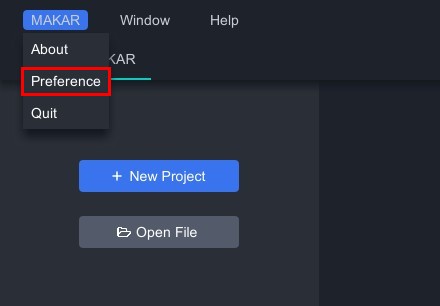
2. In the preference window that appears, click "Hotkey" to set shortcuts for various functions.
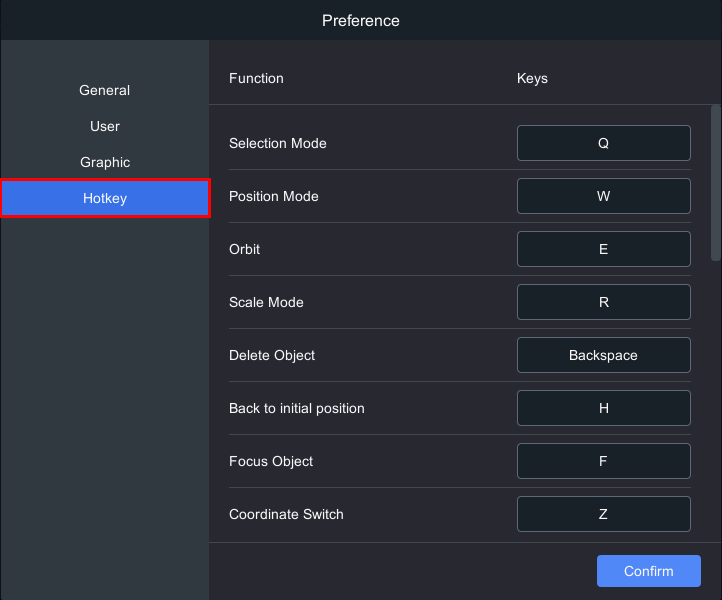
MAKAR Editor Default Hotkeys
| Function | Keys |
| Selection Mode | Q |
| Position Mode | W |
| Orbit | E |
| Scale Mode | R |
| Delete Object | Backspace |
| Back to Initial position | H |
| Focus Object | F |
| Coordinate Switch | Z |
| Undo | Ctrl/Cmd+Z |
| Redo | Ctrl/Cmd+Y |
| Save File | Ctrl/Cmd+S |
| Copy Object | Ctrl/Cmd+C |
| Paste Object | Ctrl/Cmd+V |
| Copy and Paste | Ctrl/Cmd+D |
| Select All | Ctrl/Cmd+A |
| Mutiple Select | Ctrl/Cmd+LB |
| Cancel Mutliple Select | Alt/Option+LB |
| Area Selection | Shift+LB |
| Left Click Select | LB |
| Select item within selection area | LB |
| Zoom Camera | Scroll |
| Orbit | RB |
| Truck and Pedestal | Space+LB/MB |
| Zoom in one step | + |
| Zoom out one step | - |
Common hotkeys:Q、W、E、R
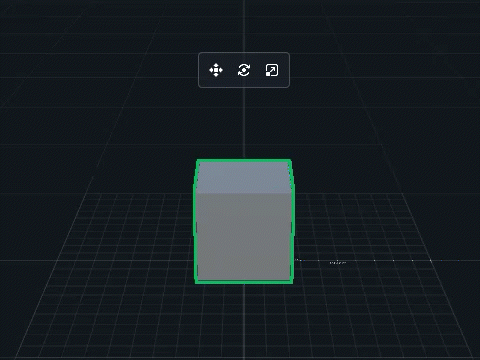
Related Posts:
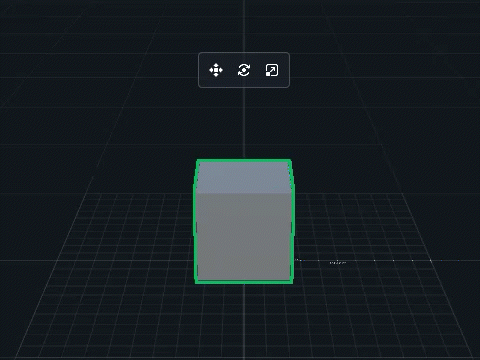
Related Posts:
